Loading ...
Loading ...
Loading ...
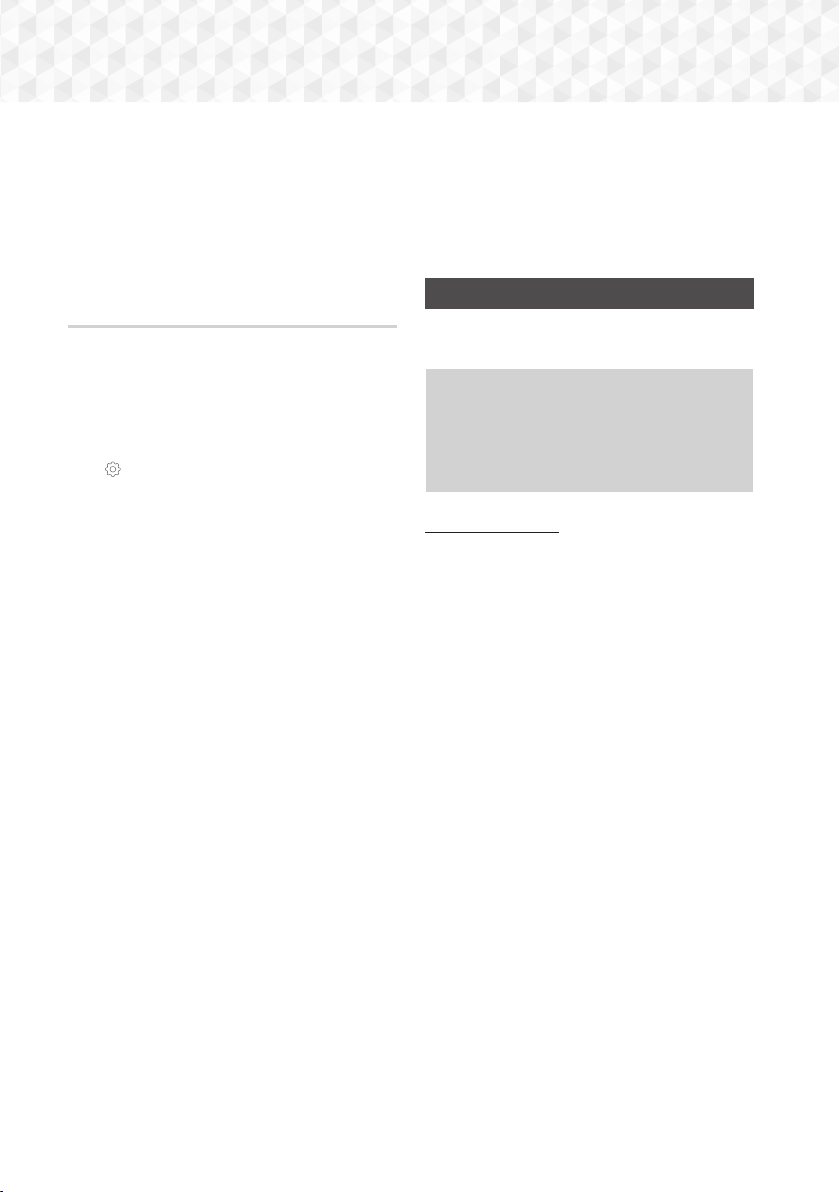
38 - English
Playing Content
4. When finished, select Delete at the bottom left
of the screen, and then press the OK button.
A confirmation pop-up appears.
5. Select Yes, and then press the
OK button.
✎
Deleting all files included in a playlist will delete the
playlist itself, too.
✎
You can save up to 5 playlists.
Ripping
1. Insert a USB device into the USB jack on the
front of the product. This is the device you will
rip the files to.
2. Put a music CD into the home cinema. In a few
moments, the Track List screen appears.
3. On the Track List screen, select Settings
(
) on the lower left of the screen, and then
press the OK button. The Settings menu
appears.
4. Use the
78
buttons to select Ripping, and
then press the
OK button. The Ripping screen
appears.
5. Use the
78
buttons to select a track, and then
press the
OK button. A check appears to the left
of the track.
6. Repeat Step 5 to select and check additional
tracks.
✎
To select all tracks at once, select Select All on
the bottom left of the screen, and then press the
OK button.
7. To remove a track from the list, move to the
track, and then press the
OK button again. The
check on the track is removed.
8. When done, select the Rip button using the
78
buttons, and then press the
OK button.
The Rip pop-up appears.
9. Use the
78
buttons to select the device to
store the ripped files to, and then press the
OK
button. Ripping begins.
✎
Do not disconnect the device while ripping is in
progress.
10. If you want to cancel ripping after ripping has
begun, press the OK button and then select
Yes. Select No to continue ripping.
11. When ripping is complete, the "Successfully
ripped." message appears. Press the
OK
button. The Track List screen reappears.
Using Bluetooth
You can use a Bluetooth device to enjoy music with
high quality stereo sound, all without wires!
~
Pairing distance : max. 2M,
Operating distance : max. 10M
~
Actual Bluetooth performance may differ
depending on your environment, even if you
use your Bluetooth device within the specified
operating distance.
What is Bluetooth?
Bluetooth is a technology that enables Bluetooth-
compliant devices to interconnect with each other
easily using a short, wireless connection.
~
A Bluetooth device may hum or malfunction:
- When a part of your body is in contact with the
receiving/transmitting system of the Bluetooth
device or the Home Cinema.
- When the device is subject to electrical variation
from obstructions caused by a wall, corner, or
office partitioning.
- When the device is exposed to electrical
interference from same frequency-band devices
including medical equipment, microwave ovens,
and wireless LANs.
~
Pair the Home Cinema with the Bluetooth device
while the two are close together.
~
The further the distance is between the Home
Cinema and the Bluetooth device, the worse the
quality is.
If the distance exceeds the Bluetooth operational
range, the connection is lost.
~
In poor reception areas, the Bluetooth connection
may not work properly.
HT-J7500W_J7750W-XU-ENG-0114.indd 38HT-J7500W_J7750W-XU-ENG-0114.indd 38 2015-01-14 4:18:022015-01-14 4:18:02
Loading ...
Loading ...
Loading ...