Loading ...
Loading ...
Loading ...
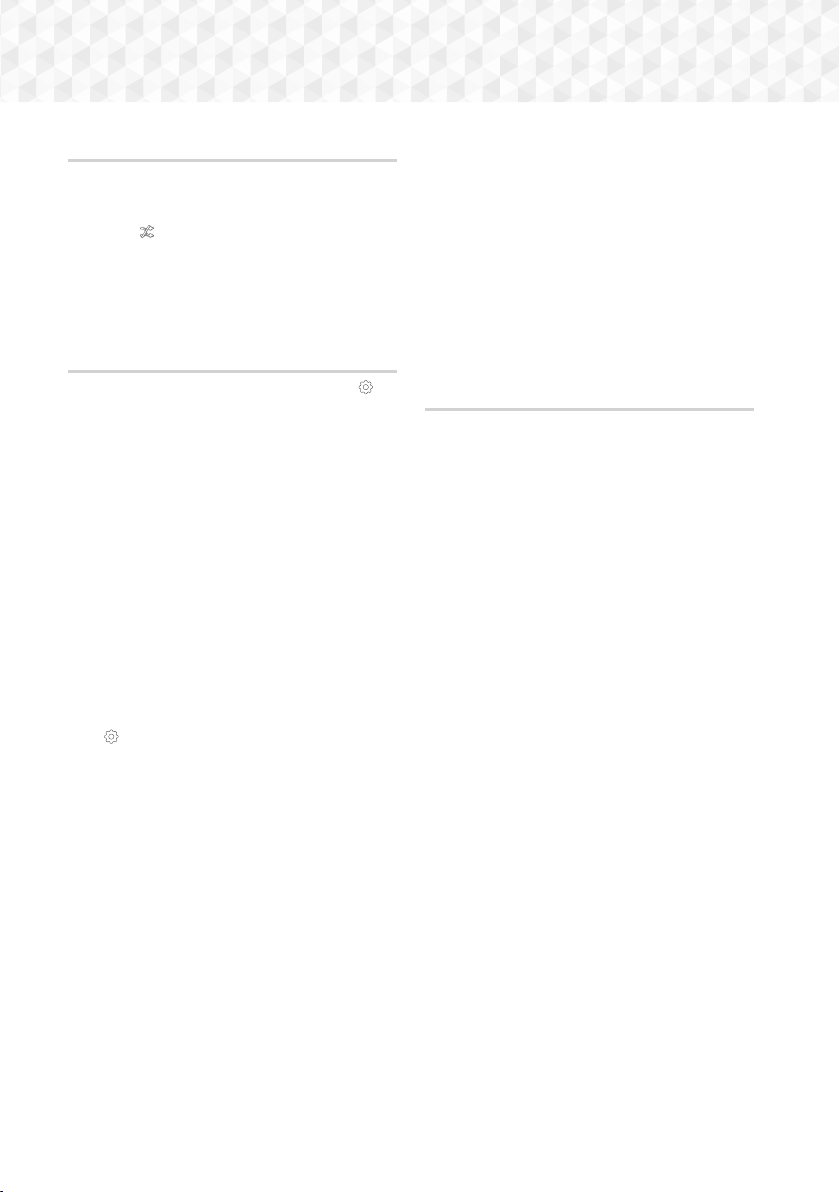
36 - English
Playing Content
Shuffling Tracks on an Audio CD
You can set the product to play tracks on an audio
CD (CD-DA/MP3) at random.
1. During playback, use the
,.
:;
buttons to
select
in the lower left corner of the screen,
and then press the OK button.
2. Use the
78
to set the Shuffle mode Off or On,
and then press the
OK button.
Using Play Selected with a Commercial
CD
1. On the Track List screen, select Settings ( )
on the bottom left, and then press the OK
button. The Settings menu appears.
2. Select Play Selected, and then press the OK
button. The Play Selected screen appears.
3. Use the
78
buttons to select a track, and then
press the
OK button. A check appears to the left
of the track.
4. Repeat Step 3 to select and check additional
tracks.
5. To remove a track from the list, move to the
track, and then press the
OK button again. The
check on the track is removed.
6. When done, select Play on the bottom left, and
then press the
OK button. The Track List screen
reappears listing only the tracks you checked.
The selected tracks play automatically.
7. To cancel the Play Selected list, select Settings
(
) on the bottom left of the Track list screen.
On the Settings menu select Play All. The Track
List screen reappears with all tracks on the CD
listed.
✎
You can select up to 99 tracks from an Audio CD
(CD-DA) using Play Selected.
✎
On the Play Selected screen, you can also
choose Select All, Clear All, and Cancel.
- Use Select All to select all tracks. This cancels
your individual track selections. When you
press the
'
(RETURN) button on your remote
or select Play and then press the OK button,
all tracks will appear on the Track List screen,
and the product will begin to play all tracks from
Track 001.
- Use Clear All to deselect all selected tracks
at once. Then, select individual tracks or use
Select All to select all the tracks, and then press
the
'
(RETURN) button on your remote or
select Play and then press the OK button. If you
do not use Select All or select individual tracks,
the Play Selected list will not change.
- Cancel cancels any changes you made on the
Play Selected screen. When you return to the
Track List screen, the Play Selected list will be
unchanged.
Using Play Selected with Self-Recorded
Media (CDs, USB Devices, etc.)
1. Insert a self-recorded CD or USB device with
self-recorded files into the home cinema. The
New device connected. pop-up appears.
2. Select Music, and then press the OK button
on your remote. The File List screen appears
displaying icons for tracks, folders, or both.
3. If necessary, use the
78:;
buttons to select
a folder, and then press the
OK button.
4. When the tracks you want to play are displayed,
select Options in the upper right, and then press
the OK button.
5. Select Play Selected, and then press the OK
button. Check boxes appear on the upper left
sides of the track icons.
6. Use the
78:;
buttons to select a track, and
then press the
OK button. A check appears in
the check box.
7. Repeat Step 6 to check and select additional
tracks.
8. To remove a track from the list, move to the
track, and then press the OK button again. The
check on the track is removed.
9. When done, select Play, and then press the
OK
button. The Track List screen appears listing only
the tracks you checked. The selected tracks
play automatically.
10. To cancel the Play Selected list, press the
'
(RETURN) button or the
e
(EXIT) button. If you
press
'
(RETURN), you return to the File List
screen. If you press
e
(EXIT), you go to the
Home screen.
HT-J7500W_J7750W-XU-ENG-0114.indd 36HT-J7500W_J7750W-XU-ENG-0114.indd 36 2015-01-14 4:18:002015-01-14 4:18:00
Loading ...
Loading ...
Loading ...