Loading ...
Loading ...
Loading ...
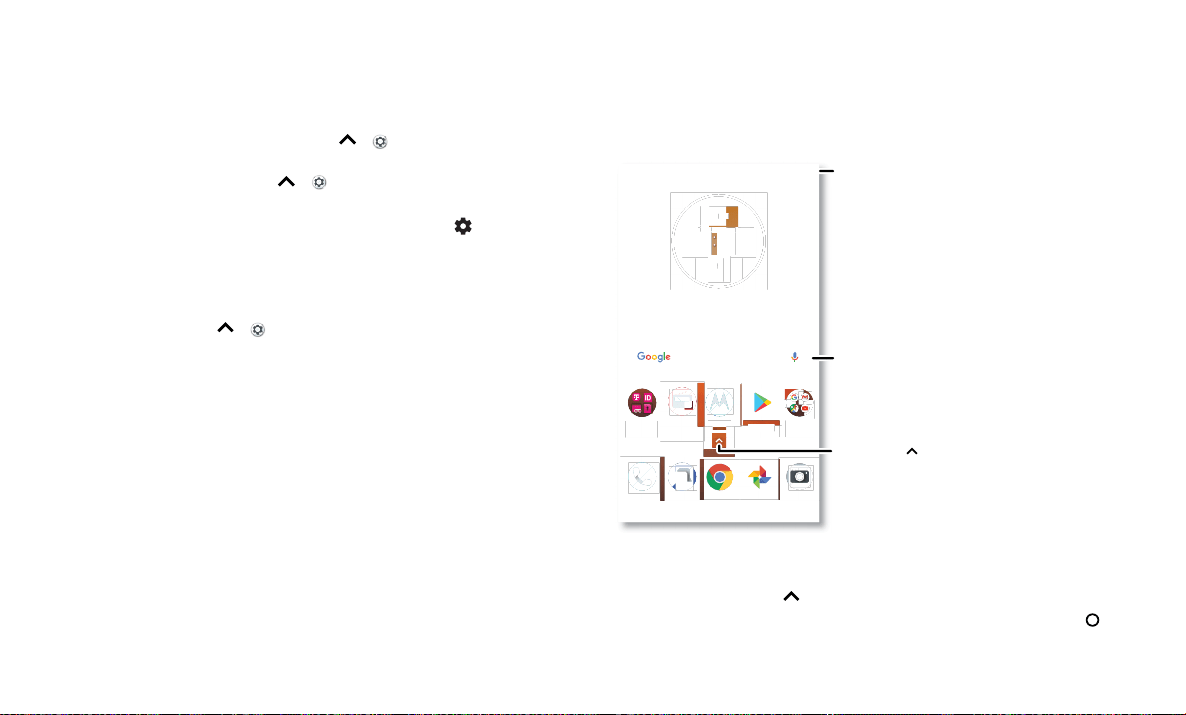
Learn the basics
Improve battery life
Your phone processes tons of information. Depending on what you use, that can take a
lot of power.
When your phone is stationary, not charging, or not in use for a period of time,
unnecessary background processes are shut down to optimize battery life.
» To see what’s using up battery power, swipe up > Settings > Battery> USAGE
DETAILS.
» To help improve battery life, swipe up > Settings > Battery > Battery saver,
and turn it on.
Tip: To quickly open Settings
, swipe down on the status bar and tap .
Battery Tips
To save even more battery life between charges, you could reduce:
» Widgets that stream information to your home screen, like news or weather.
» Unused accounts: Swipe up > Settings > Users & accounts.
» Recording or streaming videos or music.
Learn the basics
Home screen
The home screen is what you see when you turn on your phone. From here you can
explore apps and more.
Note: Software updates happen frequently, so your screen may look a little dierent.
Home screen. At the top, tap the Google bar to type search options or tap the right hand microphone icon to speak a search. Icons at the top show notifications and phone status icons. Swipe up from center bottom to
get to your apps. App icons along the bottom are commonly used apps: phone, message, Google Chrome, Gallery, and camera.
Tips
» Open app list: Swipe up to see all your apps.
» Return home: To return to the home screen from any location, tap Home .
» Pages: To add a page, drag an app to the right side of the screen until you see a new
page. You can add multiple pages. To see other pages of shortcuts and widgets (if
73°
7
3
3APR
3
TUE
Google
Play Store
Pl S
Moto
M
t
Mo
to
FM RadioT-Mobile
11:35
Swipe up to see
all your apps.
Search by typing or
say "OK, Google.”
Swipe down for
notifications and
settings.
Loading ...
Loading ...
Loading ...