Loading ...
Loading ...
Loading ...
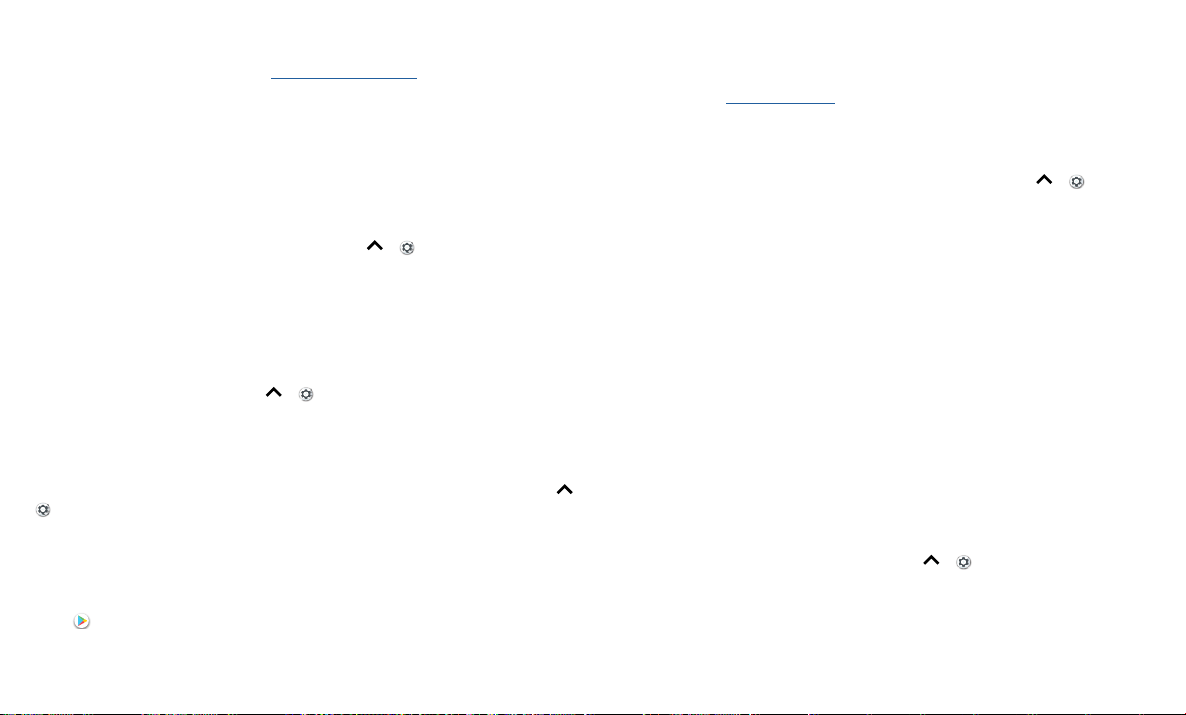
Protect your phone
log in to your Google account to restore the contacts, events, and other details you
synced with the account.
To restore your Google Play™ apps, see Take care of your apps.
Encrypt your phone
Caution: If you forget your encryption code, you cannot recover the data stored on
your phone or memory card. Encrypting your files can take an hour or more. Leave your
phone plugged in, and be careful not to interrupt the process.
Encryption protects the accounts, settings, apps, and files on your phone, so that
people cannot access them if your phone is stolen.
You shouldn’t need to use this feature, but to encrypt your phone and require a PIN or
password whenever you turn on your phone, swipe up
> Settings > Security &
Location > Encryption & credentials > Encrypt phone.
Your privacy
Location
Some apps, such as Map, request your location in order to provide information, like
directions or helping you find a nearby gas station.
» To turn location on or o: Swipe up > Settings > Security & Location >
Location.
» To see which apps have access to your location, tap App-level permissions.
Passwords
Your phone briefly shows password characters as you type. To turn this o, swipe up
>
Settings > Security & Location and tap Show passwords.
App safety
Apps from Google Play
™
Get music, movies, books, apps, games, and more.
Find it:
Play Store
Apps from the Internet
You can get apps from other online app stores using your browser.
Tip: Choose your apps and updates carefully, as some may impact your phone’s
performance—see Choose carefully.
Note: When installing an app, make sure you read the alerts that tell you what
information the app will access. If you don’t want the app to access this information,
cancel the installation.
To let your phone install apps that are not on Google Play, swipe up
> Settings >
Apps & notifications > Advanced > Special app access, then tap Install Unknown apps
and choose which sources are allowed.
Choose carefully
Here are a few tips:
» To help prevent spyware, phishing, or viruses, use apps from trusted sites, like the
Google Play.
» Check the app’s ratings and comments before installing. If you doubt the safety of an
app, don’t install it.
» Apps use up memory, data, battery, and processing power—some more than others.
If you’re not happy with how much memory, data, battery or processing power an
app is using, uninstall it.
» Monitor children’s access to apps to help prevent exposure to inappropriate content.
» Certain apps may not provide completely accurate information. Take care, especially
when it comes to personal health.
Set app permissions
You may be asked for permissions when you use a feature in an app.
To modify the app permissions settings, swipe up
> Settings > Apps &
notifications > App Permissions, then tap a feature (such as microphone) to see which
apps have permissions to use it. Tap the switch to turn the permission on or o.
Loading ...
Loading ...
Loading ...