Loading ...
Loading ...
Loading ...
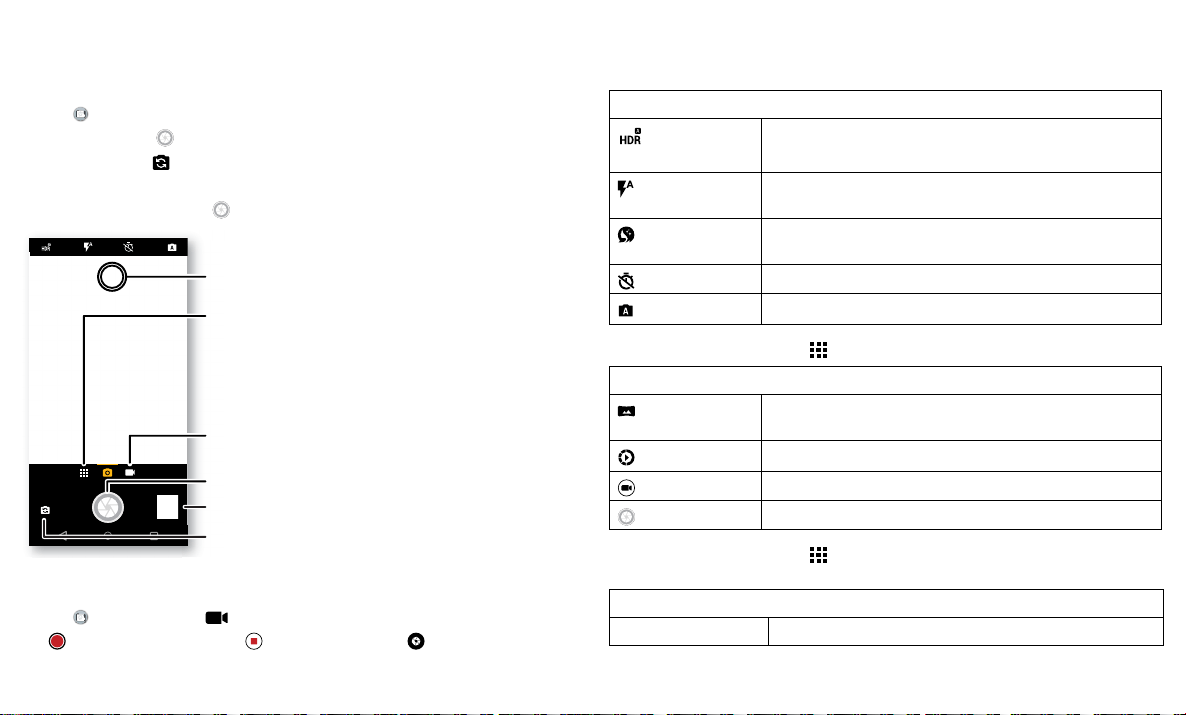
Apps
Camera
Take crisp, clear photos with the back or front camera.
Take photos
Find it: Camera
» Take a photo: Tap to take a photo.
» Take a selfie: Tap in the camera screen to switch to the front camera.
» Zoom: Drag two fingers apart. To zoom out, drag your fingers together.
» Multi-shot: Touch and hold to take a burst of photos.
Camera viewfinder screen. Take a photo by pressing the shutter button at the bottom middle, switch to front camera on the lower left. Video camera button is at the bottom right while the options menu is at the extreme
right.
Record videos
Find it: Camera, then tap
Tap to start recording. Then tap to stop recording. Tap on the screen while
recording to save a photo.
Switch to front camera.
Tap anywhere to
change the focus.
See more options.
See your last picture.
Ta ke a photo.
Switch to video camera.
Camera settings
Point, tap, and you’re done, or play with these camera options. You can find these
options along the top of the camera or video screen:
Options
HDR
Turn on HDR (high dynamic range) eect for better pictures
in challenging lighting situations, such as outdoors.
Flash
Set to On, O, or Auto. With the front facing camera, you
can also turn the torch on or o.
Beautify
With the front-facing camera, smooth skin and beautify
faces. Set to Auto, Manual, or O.
Timer
Set a timer to 3 or 10 seconds.
Manual mode
Control camera settings manually.
To find these options, tap Menu
or swipe right on the camera screen:
Options
Panorama Take a wide-angle shot. Use the on-screen guide to slowly
pan while you are taking the photo.
Slow motion
Take a slow motion video.
Video
Take a video.
Photo
Take a photo.
To find these options, tap Menu
or swipe right on the camera screen, then tap
Settings:
Options
Shutter sound Turn the shutter sound on or o.
Loading ...
Loading ...
Loading ...