Loading ...
Loading ...
Loading ...
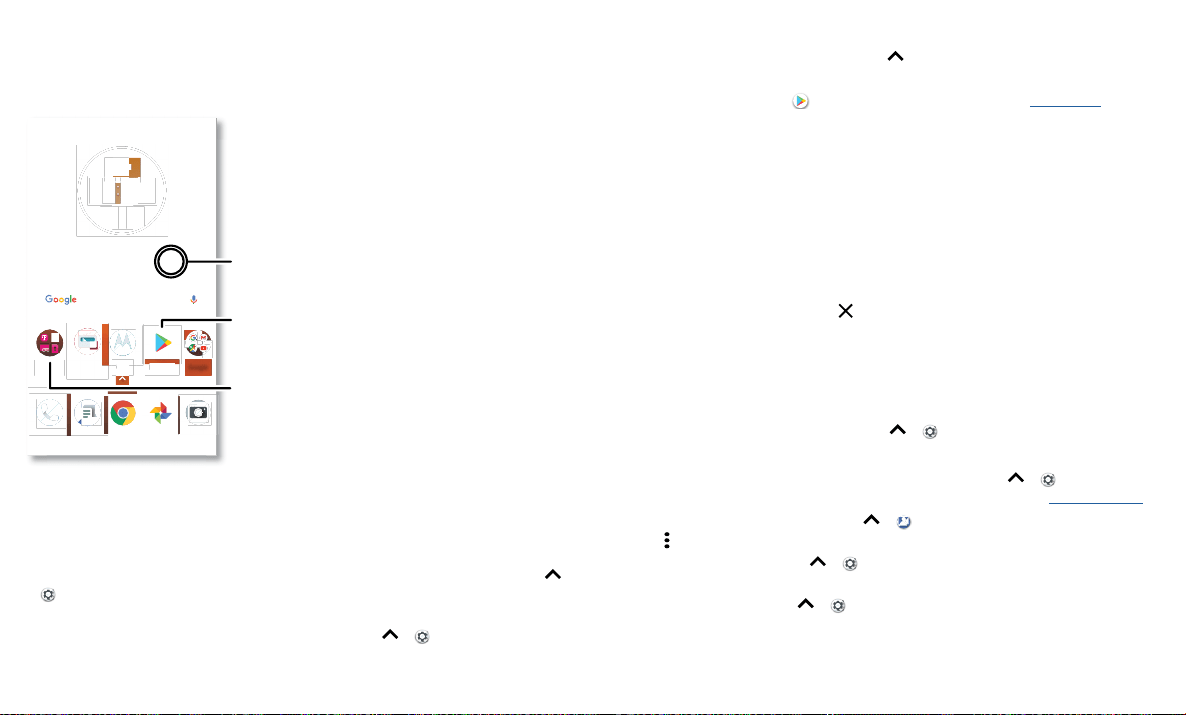
Customize your phone
Customize your phone
Redecorate your home screen
Customize your home screen the way you want.
Home screen showing customize options. Touch and hold the home screen to add a widget. Tap an app to open it. Touch and hold it to move or remove it.
» Change your wallpaper: Touch and hold an empty spot on the home screen, then
tap WALLPAPERS.
» Add a home screen page: Drag an app to the right side of the home screen until a
new page appears. You can add multiple pages.
» Adjust display settings: Adjust brightness, font size, and screen saver. Swipe up >
Settings > Display.
» Rotate: In many apps, the touchscreen switches from portrait to landscape when
you rotate your phone. To turn this on or o, swipe up
> Settings > Display >
Advanced > Device rotation.
73°
7
3
3APR
3
TUE
Google
Play Store
Pl S
Moto
M
t
Mo
to
FM RadioT-Mobile
11:35
Tap a shortcut to open.
Touch and hold to move or
delete.
Touch and hold an empty
spot to change wallpaper.
Drag shortcuts on top of
each other to make a folder.
Choose apps & widgets
» Add apps to the home screen: Swipe up , touch and hold an app, then drag it to
one of your home screen pages.
» Download new apps: Tap Play Store. For more on apps, see App safety.
» Group apps together: Drag one app onto another. Do it again to add more apps to
the folder. To name the folder, tap it and enter a name below the apps.
» See app options: Touch an hold an app. If the app has quick options (shortcuts),
you’ll see a list.
» Add widgets: Touch and hold an empty spot on the home screen, tap WIDGETS,
touch and hold a widget, then drag it to your home screen.
» Resize widgets: You can resize some widgets—touch and hold a widget until you feel
a vibration, then release. Drag the white circles at the edges to resize.
» Move or delete widgets and apps: Touch and hold a widget or app and drag it to
another spot, another page, or to
Remove.
Note: Removing an app from your home screen doesn’t uninstall the app from your
phone.
Customize sounds & appearance
Customize your phone’s sounds and display settings:
» Set ringtone and notifications: Swipe up > Settings > Sound.
Tip: Set notification sounds for individual apps within the app’s settings.
» Add vibrate for calls: To make your phone vibrate, swipe up > Settings >
Sound and tap Also vibrate for calls. To silence incoming calls, see Do not disturb.
» Set ringtone for a contact: Swipe up > Contacts, tap the contact, then tap
Menu
> Set ringtone.
» Change language: Swipe up > Settings > System > Languages & input >
Languages.
» Adjust font size: Swipe up > Settings > Display > Advanced > Font size.
Loading ...
Loading ...
Loading ...