Loading ...
Loading ...
Loading ...
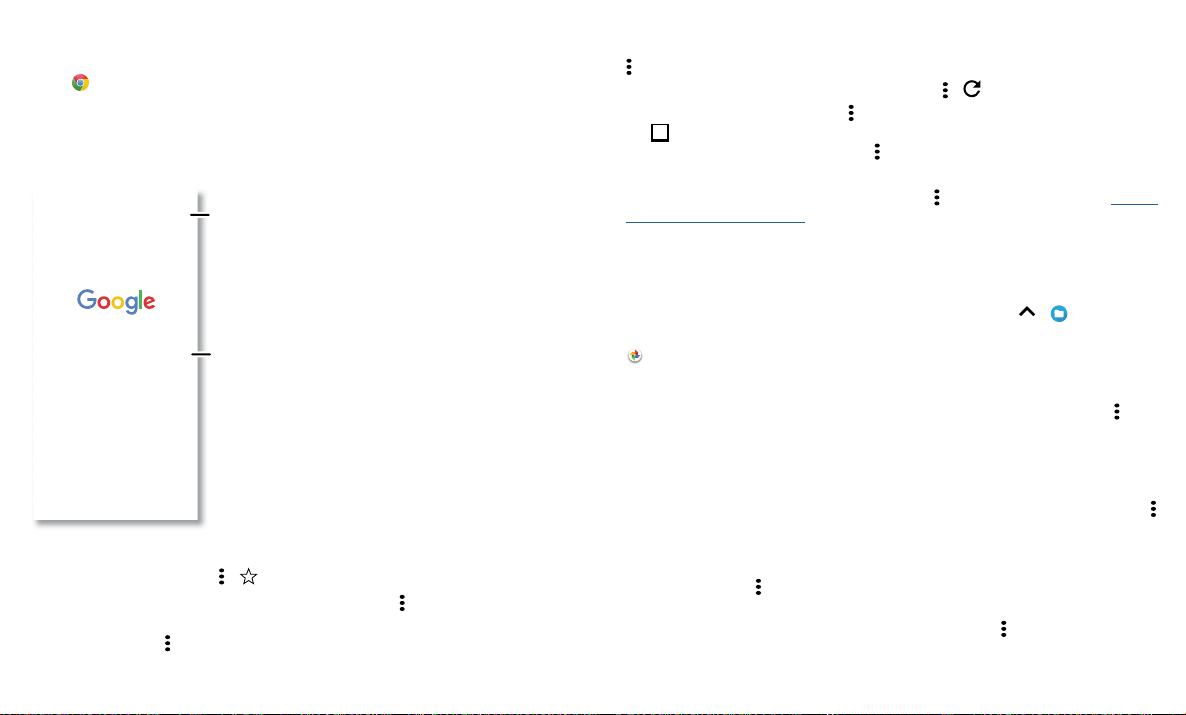
Apps
Chrome™
Access the Internet with the Chrome browser app.
Find it:
Chrome
Or, from the home screen, tap the Google search box and enter or speak text to search.
Note: Your phone uses your Wi-Fi network (or your mobile phone network if no Wi-Fi
network is connected) to access the Internet. If you can’t connect, contact your service
provider. Your service provider may charge to surf the web or download data.
Google Chrome browser showing the options menu in the upper right corner.
» Go to a web page: Tap the address bar at the top of a page and enter an address.
» Add a bookmark: Tap Menu > .
» Open a bookmark: Open the address bar, then tap Menu > Bookmarks.
» Web page shortcut: To add a web page shortcut to your home screen, go to the web
page and tap Menu
> Add to Home screen.
ALL IMAGES
11:35
https://www.google.com
See options.
Enter text to search.
» Mobile sites: Some websites automatically show you a “mobile” version of their
page—if you want to show the standard computer versions of all websites, tap Menu
> Desktop site.
» Reload: If a page doesn’t load correctly, tap Menu > .
» Tabs: To open a new tab, tap Menu > New tab. To move from one tab to another,
tap
1
.
» Clear history: In the browser, tap Menu > Settings > Privacy > Clear browsing data.
Then choose history, cache, cookies, and other options.
» Help: For more about Google Chrome, tap Menu > Help & feedback or visit https://
support.google.com/chrome.
Downloads
Warning: Apps downloaded from the web can be from unknown sources. To protect
your phone and personal data from theft, download apps only on Google Play™.
» Files: Tap the download link. To show the file or app, swipe up > Files.
» Pictures: Touch and hold it, then tap Download image. To see the picture, tap
Photos > Download.
Browser settings
To change your browser security settings, text size, and other options, tap Menu >
Settings.
Safe surfing & searching
Keep track of what your browser and searches show:
» Incognito: To open a tab that won’t appear in your browser or search history, Menu
> New Incognito tab.
» Auto complete: Your browser can automatically fill information like names or
addresses in web forms, if you have entered the same information before. If you don’t
want that, tap Menu
> Settings > Autofill and payments > Autofill forms, then tap
the switch to turn it o.
» Pop-ups: To stop pop-up windows from opening, tap Menu > Settings > Site
settings > Pop-ups, then tap the switch to turn it o.
Loading ...
Loading ...
Loading ...