Loading ...
Loading ...
Loading ...
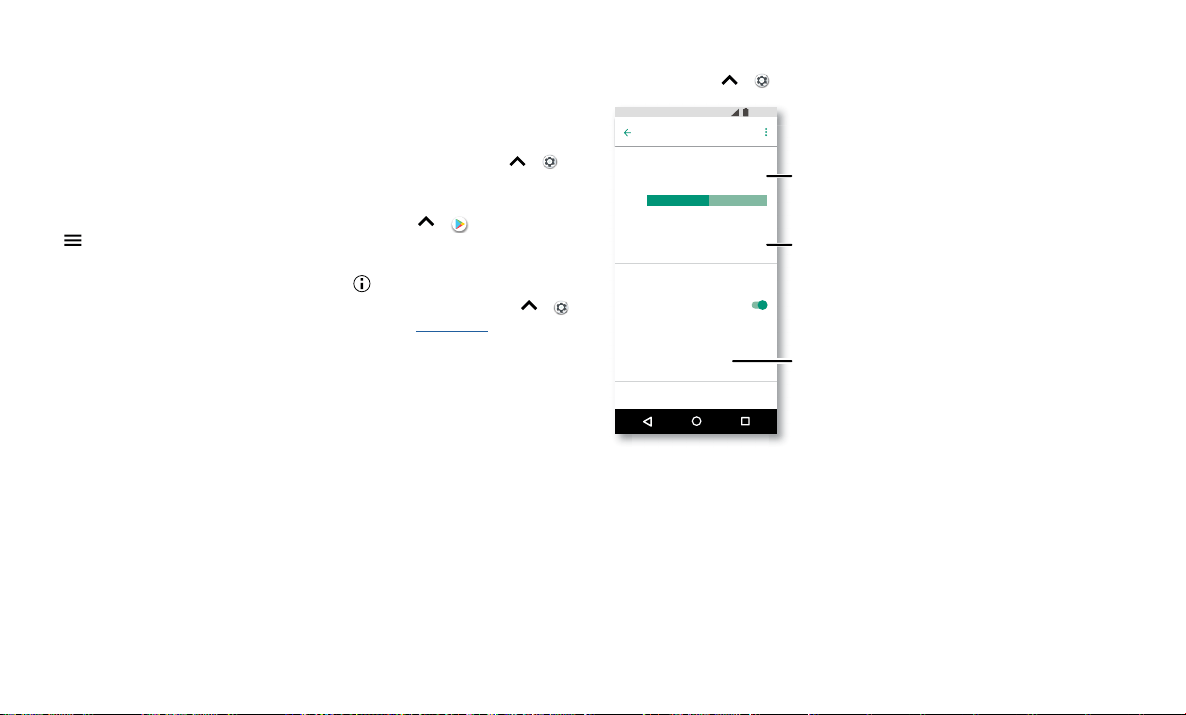
Protect your phone
Take care of your apps
» Uninstall apps: To remove an app from a home screen page, touch and hold the
app, then drag it to Remove. The app isn’t removed from your phone, just the home
screen.
To remove an app from your phone, touch and hold the app, then drag it to Uninstall.
Note: Not all apps can be uninstalled, but they can be disabled.
» Disable/Stop apps: To disable an app or force it to stop running, swipe up >
Settings > Apps & notifications > App info. Tap an app, then tap DISABLE or FORCE
STOP. To enable it, tap ENABLE (tap the down arrow to sort the apps listed).
» Reinstall apps: To reinstall apps from Google Play, swipe up > Play Store, then
tap
> My Apps & games > Library. The apps you downloaded are listed and
available for download.
» See app details: Touch and hold an app, then tap .
» See app data usage: To show which apps are using the most data, swipe up >
Settings > Network & Internet > Data usage. For more, see Data usage.
Data usage
You can track the amount of data your phone uploads and downloads.
Find it: Swipe up
> Settings > Network & Internet > Data usage
Data Usage screen. View current billing cycle, data usage and a breakdown of which apps use the most data.
Some apps transfer data in the background when you’re not viewing them—to help
reduce this type of data usage, tap Data saver to turn it on.
Note: Usage information is provided to help you manage your phone. This may not
match the amounts charged by your service provider, as they’re not measured in the
same way.
Data usage
Usage
7.4
kB mobile data
J
an 30 - Mar
1
1
.14 G
B
2
.15 G
B
Data saver
Off
Mobile
Mobile data
Mobile data usage
7
.37
k
B use
d
b
etween Jan 30 - Mar
1
Billing cycle
Mont
hl
y start
i
ng 3
0
Wi-Fi
2
.15 GB Data warn
i
n
g
1
1:3
5
Tap to turn on Data
saver to reduce data
usage.
Your current billing cycle.
Tap to set alerts and data
limits.
See the total amount of
data used for this period.
Loading ...
Loading ...
Loading ...