Loading ...
Loading ...
Loading ...
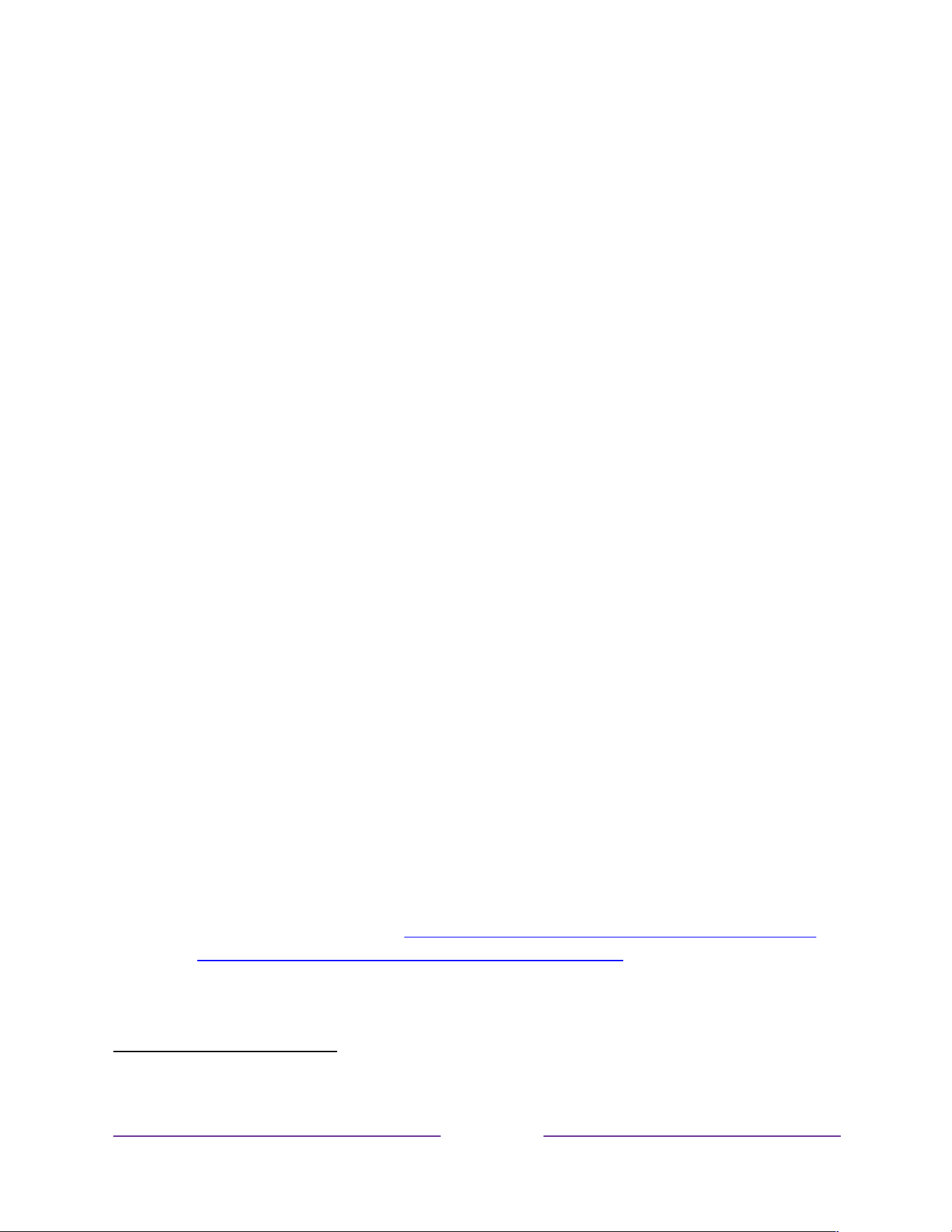
!
!!
3
!
!
!
• Watch the Roku Tips & Tricks channel
• Tune in to the Roku Tips & Tricks channel to watch videos and learn more about your TV’s
features, new products, and popular support topics.
• Control your TV with voice commands
• Use your Roku Voice Remote (select models), Enhanced Voice Remote (select models), or
the free Roku mobile app to control your Roku TV. Use conversational voice commands to
search for programs by title, actor, director, or genre. Also, use voice commands to launch
streaming channels, switch inputs, or change live TV channels.
1
While you’re at it, explore these additional voice features:
• Set sleep timers. For example, say “Turn the TV off in 30 minutes”, or “Go to sleep at 11
p.m.”
• Go directly to playing a program whenever your search command can be uniquely
identified and the requested content is available at no additional cost to you.
2
• Search for movies based on popular quotes. For example, say “What movie is this from –
‘Here’s looking at you, kid’.”
• Only on 4K TVs, say “Show me 4K movies” to see a list of 4K movies available across
participating streaming channels.
• Use voice commands to turn the display off (for enjoying streaming music), turn closed
captions on or off, and to replay the last few seconds of a movie or TV program.
• Control the Roku Media Player to play your personal music and show movies and
photos. Say commands like, “Play classic rock on Roku Media Player,” “Skip ahead 20
seconds,” or “Play the next song.”
• Use your voice to open the Smart Guide to see what’s currently playing on your TV or on
select live streaming channels.
• Use Google Home, Google Pixel phone, or the Google Home mobile app to control your
Roku TV. You can search for movies and TV programs, launch most channels, control
playback, adjust the volume, switch inputs, turn the TV on and off, and more. Control
multiple Roku devices by including the location of the device in your commands. For
example, say “Hey Google, turn off Roku in the bedroom.” For information on linking and
controlling your Roku TV, see https://support.roku.com/article/360009649613-how-do-i-
control-my-roku-streaming-device-with-the-google-assistant-.
• Use Amazon Echo Dot, Echo Plus, Echo Show, or the Amazon Alexa mobile app to control
your Roku TV. You can search for movies and TV programs, launch most channels, control
1
Voice features support English and Spanish languages when the corresponding TV language is selected.
2
Direct-to-playback commands work with selected streaming channels. Direct playback occurs only when there is a high
confidence of match, the content is free or you are already subscribed, and the channel is already added to your Home screen.
Loading ...
Loading ...
Loading ...