Loading ...
Loading ...
Loading ...
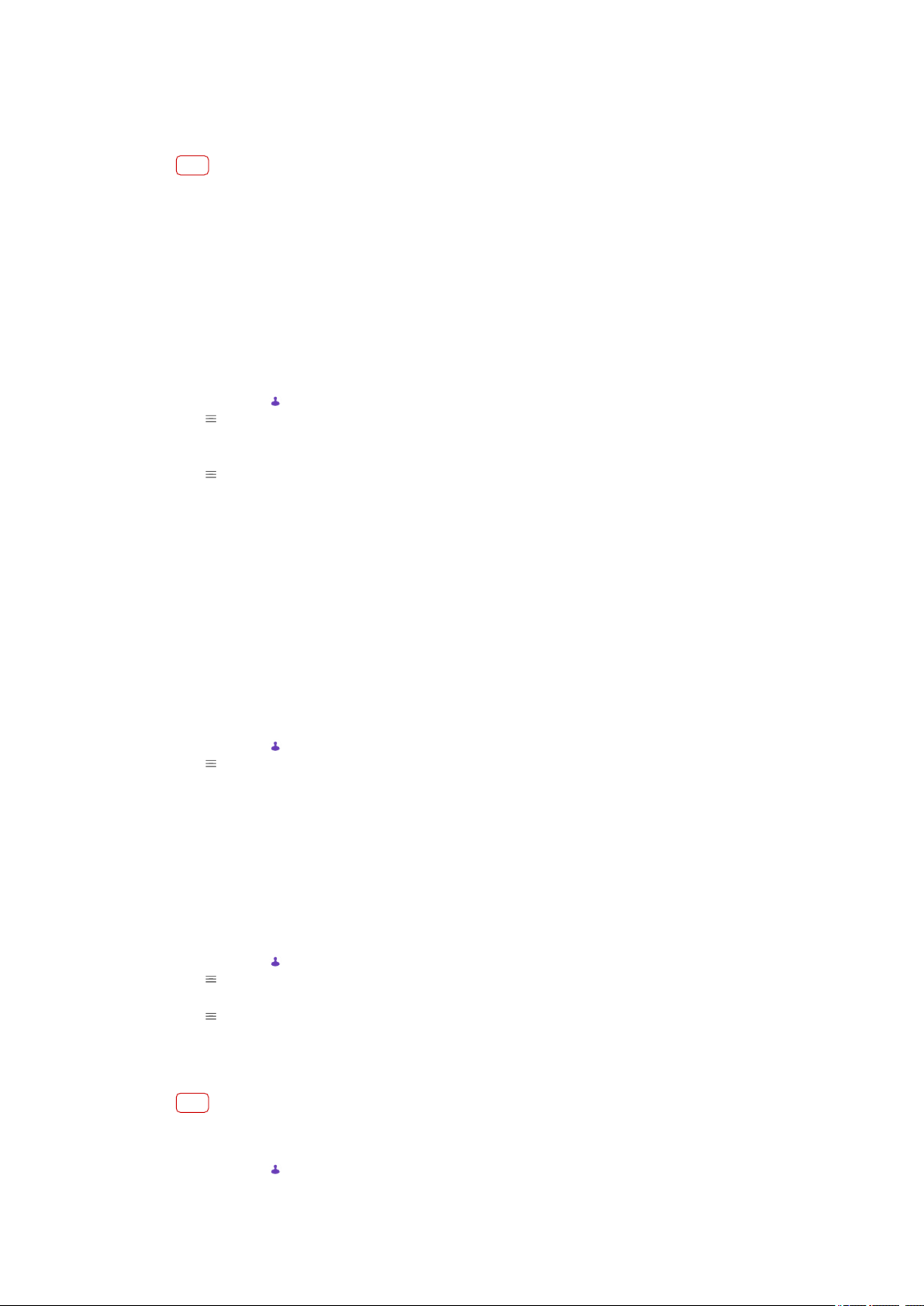
3 T
ap Accounts, then tap the Automatically sync data switch to enable or disable
the function.
4 Tap OK.
Note
You need to be signed in to the relevant sync account before you can synchronize your
c
ontacts with it.
Other methods for transferring contacts
There are several other ways to transfer contacts from your old device to your new
device. For example, you can copy contacts to a memory card, or use Bluetooth
technology. For more specic information about transferring the contacts from
your old device, refer to the relevant User guide.
To import contacts from a memory card
1 Find and tap
(Contacts icon).
2 T
ap
(Options icon), then tap Se
ttings > Import > SD card or internal storage
(.vcf le).
3 Select where to store your contacts.
4 Tap
(Options icon), then select SD c
ard.
5 Select the les that you want to import by tapping them.
To import contacts using Bluetooth
1 Tap Settings > Device connection > Pair new device, and make sure that your
device is set to visible.
2 When you are notied of an incoming le to your device, drag the status bar
downwards and tap the notication to accept the le transfer.
3 Tap Accept to start the le transfer.
4 Drag the status bar downwards. When the transfer is complete, tap the
notication.
5 Tap the received le and select where to store your contacts.
To import contacts from a SIM card
1 Find and tap
(Contacts icon).
2 T
ap
(Options icon), then tap Se
ttings > Import.
3 Single SIM users, tap Import from SIM card. Dual SIM users, select a SIM card.
4 Select where to store your contacts.
5 Select contacts to import, then tap Import.
Backing up contacts
You can use internal storage, a memory card or a SIM card to back up contacts.
To export all contacts to a memory card
1 Find and tap
(Contacts icon).
2 T
ap
(Options icon) > Se
ttings > Export > to SD card or internal storage (.vcf
le).
3 Tap
(Options icon) > SD c
ard.
4 Select a destination folder, then tap SAVE.
To export contacts to a SIM card
Note
When you export contacts to a SIM card, not all information may get exported. This is due to
memor
y limitations on SIM cards.
1 Find and tap
(Contacts icon).
68
Int
ernet version. For personal use only.
Loading ...
Loading ...
Loading ...