Loading ...
Loading ...
Loading ...
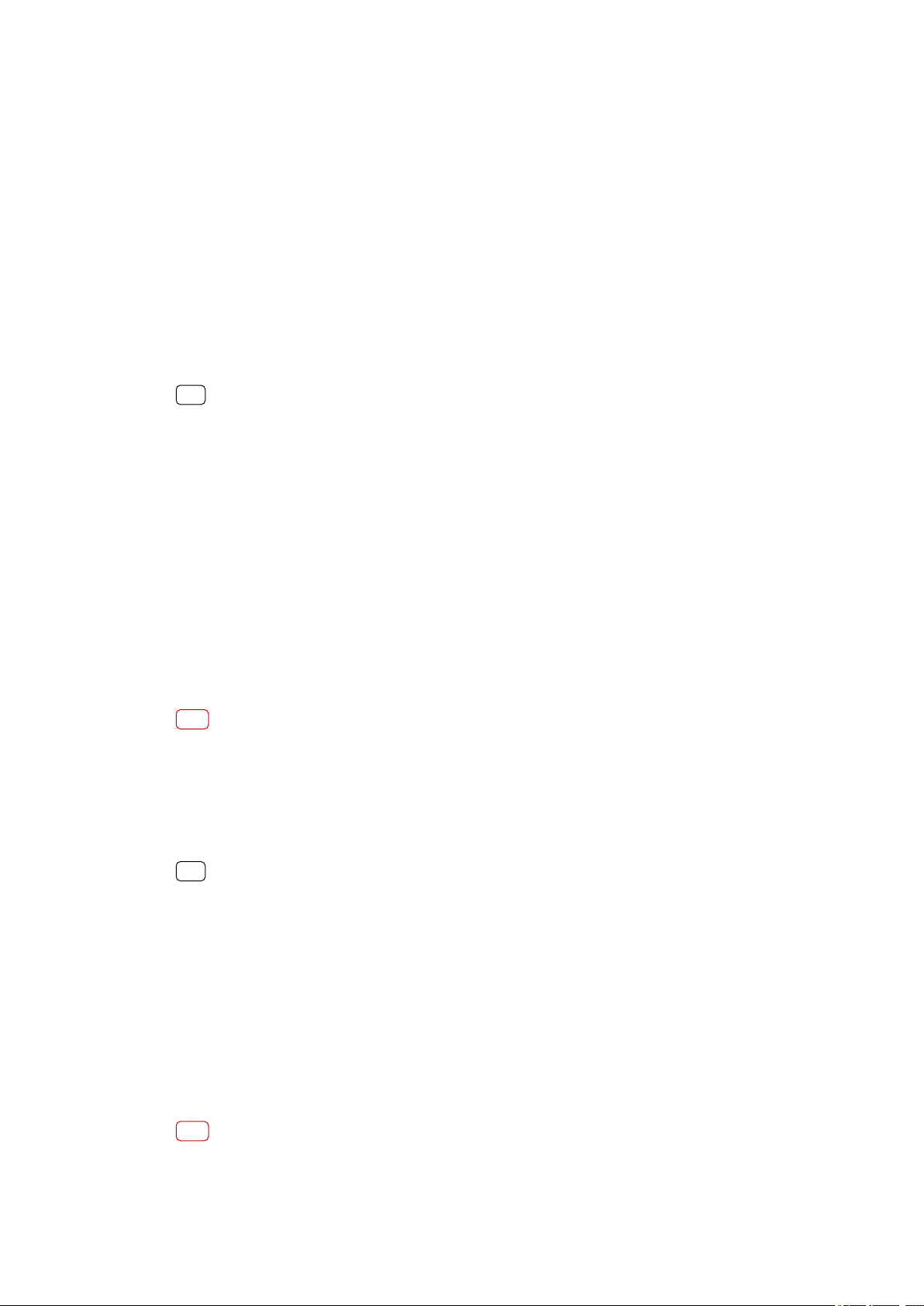
Controlling data usage
Y
ou can keep track of the amount of data transferred to and from your device over
your mobile data or Wi-Fi connection during a given period. For example, you can
view the amount of data used by individual applications. For data transferred over
your mobile data connection, you can also set data usage warnings and limits to
avoid additional charges.
To help reduce data usage
1 Find and tap Settings > Network & internet > Data usage > Data Saver.
2 Tap the switch to enable or disable the function.
To turn data trac on or o
1 Find and tap Settings > Network & internet > Data usage.
2 Tap the Mobile data switch to turn data trac on or o.
Hint
When data tr
ac is turned o, your device can still establish Wi-Fi and Bluetooth
connections.
To set a data usage warning
1 Make sure that mobile data trac is turned on.
2 Find and tap Settings > Network & internet > Data usage > Data warning & limit.
3 To set the warning level, tap the Set data warning switch.
4 Tap Data warning, enter the desired data limit and tap Set. You receive a warning
notication when the amount of data trac reaches the level you set.
To set a mobile data limit
1 Make sure that mobile data trac is turned on.
2 Find and tap Settings > Network & internet > Data usage > Data warning & limit.
3 Tap the Set data limit switch, then tap OK.
4 To set the data usage limit, tap Data limit, enter the desired data limit and tap Set.
Note
Once your mobile data usage reaches the set limit, mobile data tr
ac on your device gets
turned o automatically.
To control the data usage of individual applications
1 Find and tap Settings > Apps & notications.
2 Tap the application that you want to control, then tap Data usage.
Hint
The performance of individual applications may be a
ected if you change the related data
usage settings.
To check your data usage
1 Find and tap Settings > Network & internet > Data usage.
2 To view information about the amount of mobile data transferred by individual
applications, tap App data usage.
3 To view information about the amount of data transferred via Wi-Fi connection, tap
the Wi‑Fi data usage under Data usage.
Selecting a SIM card for data trac
Note
This function only applies for Dual SIM devices.
50
Int
ernet version. For personal use only.
Loading ...
Loading ...
Loading ...