Loading ...
Loading ...
Loading ...
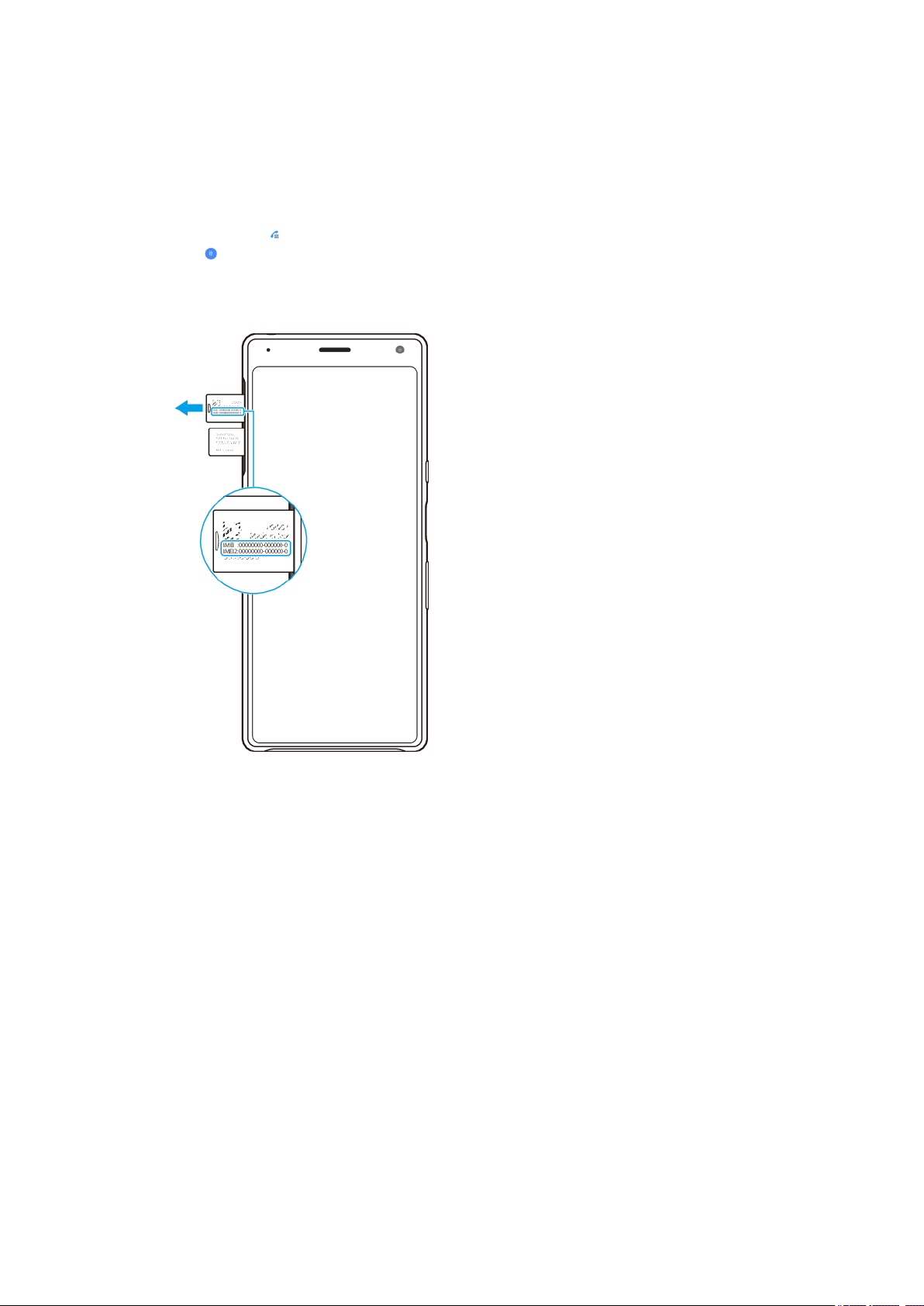
Finding the IMEI number(s) of your device
Y
our device has one or two unique identication numbers that are referred to as
IMEI or Product ID. You should keep a copy of this. You may require it if your device
is stolen or when contacting support.
To view your IMEI number(s) using the dialpad
1 Find and tap
(Phone icon).
2 T
ap
(Dialpad icon).
3 Ent
er *#06# into the dialpad. The IMEI number(s) are displayed automatically.
To view your IMEI number(s) on the label strip
1 Dr
ag out the SIM card tray.
2 Remove the memory card from its slot.
3 Drag the strip outwards using your ngernail. The strip displays the IMEI
number(s).
Finding, locking or erasing a lost device
Google oers a location and security web service called Find my device. After you
have signed in to a Google account, Find my device is turned on by default. If you
lose your device, you can use Find my device to:
• Find and show where your device is located on a map.
• Lock your device and present a message on the lock screen.
• Unlock your device and reset it by erasing its content.
• Activate the ringer, even if the sound is turned o.
Your device must be turned on, have an internet connection, and have the location
service activated. The Find my device service may not be available in all countries
or regions.
For additional information about Find my device, go to
https://
support.google.com/
and search for “Find my device.”
15
Int
ernet version. For personal use only.
Loading ...
Loading ...
Loading ...