Loading ...
Loading ...
Loading ...
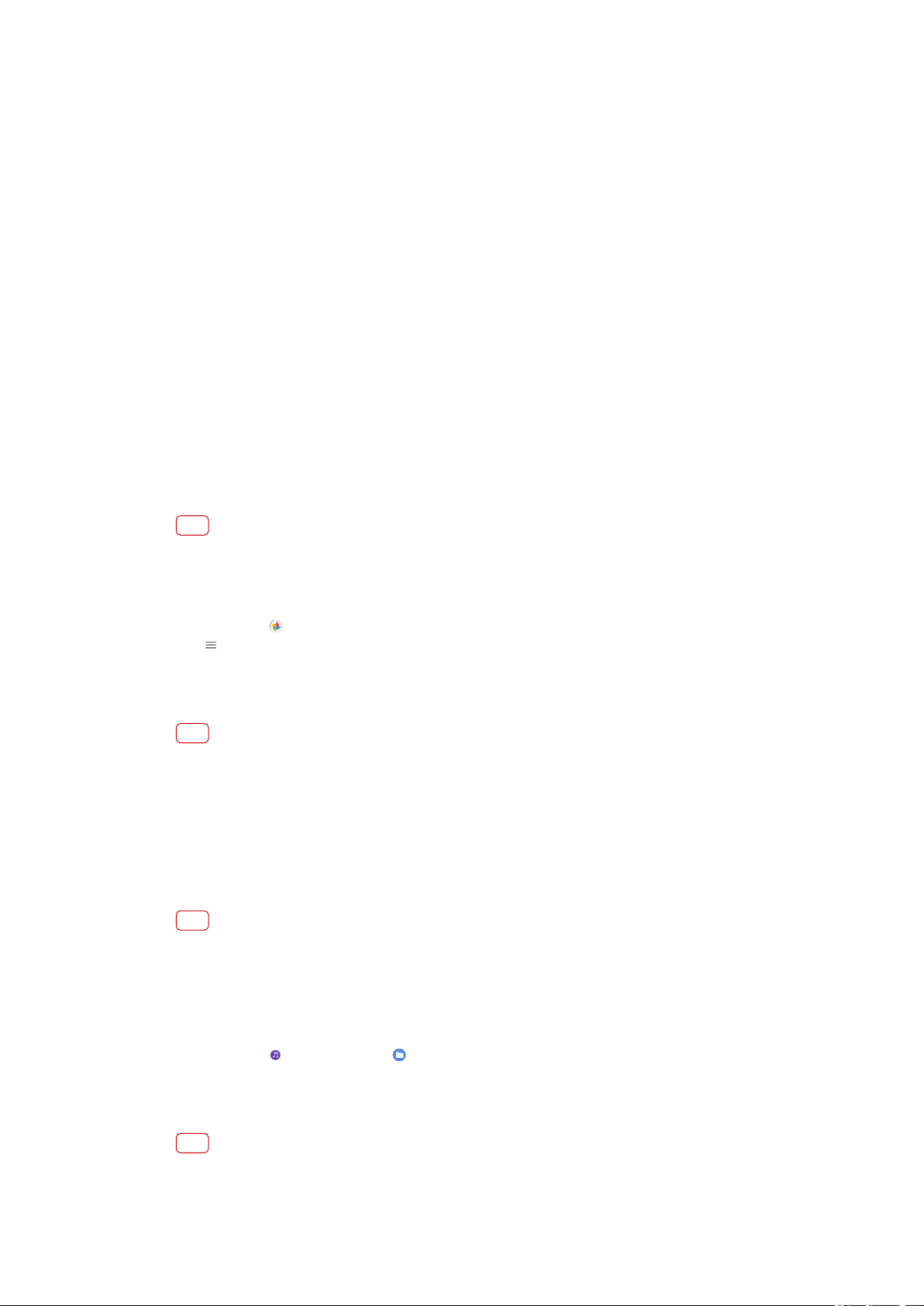
Backing up and synchronizing data
Backing up and synchr
onizing with a Google account
You can back up your data to the Google server and synchronize with a Google
account. Depending on the types of content, there are several ways to back up and
synchronize. If you want to transfer data from your old device to a new device, set
the backup on your old device, and synchronize with your Google account on the
new device. Backing up is especially recommended if you are updating your device
software to a newer Android version.
To set up a Google account
1 Tap Settings > Accounts > Add account, then select Google.
2 Follow the on-screen instructions to create or sign in to an account.
To back up and synchronize Gmail, Calendar, and Contacts
1 Tap Settings > Accounts.
2 If there is no Google account yet, tap Add account.
3 Tap the Automatically sync data switch to enable the function. Your Gmail,
Calendar, and Contacts will be backed up automatically.
Note
You can transfer and synchronize Gmail, Calendar, and Contacts data automatically by
logging in t
o the Google account used to synchronize data on your old device.
To back up and synchronize photos and videos
1 Find and tap
(Google Photos icon).
2 T
ap
(Options icon), and then tap the settings menu.
3 T
ap the backup and sync menu.
4 Tap the switch to enable the function. Your photos and videos will be backed up
automatically.
Note
You can synchronize photos and videos automatically by logging in to the Google account
use
d to synchronize data on your old device. For more information about Google Photos, go
to
http://support.google.com
.
To back up and synchronize apps, phone settings, and call history
1 Find and tap Settings > System > Advanced > Backup.
2 Tap the switch to enable the function. Your app data, device settings, and call
history will be backed up automatically.
Note
You can also enable backup from the settings menu in Google Drive. You can synchronize
your app da
ta, device settings, and call history automatically by logging in to the Google
account used to synchronize data on your old device. When you power on your new device
for the rst time, log in to the Google account and follow the on-screen instructions.
To back up and synchronize les manually
1 Find and tap
(Music icon) or (Files icon).
2 Touch and hold the les you want to back up and select Share from the options
that appear.
3 Save to Google Drive.
Note
You can synchronize data on your new device by logging in to the Google account used to
synchr
onize data on your old device.
42
Int
ernet version. For personal use only.
Loading ...
Loading ...
Loading ...