Loading ...
Loading ...
Loading ...
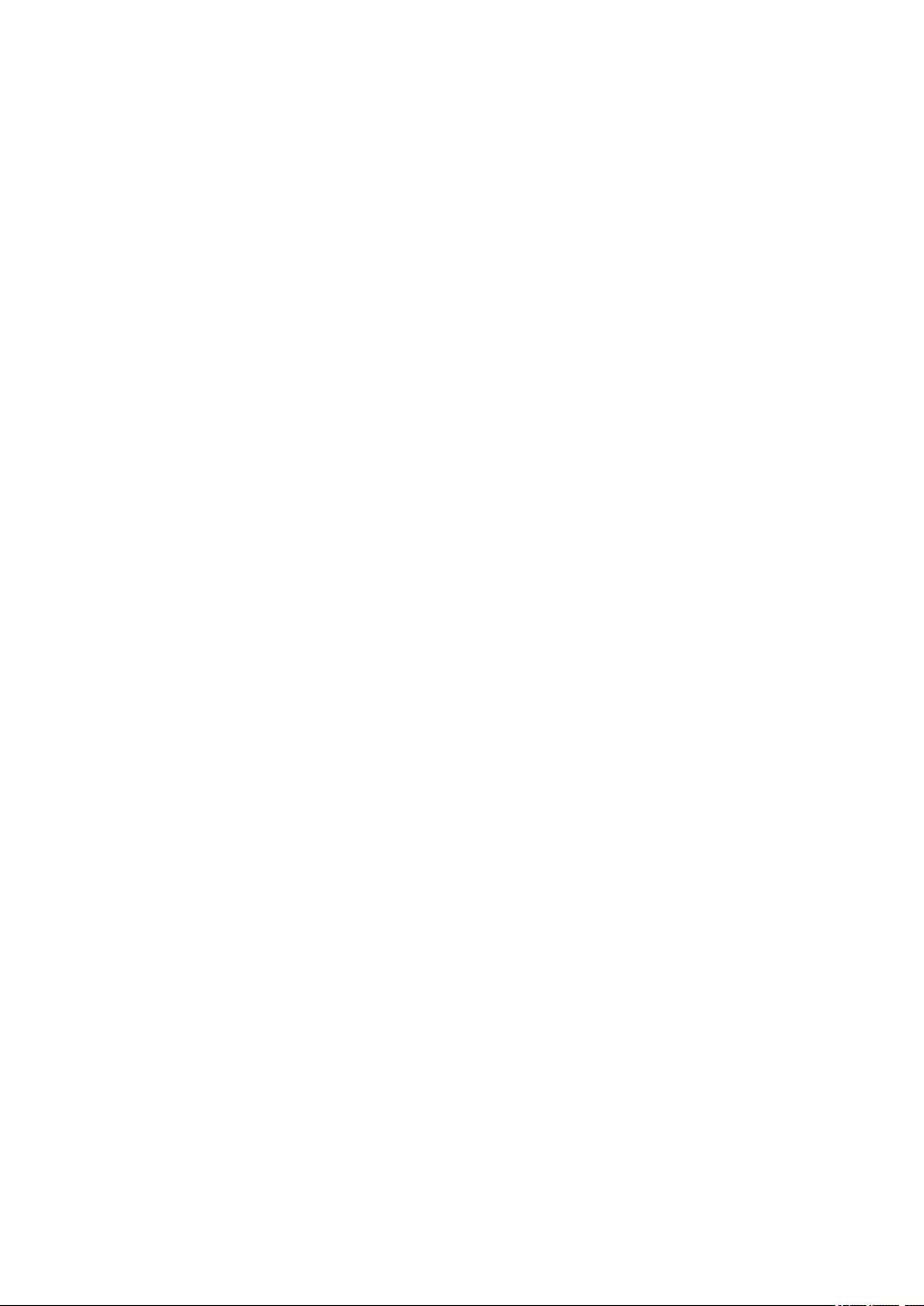
To set up an EAS account for synchronization
1 T
ap Settings > Accounts > Add account > Exchange ActiveSync.
2 Enter your corporate email address and password.
3 Tap Next. If a failure occurs, enter the domain and server details for your account
manually and then tap Next.
4 Follow the on-screen instructions to complete the setup.
5 Tap Show more sync options to select a synchronization method, a
synchronization interval, and the data that you want to synchronize with your
device.
6 Tap Next, then select how you want to be notied when a new email arrives.
7 Tap Next, enter a name for the corporate account, then tap Finish setup.
8 If prompted, activate the device administrator to allow your corporate server to set
certain security rules on your device, such as disabling voice recording and using
storage encryption.
To remove an EAS account
1 Find and tap Settings > Accounts.
2 Select the EAS account that you want to remove.
3 Tap Remove account.
4 Tap Remove account again to conrm.
44
Int
ernet version. For personal use only.
Loading ...
Loading ...
Loading ...