Loading ...
Loading ...
Loading ...
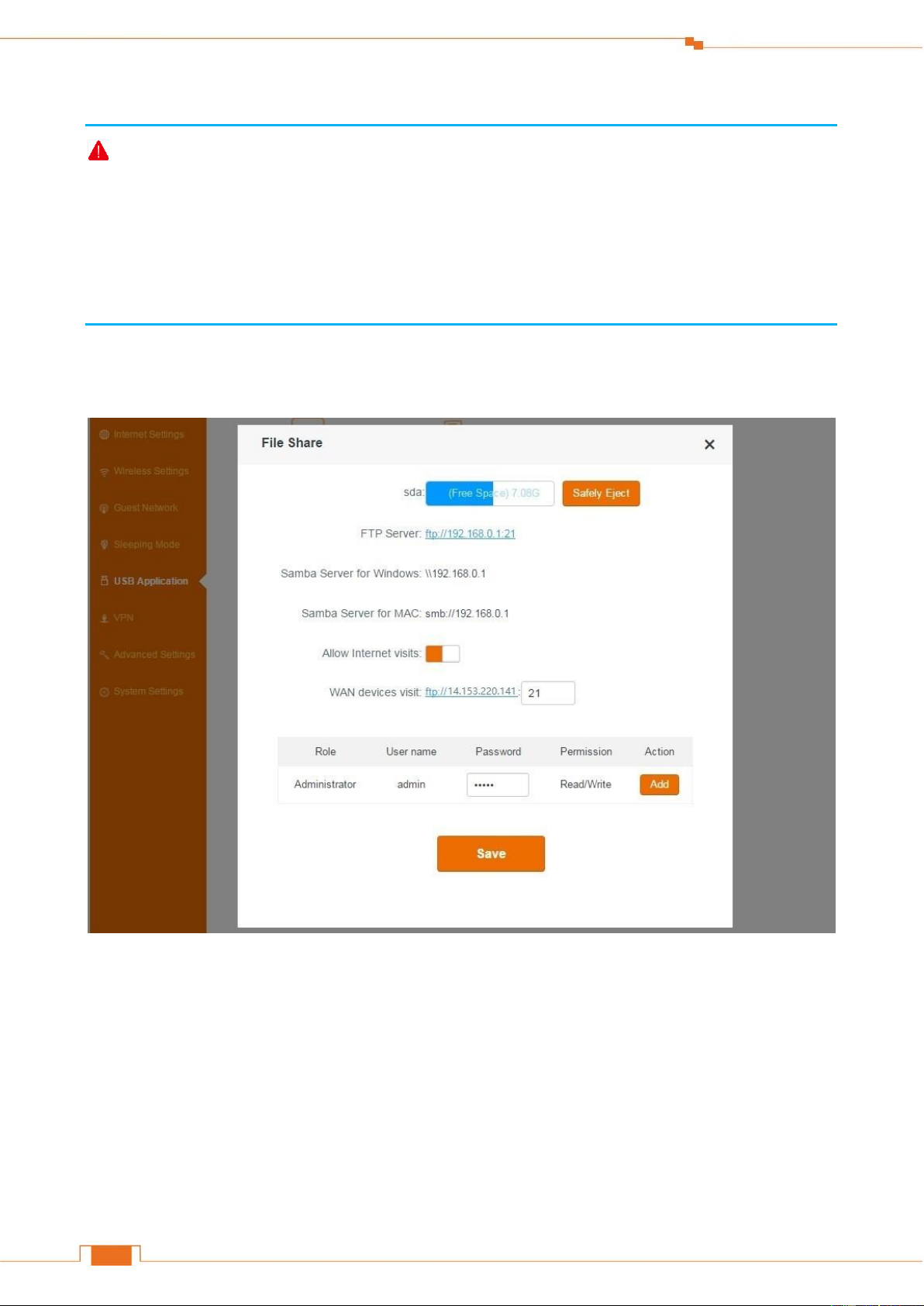
Specify Advanced Settings
53
Insert your USB storage drive into the USB2.0 port on the back panel of the Router.
Note
1. DO NOT remove the USB drive when it is working to avoid data loss or other damages.
2. DO NOT concurrently connect two or more external hard drives to the router’s USB2.0 port with
the help of a USB hub to avoid possible damages to the router.
3. It is not advisable to charge your mobile phone via the router’s USB2.0 port.
To access the USB drive
Log in to the Router’s User Interface, and click USB Application > File Share.
Page Info
sda: When a USB storage drive is attached, the Router will detect it automatically and this
place will display the free space of it. Click Safely Eject button on the right if you want to
remove the USB device.
FTP Server: The LAN users can access the FTP server using this address to access the USB
device.
Samba Server for Windows: The LAN computers (with Windows Operation System) can
Loading ...
Loading ...
Loading ...