Loading ...
Loading ...
Loading ...
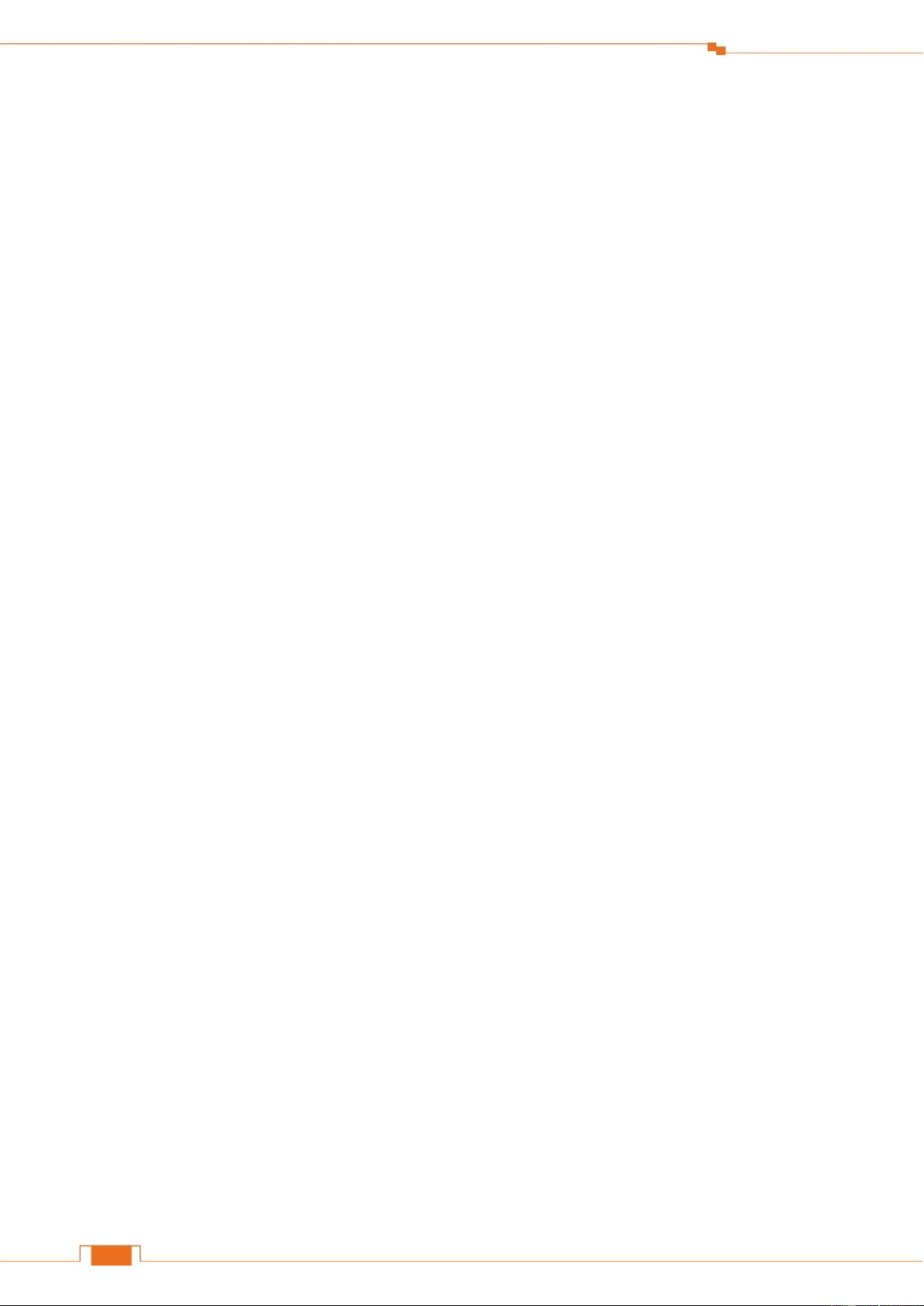
Appendix
116
2 FAQs
Read the following Frequently Asked Questions if you are running into problems.
Q1: Where should I place my wireless router for optimum performance?
A1: To achieve optimum performance, please pay attention to the following key points:
Place it around the central area which your laptops, smart phones and other devices usually surround,
and preferably within line of sight to your wireless devices.
Put it on an elevated spot such as a high shelf, keeping the number of walls and ceilings to a
minimum between the Router and other clients such as computers and smart phones.
Keep it away from electrical devices that are potential sources of interference, such as ceiling fans,
home security systems, or microwaves.
Keep it away from any large metal surfaces, such as a solid metal door or aluminum studs.
Keep it away from other materials such as glass, insulated walls, fish tanks, mirrors, brick, and
concrete that may also affect your wireless signal.
Q2: I cannot log in to the wireless router’s User Interface. What should I do?
A2: a. Verify that your computer is connected to one of the router’s LAN ports (1/2/3/4); or your
wireless device is connected to the router’s WiFi.
b. Verify that “tendawifi.com” or “192.168.0.1” is correctly entered in the address bar of a web
browser.
c. If your computer is set to a static IP address, change the settings to obtain an IP address
automatically.
d. Clear cache of your browser, or open another web browser.
e. Press and hold the RST button for about 8 seconds, and then release it to restore the router to
factory settings; then try to login again.
Q3: I forget my WiFi password, what should I do?
A3:
a. Log in to the wireless router’s User Interface, and you can check it in Wireless Settings > WiFi
Name & Password.
b. Restore the wireless router to factory default settings, and reset the WiFi password.
Restore Method: Press and hold the RST button for about 8 seconds and then release it.
The default WiFi password is on the label which can be found on the router’s front or rear panel.
Loading ...
Loading ...
Loading ...