Loading ...
Loading ...
Loading ...
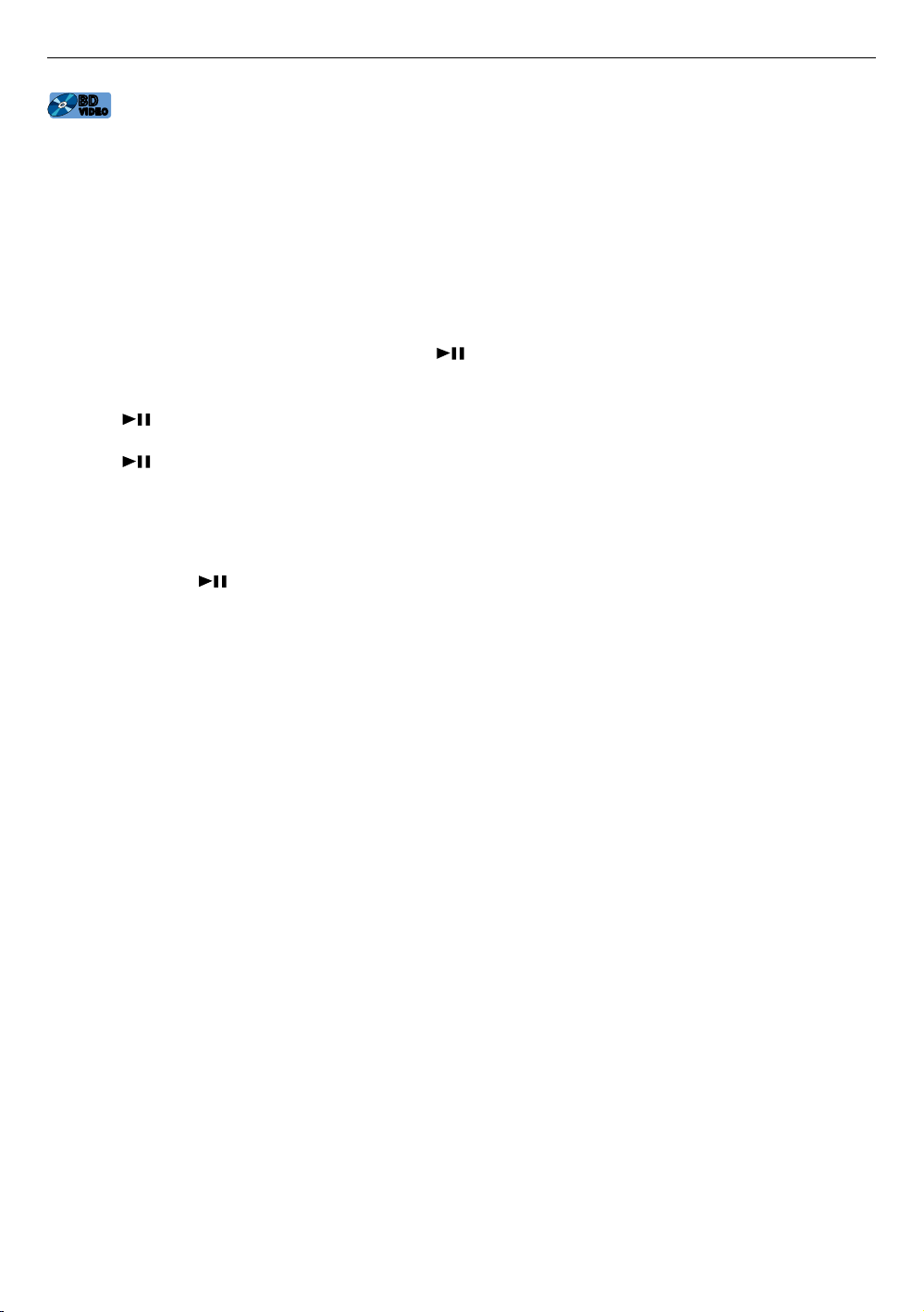
EN 32
7.4. Playing back a Blu-ray 3D™ disc
[BD Video]
BD
VIDEO
BD
VIDEO
This unit can play back Blu-ray 3D™ discs which contain stereoscopic 3D video. In order to view Blu-ray 3D™
videos, you need to have the following:
- 3D capable TV
- 3D compatible HDMI cable
- 3D glasses
- Blu-ray 3D™ disc or Blu-ray 3D™ only disc
1. Connect this unit to a 3D-compatible TV using a 3D-compatible HDMI cable.
• Refer to “HDMI video /audio connection” on page 14.
2. Insert a Blu-ray 3D™ disc or a Blu-ray 3D™ only disc.
• Refer to “How to insert a disc” on page 27.
3. Playback may start automatically. If not, press [ (P L AY/PAU SE )].
• Some discs may show a title or a disc menu. In this case, refer to “Using the title / disc / pop menu” on page 34.
To pause playback:
Press [
(P L AY/PA USE )] .
To return to normal playback:
Press [
(P L AY/PA USE )] .
To stop playback:
Press [ C (STOP)].
Playback will be in resume-on-stop mode, and the background screen will appear.
C Resume-on-stop mode
When you press [ ( PL AY/ PA US E) ] next time, the playback will start from the point where it has been
stopped.
CautionC
• Watching 3D videos may cause headache, dizziness or tiredness. To avoid such consequences, do not watch 3D
videos for a long period of time.
• Watching 3D videos is not recommended for the following people:
– People who are susceptible to motion sickness
– Children from walking age to seven years
– Pregnant woman
For more information, refer to “IMPORTANT HEALTH AND SAFETY INFORMATION FOR 3D TELEVISIONS” on page 70.
NoteD
• For more information, refer to the 3D TV’s manual.
• When “3D BD-Video Playback” is set to “3D Playback” and your TV is not 3D capable, playback of Blu-ray 3D™
discs will revert to 2D depending on the disc.
• For some Blu-ray 3D™ only discs, playback in 2D mode is not possible.
Loading ...
Loading ...
Loading ...