Loading ...
Loading ...
Loading ...
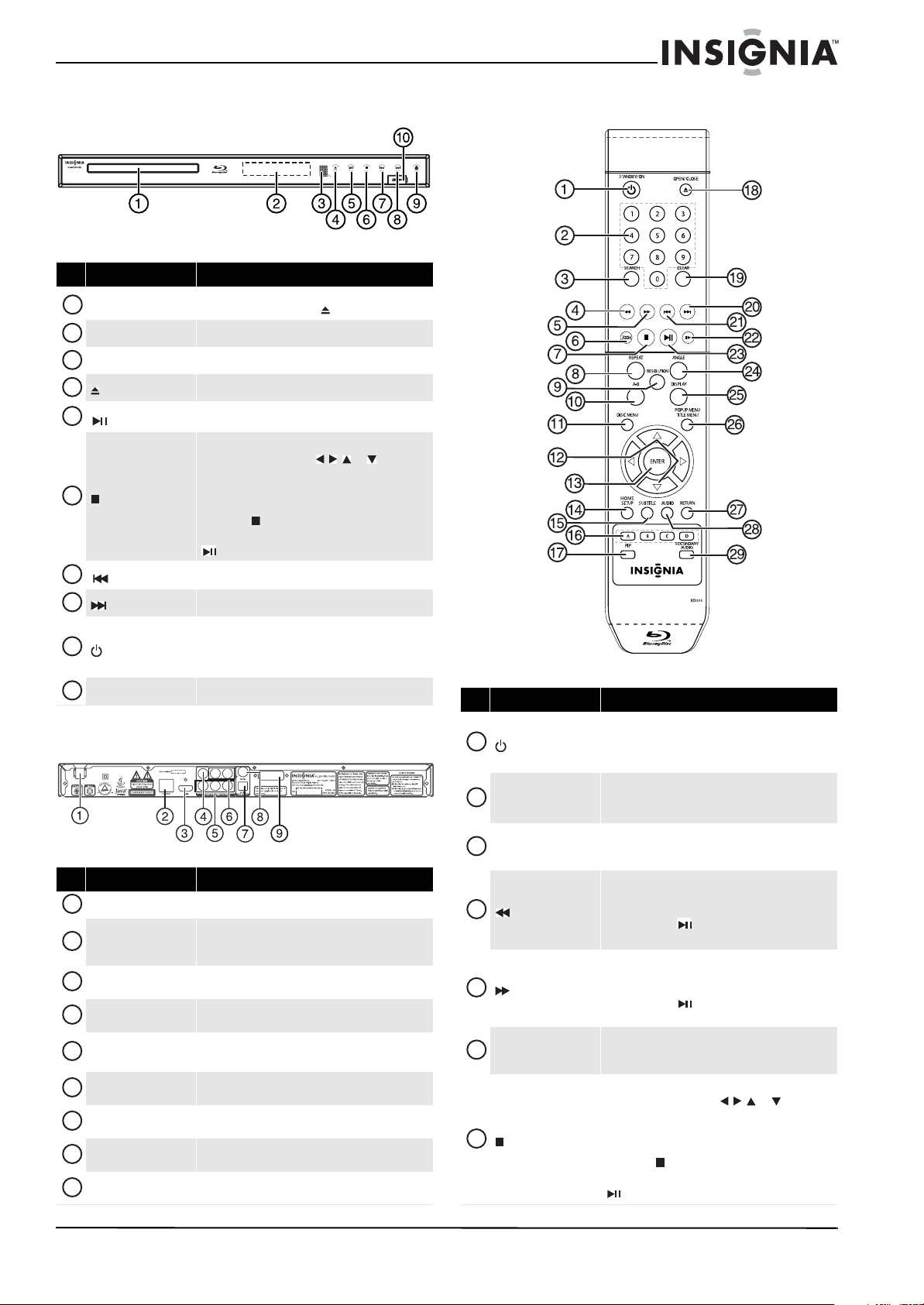
3
Wireless Blu-ray Disc Player
www.insigniaproducts.com
Front
Back
Remote control
# Item Description
Disc tray
Insert a disc with the label side up into this tray. To
open or close the tray, press (open/close).
Display screen
Displays information about disc playback.
Remote control sensor
Receives signals from the remote control. Do not block.
(open/close)
Press to open or close the disc tray.
(play/pause)
Press to start or pause playback.
(stop)
Press to stop playback.
To resume playback, press or to select
DVD/BD-ROM, then press ENTER. Depending on the
disc, playback starts where it stopped or at the
beginning of the disc.
If you press (stop) twice, playback stops
completely. To start playback again, press
(play/pause).
(previous)
Press to go to the previous title, chapter, or track.
(next)
Press to go to the next title, chapter, or track.
(standby/on)
Press to turn on your player or put your player in
standby mode. When your player is in standby mode,
power is still entering your player. To disconnect
power, unplug the power cord.
USB port
Plug a USB flash drive into this port.
# Item Description
Power connector
Plug the power cord into a power outlet.
ETHERNET jack
Connect an ethernet cable to this jack and to a
broadband Internet jack to access BD-Live information
or run connected applications.
HDMI
Connect a TV to this jack using an HDMI cable. An
HDMI cable carries both video and audio.
VIDEO
Connect a TV to this jack and to the AUDIO L/R jacks
using a composite video cable (provided).
COMPONENT VIDEO (Y,
Cb/Pb, Cr/Pr)
Connect a TV to these jacks and to the AUDIO L/R jacks
using a component video cable and audio cable.
AUDIO L/R
Connect the audio for a composite TV or component
video TV to these jacks.
OPTICAL DIGITAL OUT
Connect an optical digital amplifier to this jack to play
the sound through the amplifier’s speakers.
COAXIAL DIGITAL OUT
Connect a coaxial digital amplifier to this jack to play
the sound through the amplifier’s speakers.
WIFI antenna
Connects the player wirelessly to your wireless
network.
1
2
3
4
5
6
7
8
9
10
1
2
3
4
5
6
7
8
9
# Item Description
STANDBY/ON
Press to turn on your player or put your player in
standby mode. When your player is in standby mode,
power is still entering your player. To disconnect
power, unplug the power cord.
Number buttons
In playback mode, press SEARCH, then press the
number buttons to enter a title, chapter, track, or time.
In menu mode, press to enter numbers.
SEARCH
Press to search for a title, chapter, or specific time on a
disc. For more information, see “Searching for a title,
chapter, or elapsed time” on page 10.
(fast reverse)
Press to fast reverse. Each time you press this button,
the fast-reverse speed decreases from Fast x 2,
Fast x 4, Fast x 8, Fast x 16, Fast x 32, Fast x 64,
Fast x 128. Press (play/pause) to resume normal
playback.
(fast forward)
Press to fast forward. Each time you press this button,
the fast-forward speed increases from Fast x 2,
Fast x 4, Fast x 8, Fast x 16, Fast x 32, Fast x 64,
Fast x 128. Press (play/pause) to resume normal
playback.
ZOOM
Press to zoom in on a video. Each time you press this
button, the magnification level changes. This button is
only used for DVD discs or picture files.
(stop)
Press to stop playback.
To resume playback, press or to select
DVD/BD-ROM, then press ENTER. Depending on the
disc, playback starts where it stopped or at the
beginning of the disc.
If you press (stop) twice, playback stops
completely. To start playback again, press
(play/pause).
1
2
3
4
5
6
7
NS-WBRDVD2-WBRDVD2-CA_10-0865_MAN_V5.book Page 3 Monday, October 24, 2011 10:28 PM
Loading ...
Loading ...
Loading ...
