Loading ...
Loading ...
Loading ...
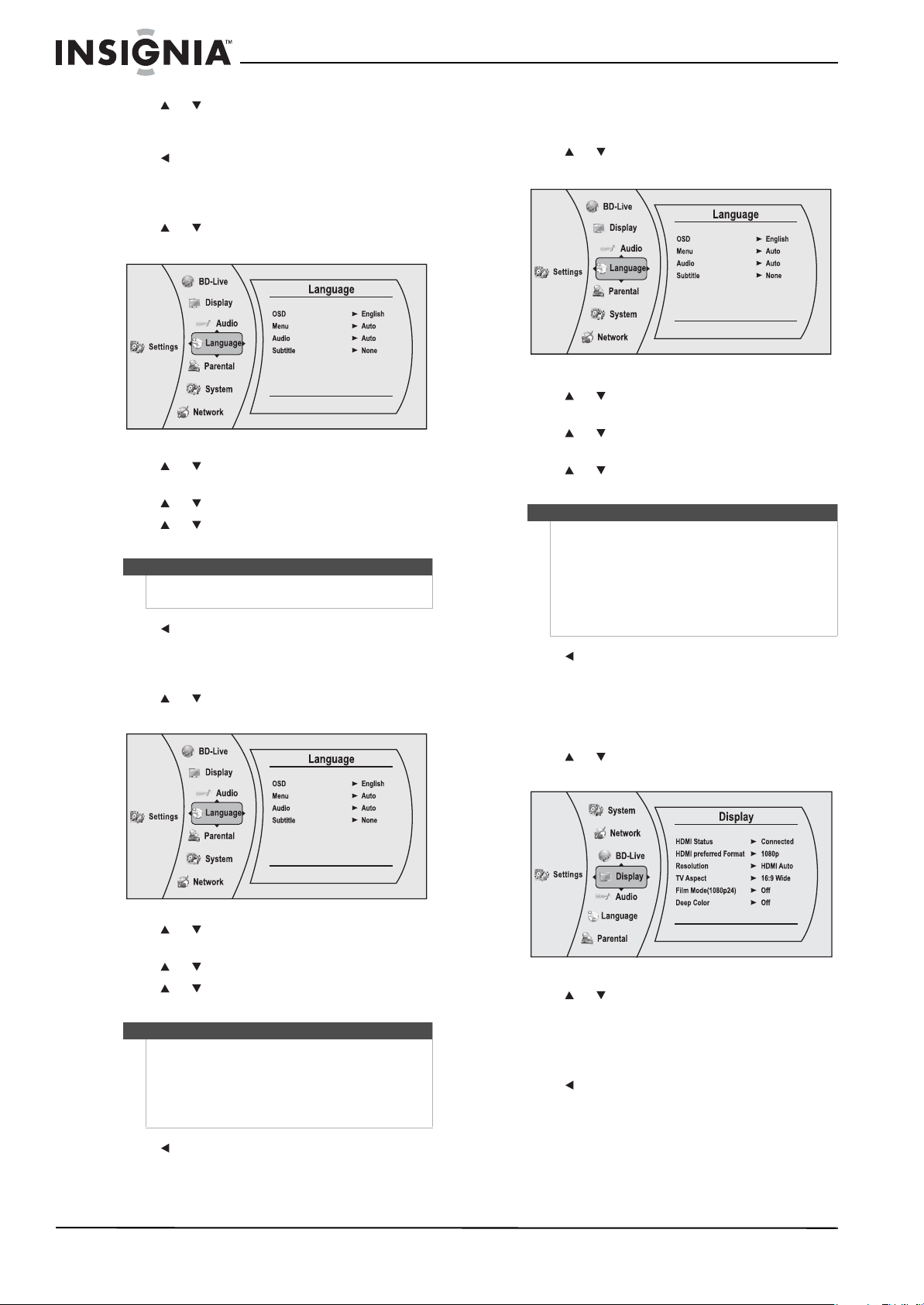
12
NS-WBRDVD2/NS-WBRDVD2-CA Wireless Blu-ray Disc Player
www.insigniaproducts.com
4 Press or to select the language you want,
then press ENTER. You can select English,
French, or Spanish.
5 Press to go to the previous menu.
Selecting the disc menu language
To select the disc menu language:
1 Press or to select Settings, then press
ENTER. The Settings menu opens.
2 Press or to select Language, then press
ENTER. The Language menu opens.
3 Press or to select Menu, then press ENTER.
4 Press or to select the language you want,
then press ENTER.
5 Press to go to the previous menu.
Selecting the audio language
To select the audio menu language:
1 Press or to select Settings, then press
ENTER. The Settings menu opens.
2 Press or to select Language, then press
ENTER. The Language menu opens.
3 Press or to select Audio, then press ENTER.
4 Press or to select the language you want,
then press ENTER.
5 Press to go to the previous menu.
Selecting the subtitle language
To select the subtitle language:
1 Press or to select Settings, then press
ENTER. The Settings menu opens.
2 Press or to select Language, then press
ENTER. The Language menu opens.
3 Press or to select Subtitle, then press
ENTER.
4 Press or to select the language you want,
then press ENTER.
5 Press to go to the previous menu.
Changing the Display settings
Determining whether an HDMI TV is connected
To determine whether an HDMI TV is connected:
1 Press or to select Settings, then press
ENTER. The Settings menu opens.
2 Press or to select Display. The Display
Preview menu opens.
If an HDMI TV is connected, Connected appears.
If an HDMI TV is not connected Disconnected
appears
3 Press to go to the previous menu.
Notes
• Not all languages are available on all discs.
• Most discs only have one menu language.
Notes
• Not all languages are available on all discs.
• Some discs do not let you select the audio
language using your player’s menu. Instead, you
have to select the audio language from the disc
setup menu (the menu that appears after you
insert the disc).
Notes
• Not all languages are available on all discs.
• Some discs do not let you select the subtitle
language from your player. Instead, you have to
select the subtitle language from the disc setup
menu (the menu that appears after you insert
the disc).
You can also select the subtitle language from the
Subtitle menu in the on-screen menu.
NS-WBRDVD2-WBRDVD2-CA_10-0865_MAN_V5.book Page 12 Monday, October 24, 2011 10:28 PM
Loading ...
Loading ...
Loading ...