Loading ...
Loading ...
Loading ...
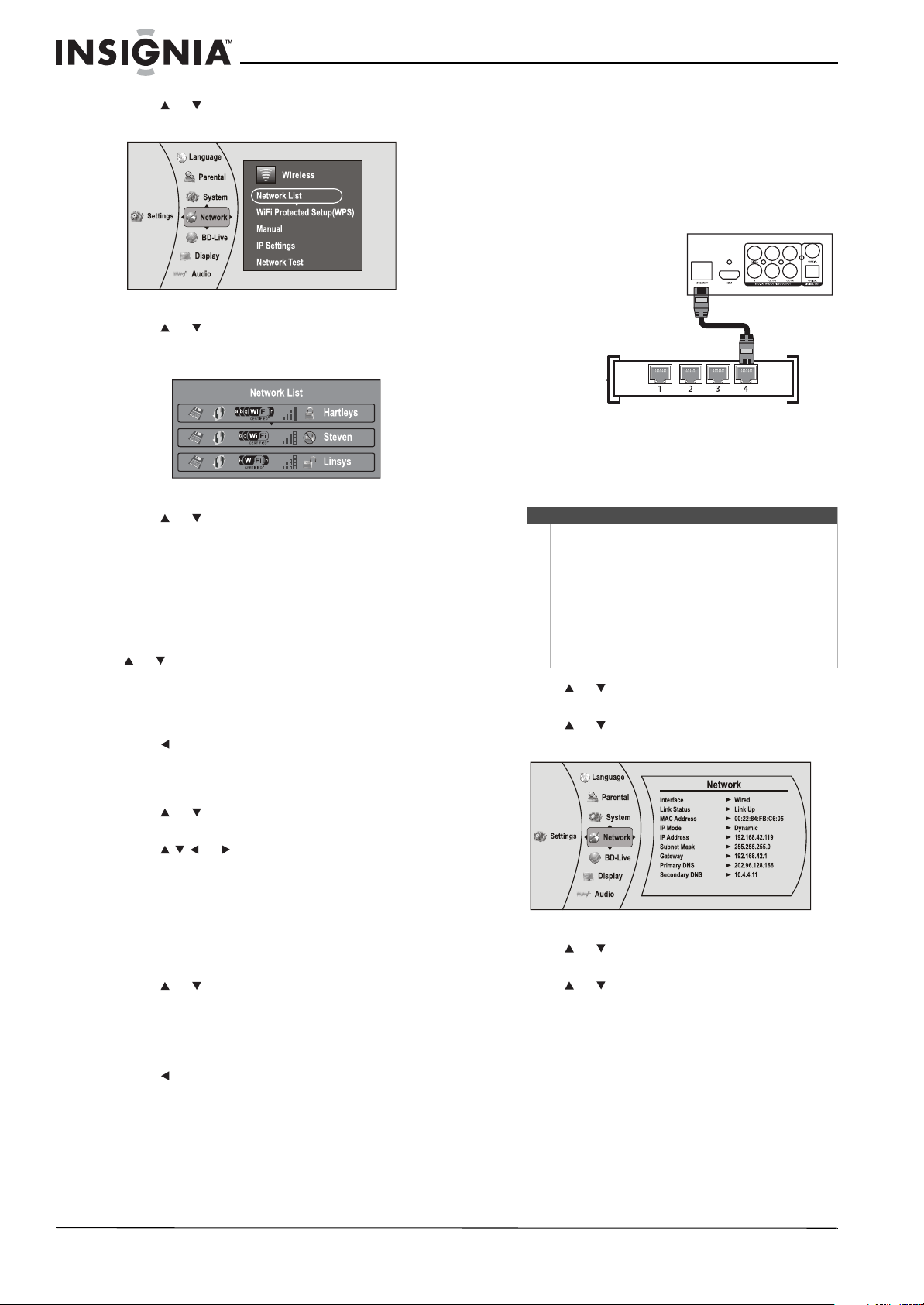
6
NS-WBRDVD2/NS-WBRDVD2-CA Wireless Blu-ray Disc Player
www.insigniaproducts.com
3 Press or to select Network, then press
ENTER. The Wireless Settings screen opens.
4 Press or to select Network List, then press
ENTER. The Network List screen opens, showing
a list of available wireless networks.
5 Press or to select the wireless network you
want your player to connect to. A Network Setup
screen opens with the following options:
•Password
•Connect
• Delete
•Cancel
6 If your network does not use encryption, press
or to select Connect, then press ENTER. If
the wireless network is working, you should see
a checkmark and a connected message on the
TV. If the message does not appear, repeat the
steps above.
7 Press to go to the previous screen.
OR
If your network uses encryption:
1 Press or to select the Password field, then
press ENTER. An on-screen keyboard opens.
2 Press or to select the first letter in the
password, then press ENTER. Repeat this step to
enter the rest of the password. If you make a
mistake, use backspace key to delete the
character.
3 After you enter the password, select Done in the
upper left-hand corner of the keyboard, then
press ENTER to close the keyboard.
4 Press or to select Connect, then press
ENTER. A connected message appears.
5 Select Close, then press ENTER. If the message
says the connection was not a success, repeat
the steps above.
6 Press to go to the previous screen.
To connect to a wireless network using Wi-Fi
Protected Setup (WPS), see “Setting up WiFi
protection (WPS)” on page 19.
Connecting using a wired network
To connect to the ethernet with a wired network:
1 Connect a network cable to the ETHERNET jack
on the back of your player and into a wired
router using a commercially available LAN or
Ethernet cable (Cat 5 or better, with RJ45
connectors).
Using a wired network provides the best
performance, because the attached devices
connect directly to the network and are not
subject to radio frequency interference.
2 Press or to select Settings, then press
ENTER. The
Settings menu opens.
3 Press or to select Network, then press
ENTER. The IP Settings screen opens.
4 Press or to select IP Mode, then press
ENTER.
5 Press or to select an IP mode. You can
select:
• Dynamic—Uses DHCP to automatically
obtain an IP address.
Notes
• When plugging or unplugging the LAN cable,
hold the plug portion of the cable. When
unplugging, do not pull on the LAN cable but
unplug while pressing down on the lock.
• Do not connect a modular phone cable to the
LAN port.
• Since there are various connection
configurations, follow the specifications of your
telecommunication carrier or Internet service
provider.
Wired router
Back of player
Network cable
NS-WBRDVD2-WBRDVD2-CA_10-0865_MAN_V5.book Page 6 Monday, October 24, 2011 10:28 PM
Loading ...
Loading ...
Loading ...