Loading ...
Loading ...
Loading ...
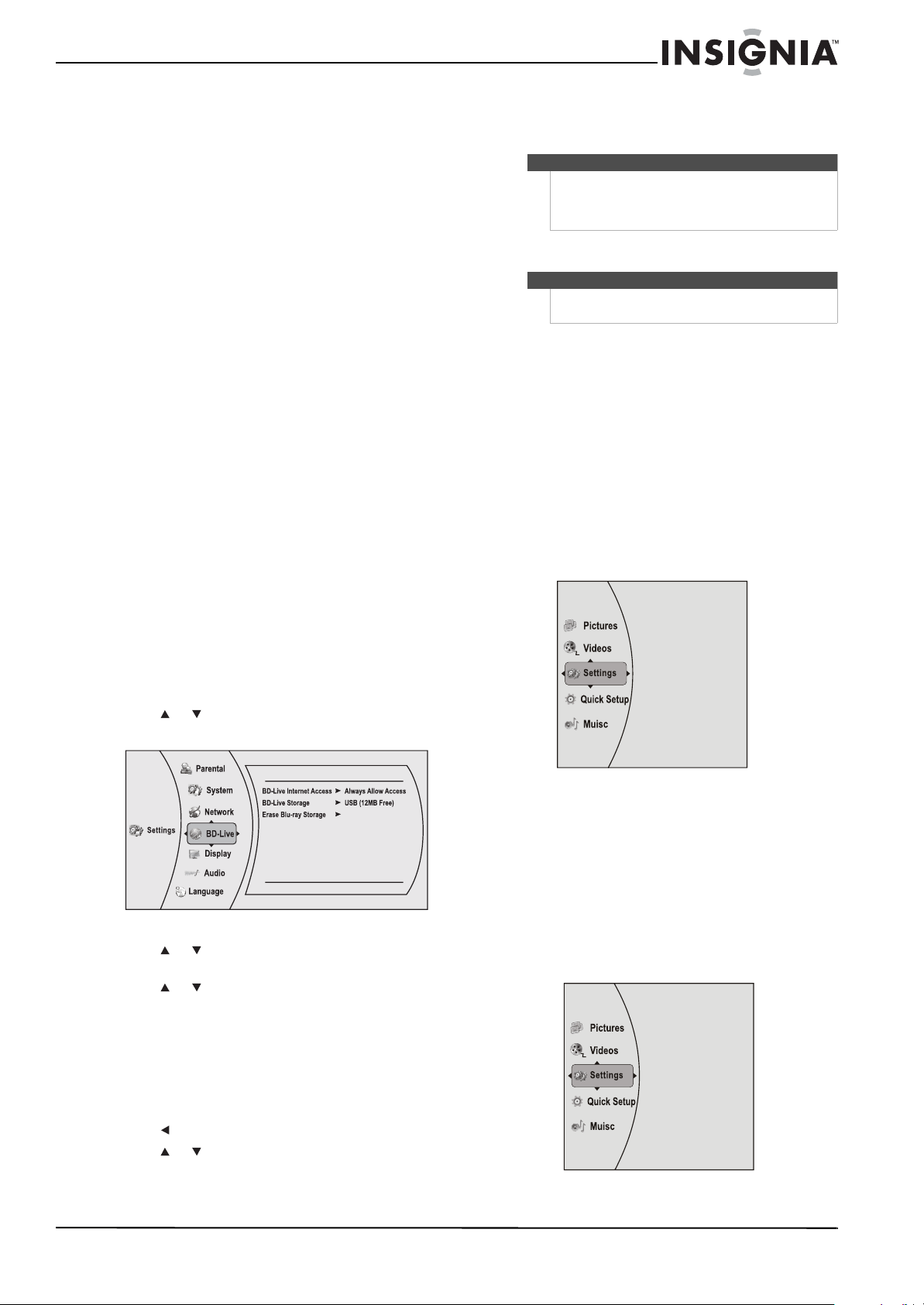
9
Wireless Blu-ray Disc Player
www.insigniaproducts.com
3 In the WATCHING INSTANTLY ON YOUR TV OR
COMPUTER section, click Activate a Netflix
Ready Device and enter the activation code
from Step 1.
- OR -
If you do not have an existing Netflix account,
go to http://www.netflix.ca/activate to start
your free trial and enter the activation code
from Step 1 into the Insignia code field on
screen.
4 After setting up your account and activating
your Blu-ray player, browse to Instant under the
Your Q u e u e tab and add movies to queue.
5 For help with CS questions, go to
www.netflix.ca/help.
6 To exit Netflix, press Home/Setup.
To stay up-to-date on future service options, visit
www.insigniaproducts.com.
Using BD-Live
Some BD discs contain additional features that are
made available to players that are connected to the
Internet and have an additional USB memory stick
added.
These additional features may include things like:
• The ability to download new movie trailers.
• Additional commentary by actors and directors.
• Multiperson game play and chat.
In order to access BD-Live functions, the player
must be properly configured for BD-Live Internet
access and it must be equipped with an additional
USB memory stick.
Setting up your player for BD-Live Internet access
To set your player up for BD-Live Internet Access:
1 Press or to select Settings, then press
ENTER. The Settings menu opens.
2 Press or to select BD-Live. The BD-Live
menu opens.
3 Press or to select BD-Live Internet Access,
then press ENTER. Make sure that either Limit
Access or Always Allow Access is checked.
4 Insert a USB memory stick. The USB stick must
be at least 1 GB and be formatted as FAT32.
5 If there is not at least 1 GB of free space on your
player, try to select Erase Blu-ray Storage from
the BD-Live menu.
6 Press to go to the previous menu.
7 Press or to select Network, then press
ENTER.
8 Configure your Internet connection as
described in “Connecting using a wireless
network” on page 5.
Displaying Blu-ray Disc or DVD information
To display Blu-ray Disc or DVD information:
• Press DISPLAY. Your player displays information
about the Disc, such as type of disc, current
elapsed time in title, total amount of time in title,
current chapter, and total number of chapters.
• Press DISPLAY again to close the display.
Playing files on a data disc or USB memory
stick
When you insert a data disc or USB memory stick
containing picture, music, or video files into your
player, icons are added to the menu to indicate that
video, music, or picture files are available for
playback.
Viewing photographs
Your player can display digital photograph files that
are on a USB memory stick or that have been
burned onto a CD, DVD+/-R, DVD+/-R/(W), BD-R,
BD-RE, or Blu-ray Disc.
To view photographs:
1 Insert a disc or a USB memory stick containing
photographs into your Blu-ray player. The
following menu opens:
BD-Live
Note
Your player must pass the network test (see “Using
the network test” on page 20) or you are not
connected to the Internet and cannot access BD-Live
content on the web.
Note
The information displayed for discs other than
Blu-ray Discs will be different.
NS-WBRDVD2-WBRDVD2-CA_10-0865_MAN_V5.book Page 9 Monday, October 24, 2011 10:28 PM
Loading ...
Loading ...
Loading ...