Loading ...
Loading ...
Loading ...
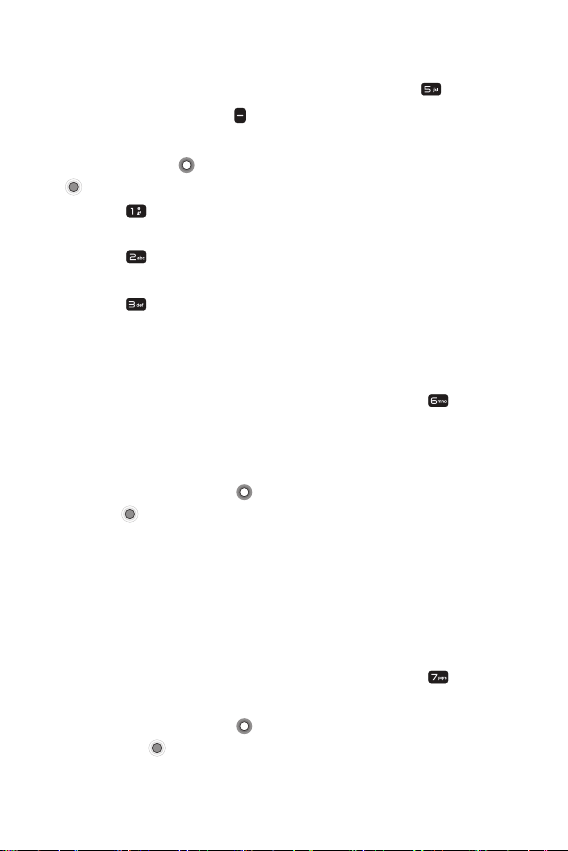
Settings 61
Captions
1
From the Accessibility menu screen, press the 5 key [Captions].
2
Press the Left soft key [Turn on].
3
Select a captions setting and set it to your preferences. Use the
Navigation key
to highlight your choice, then press the OK key
[OK] to apply it to your phone.
• 1 key
[Language] Allows you to set a language for closed
captions and subtitles for videos.
• 2 key
[Text size] Allows you to set the size of the text for
closed captions and subtitles for videos.
• 3 key
[Caption style] Choose a caption style for closed
captions and subtitles for videos.
Mono audio
1
From the Accessibility menu screen, press the 6 key [Mono
audio] to allow you to set the phone to play the same sounds
through both earpieces of a connected device so you can hear
everything with just one ear.
2
Use the Navigation key to highlight On or Off, then press the
OK key
[OK].
TTY mode
Allows you to attach a TTY device enabling you to communicate with
parties also using a TTY device. A phone with TTY support is able to
translate typed characters to voice. Voice can also be translated into
characters and then displayed on the TTY.
1
From the Accessibility menu screen, press the 7 key [TTY
mode].
2
Use the Navigation key to highlight a TTY mode, then press
the OK key
[OK] to select it:
• TTY Off: Users send and receive without TTY equipment.
Loading ...
Loading ...
Loading ...