Loading ...
Loading ...
Loading ...
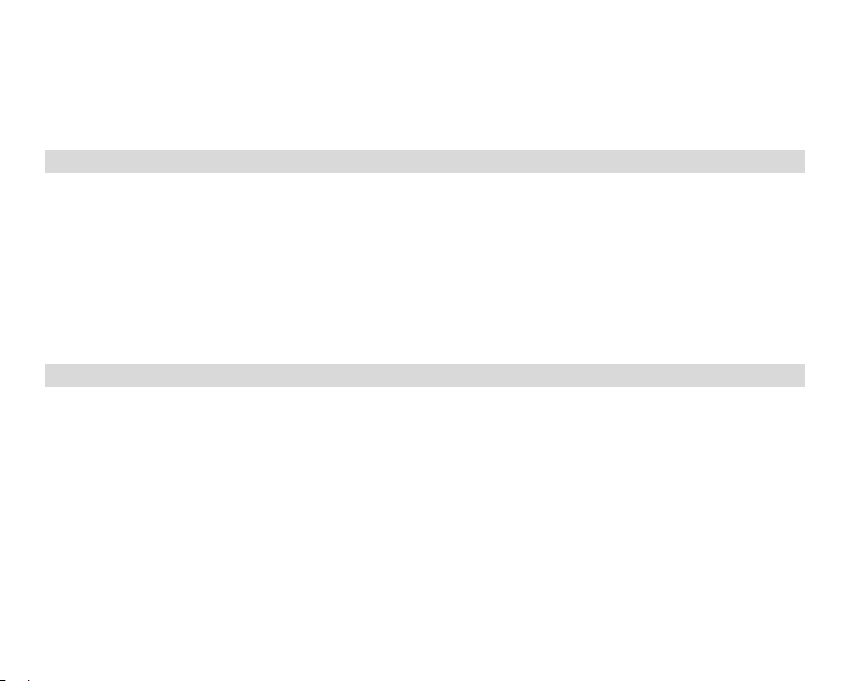
16
Note:
1. The file you recorded will be saved as AVI format.
2. When the camera's memory is full, the “Card Full” message will appear on the LCD screen when you attempt
shoot more videos. Download the test file from the internal memory to the PC or delete them to shoot more
videos. Alternatively, you can insert a SD memory card to expand the memory to record longer videos.
Recording Mode
Note: The camera has limited internal memory and does not allow recording without a SD card inserted. A SD card
(up to 32GB) needs to be inserted in order to use the record mode normally.
Press Mode button twice to enter the recoding mode Press shutter button to start recording, a red spot will be
flashing on the LCD screen.Press Shutter button again to stop recording , the elapsed time will be shown on the
LCD screen.
Note:
1. You can not play this WAV file in playback mode ,because there is a speaker in the camera.
2. You can play WAV file in Quick time and Windows Media player.
3. The file you recorded will be saved as WAV format.
Playback Mode
Press mode button to switch Playback mode. You can playback the photos and videos in your camera. In Playback
mode you can rotate, protect, delete and crop your photos and you can play, protect and delete video clips. You can
also print photos directly from your camera using PictBridge.
NOTE:
1. The message, “No File Exist” will be displayed on the LCD screen if there are no photos/videos in the camera.
Press Mode button to return to the camera mode.
2. Please go to the camera mode for setting video parameters for shooting videos, such as Video size, White
balance and so on.
Thumbnail display
When the camera is in the Playback Mode, press Down button will take you to the thumbnail display.
Select a JPG file, Press OK button to display the files in full screen.
In full screen display mode, you can press up/down button to enter zoom in/out mode:
Loading ...
Loading ...
Loading ...