Loading ...
Loading ...
Loading ...
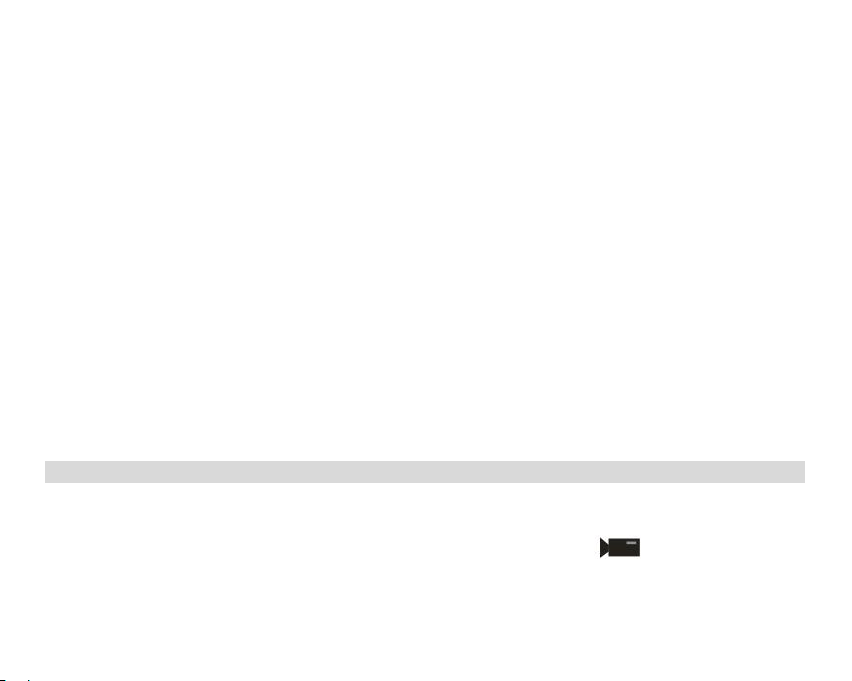
15
1. Press Up/Down button to select Format option in Setup menu.
2. Press OK button to enter the Format submenu.
3. Press Up/Down button to select: OK/Cancel.
4. If you select Cancel ,Press OK to confirm and return camera mode ,or press OK button to enter the
OK submenu..
5. Press Up/Down button to select “Yes” to format or “No” to exit if you select OK
6 . Press OK button to confirm and “please wait” tip will show on the LCD screen.The camera will
Return camera moder automatically after the format operation is finished
Default Setting
If your camera setting is in a confused status, you can execute this function to your camera original setting.
1. Press Up/Down button to select Default Setting option in setup menu.
2. Press OK button to enter the Default Setting submenu.
3. Press Up/Down button to select: “OK”-set to default setting, “Cancel”- to exit.
4 If you select Cancel ,Press OK to confirm and return camera mode ,or press OK button to enter the
OK submenu..
5. Press Up/Down button to select “Yes” to format or “No” to exit if you select OK
Yes: set to default
No: exit the menu
6. Press OK button to confirm and return camera mode.
Cancel
This is for you to exit the menu manually, select it in setup menu and press Menu button to exit.
Video Mode
Note: The camera has limited internal memory and does not allow recording videos without a SD card inserted. A
SD card (up to 32GB) needs to be inserted in order to use the video mode normally.
Press Mode button to enter the Video mode and start shooting videos, an icon will appear on the LCD
screen and a red spot will be flashing on the LCD screen.Press Shutter button to stop shooting ,the elapsed time
will be shown on the LCD screen.
1. You can play this AVI file in playback mode or Quick time and Windows Media player.
Loading ...
Loading ...
Loading ...