Loading ...
Loading ...
Loading ...
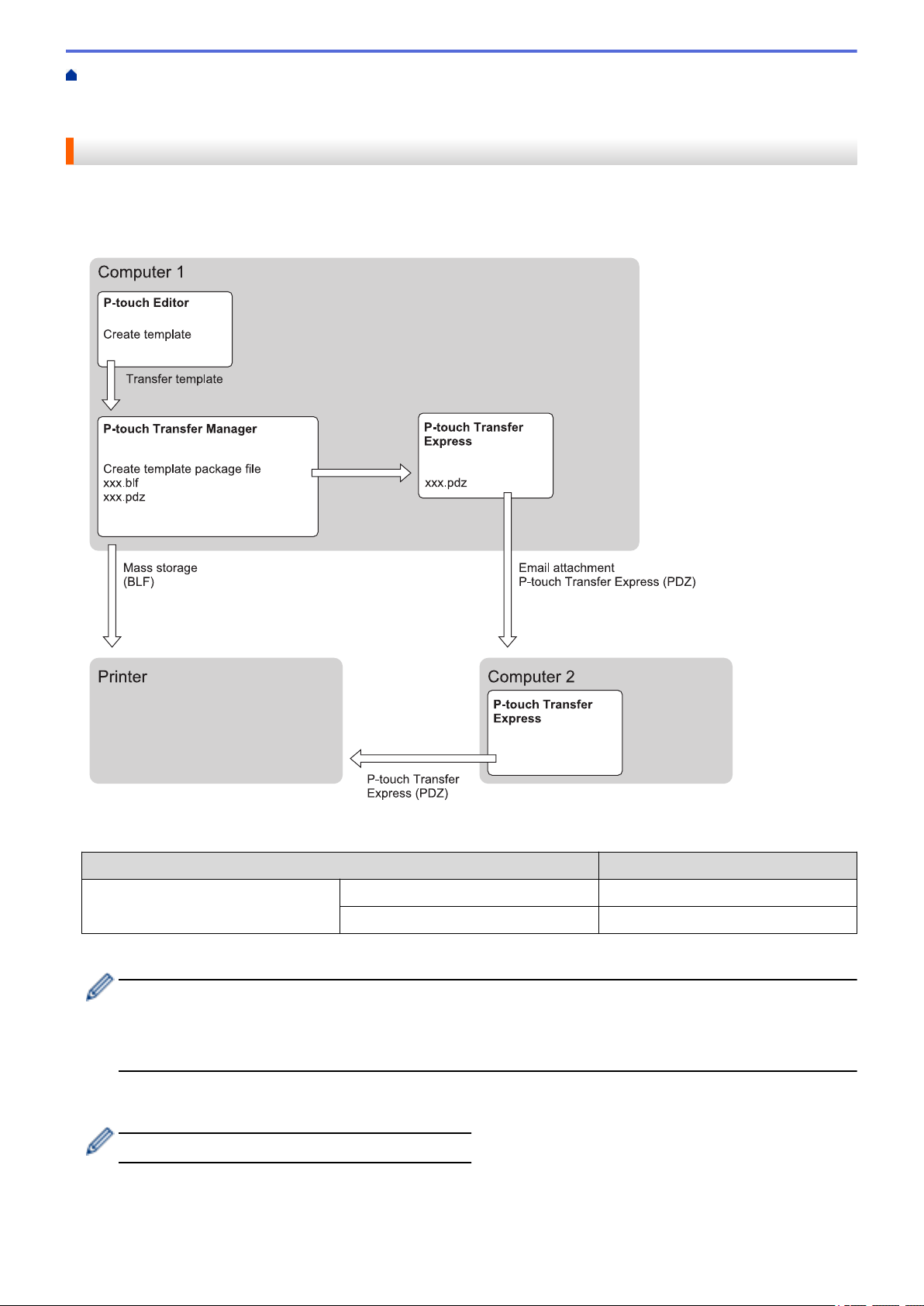
Home > Transfer Templates to the Printer (P-touch Transfer Manager) (Windows) > Transfer Templates to
the Printer Using P-touch Transfer Manager (Windows) > Create Transfer Files and Transfer Package Files
(Windows)
Create Transfer Files and Transfer Package Files (Windows)
Use P-touch Transfer Manager to save template data created using P-touch Editor in the BLF or PDZ format,
and transfer these files in this format to a printer over a network, from a computer or mobile device.
You can also print files in the BLF format using mass storage mode.
Template Transfer Method
File Format
From a computer P-touch Transfer Express PDZ
Mass storage BLF
1. Create the template using P-touch Editor, and then transfer it to P-touch Transfer Manager.
• For more information, see Related Information.
• When transferring a new template, make sure you specify a Key Assign number (in P-touch Transfer
Manager) that is not currently used. If the specified Key Assign number is already being used, the
existing template will be overwritten with the new one.
2. Without connecting the printer to the computer, select the Configurations folder in the P-touch Transfer
Manager window, and then select the template to save.
You can select multiple templates at the same time.
3. Click File > Save Transfer File.
51
Loading ...
Loading ...
Loading ...