Loading ...
Loading ...
Loading ...
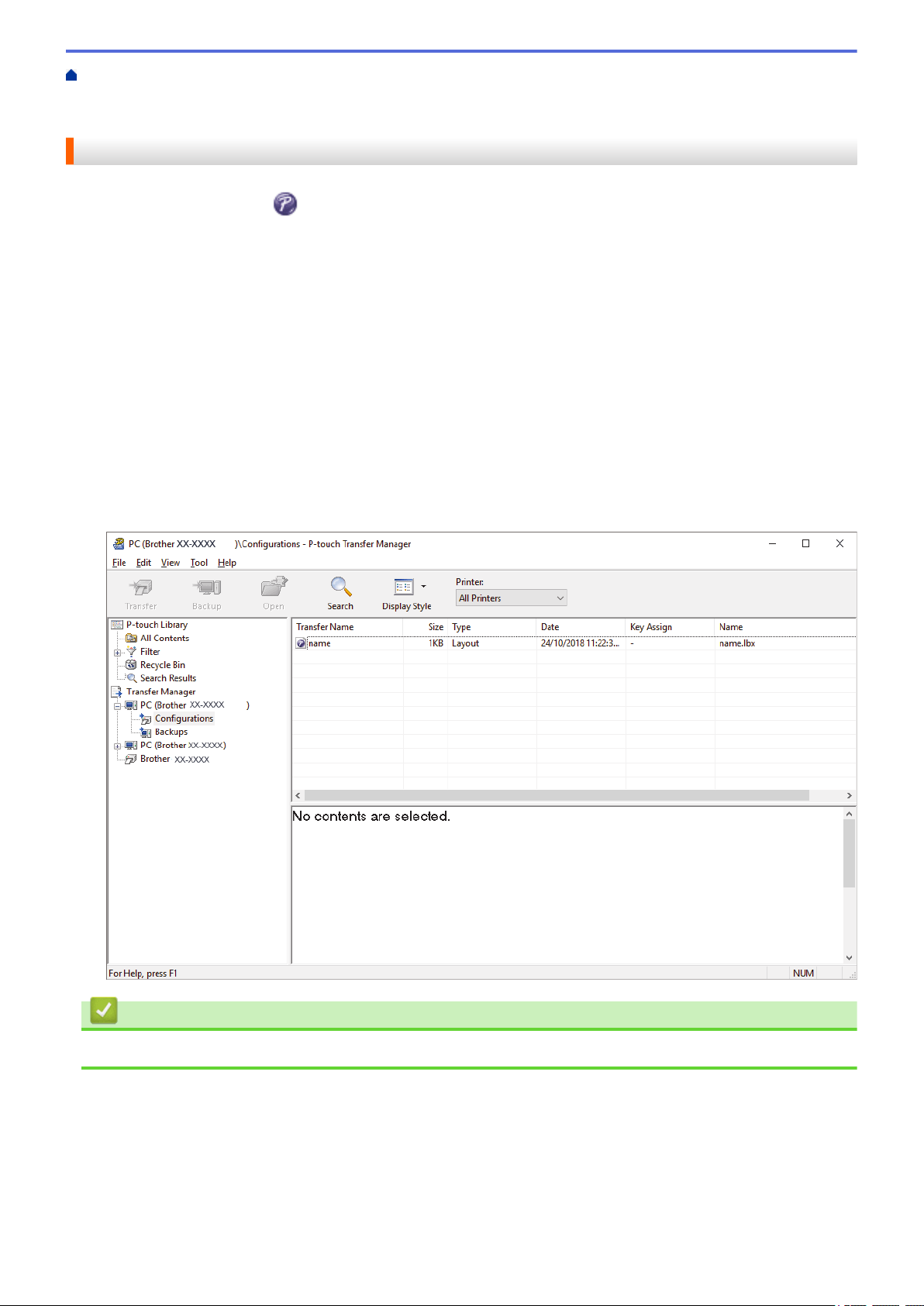
Home > Transfer Templates to the Printer (P-touch Transfer Manager) (Windows) > Transfer Templates to
the Printer Using P-touch Transfer Manager (Windows) > Transfer Templates from the Computer to the
Printer (Windows) > Transfer the Template to P-touch Transfer Manager (Windows)
Transfer the Template to P-touch Transfer Manager (Windows)
1. Start the P-touch Editor .
• Windows 10/Windows Server 2016:
Click Start > Brother P-touch > P-touch Editor 5.2, or double-click the P-touch Editor 5.2 icon on the
desktop.
• Windows 8/Windows 8.1/Windows Server 2012/Windows Server 2012 R2:
Click the P-touch Editor 5.2 icon on the Apps screen, or double-click the P-touch Editor 5.2 icon on the
desktop.
• Windows 7/Windows Server 2008/Windows Server 2008 R2:
Click Start > All Programs > Brother P-touch > P-touch Editor 5.2, or double-click the P-touch Editor
5.2 icon on the desktop.
P-touch Editor starts.
2. Open the template you want or create a label layout.
3. Click File > Transfer Template > Transfer.
The P-touch Transfer Manager window appears. A template is transferred to the Configurations folder.
Related Information
• Transfer Templates from the Computer to the Printer (Windows)
42
Loading ...
Loading ...
Loading ...