Loading ...
Loading ...
Loading ...
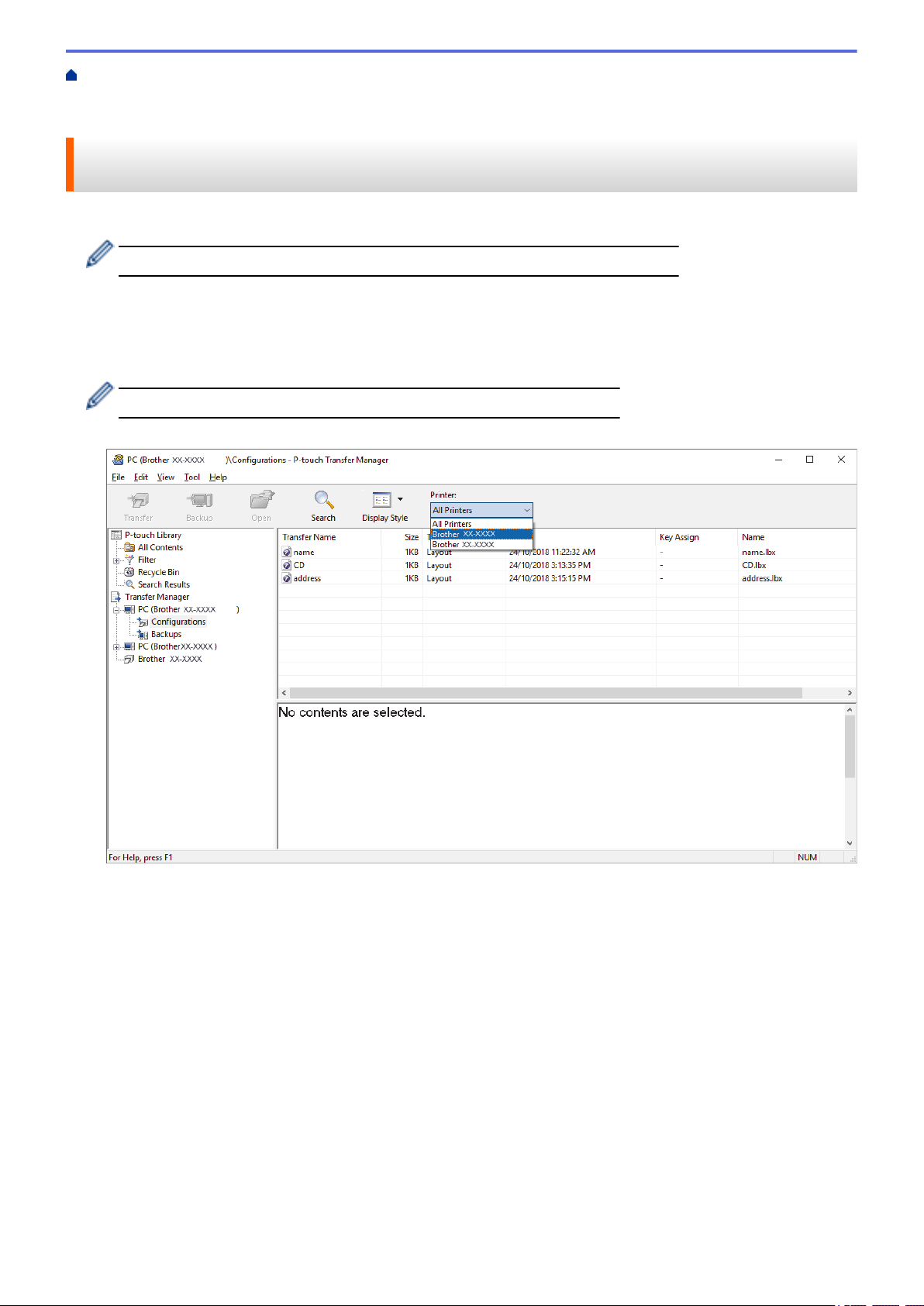
Home > Transfer Templates to the Printer (P-touch Transfer Manager) (Windows) > Transfer Templates to
the Printer Using P-touch Transfer Manager (Windows) > Transfer Templates from the Computer to the
Printer (Windows) > Transfer Templates or Other Data from the Computer to the Printer (Windows)
Transfer Templates or Other Data from the Computer to the Printer
(Windows)
You can transfer templates, databases, and images from the computer to the printer.
To transfer templates from a mobile device to the printer, see Related Information.
1. Connect the printer and the computer via a USB cable, and then turn on the printer.
The printer model name appears next to a printer icon in the folder view.
If you select the printer in the folder view, the current templates and other data stored in the printer appear.
If a printer is disconnected or offline, it does not appear in the folder view.
2. Select the printer you want to transfer the template or other data to.
3. Right-click the Configurations folder, select New, and then create a new folder.
45
Loading ...
Loading ...
Loading ...