Loading ...
Loading ...
Loading ...
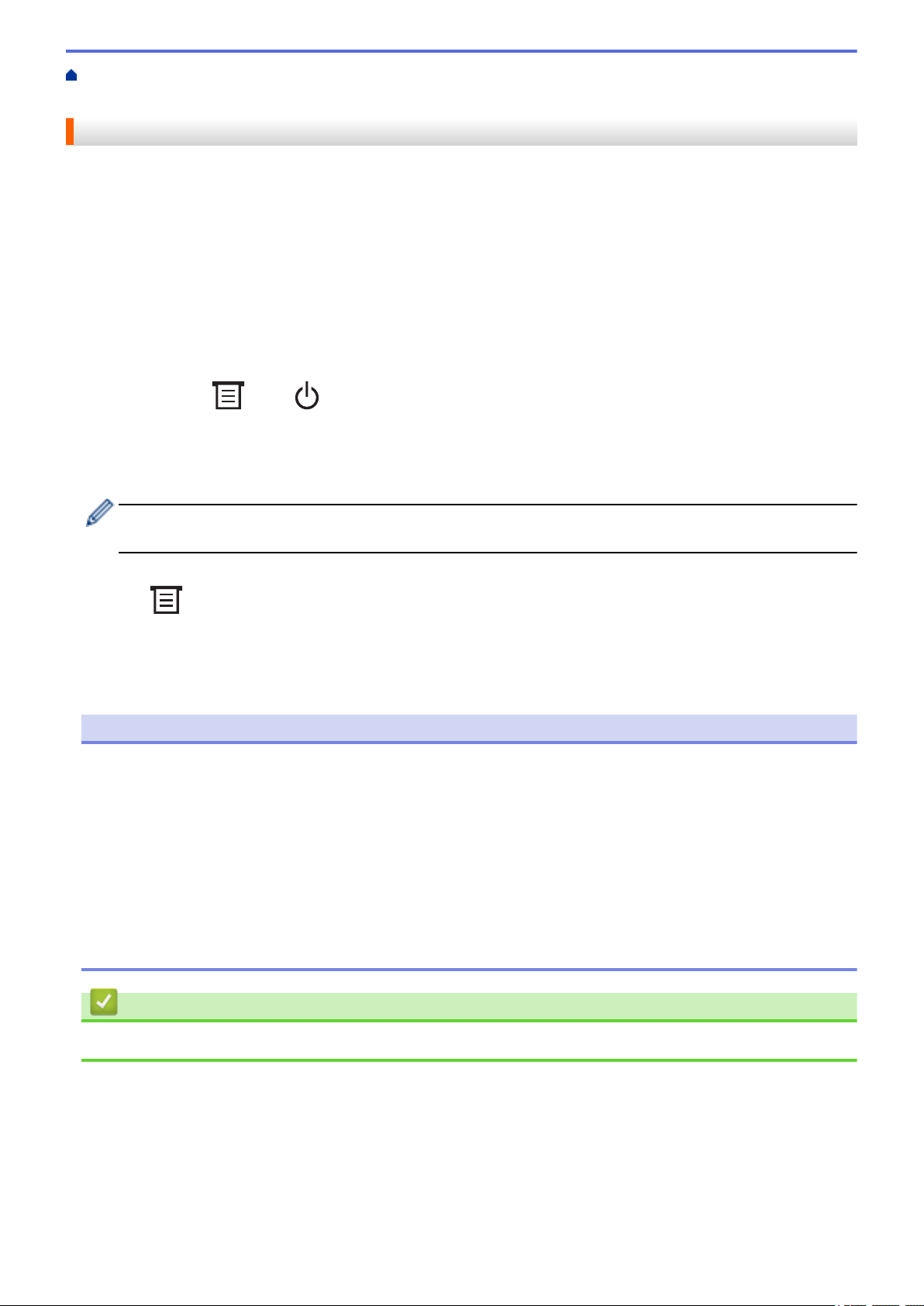
Home > Create Labels and Print Using Computer > Create Labels and Print without Installing Software and
Drivers > Print Using USB Interface (Mass Storage Mode)
Print Using USB Interface (Mass Storage Mode)
The mass storage feature allows you to send a file to the printer using the USB interface, without installing a
printer driver.
This feature is useful for:
• Applying printer settings saved in a command file (BIN file format) and adding templates (BLF file format) into
your printer without using any software tools. Both types of files must be distributed by an administrator.
• Executing commands without installing the printer driver.
• Using a device with an operating system (including non-Windows operating systems) supporting a USB host
feature to print and transmit data.
1. Confirm that the printer is turned off.
2. While pressing
, press .
The Power LED lights in green.
3. Connect the computer or mobile device to the printer via USB.
The printer’s mass storage area appears as a folder on the computer or device's screen.
If the mass storage area does not appear automatically, see the instructions for the operating system of
your computer or mobile device for information about accessing the mass storage area.
4. Drag and drop the file you want to copy to the mass storage area.
5. Press .
The commands in the command file are executed, and the Status LED flashes once in green. When finished,
the Power LED lights in green.
6. To turn off mass storage mode, turn off the printer.
NOTE
• When the printer is turned off, mass storage mode is deactivated and any files in the mass storage area
are deleted.
• This feature supports only BIN and BLF files.
• Do not create folders in the mass storage area. If a folder is created, files in the folder cannot be
accessed.
• The capacity of the mass storage area is 16 MB.
• If multiple files are copied, the commands may not be executed.
• Only USB connection is available while the printer is in mass storage mode.
• Do not access other files in the mass storage area when executing a copied file.
Related Information
• Create Labels and Print without Installing Software and Drivers
31
Loading ...
Loading ...
Loading ...