Documents: Go to download!
- Owner's manual - (English, French, Spanish)
- Package Contents
- Specifications
- Product Diagram
- Notes before Cleaning
- Quick Start
- Cleaning Mode Selection
- Intelligent Scheduling
- Alarm Indicator and Sounds
- Maintenance
- Troubleshooting
Table of contents
User Manual Vacuum Cleaner
Package Contents
Robot
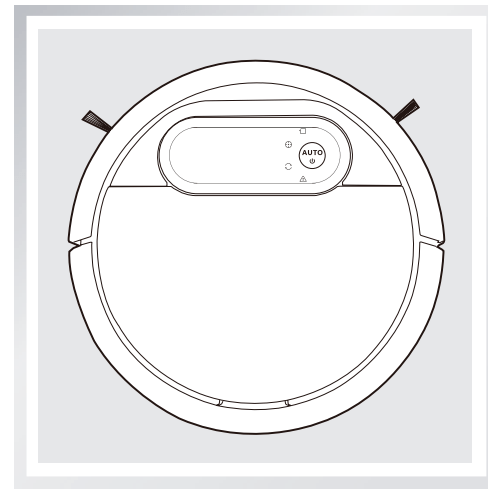
Charging Dock
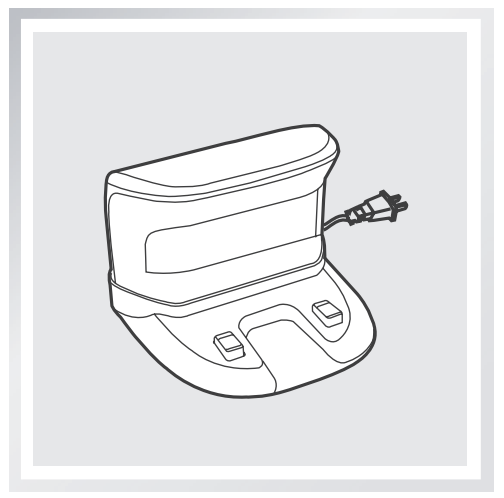
Remote Control with Batteries

Instruction Manual

(4) Side Brushes
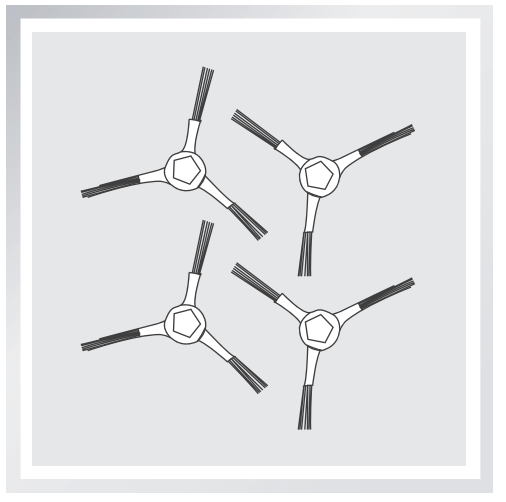
Replacement High Efficiency Filter+ Sponge Filter

Quick Start Guide
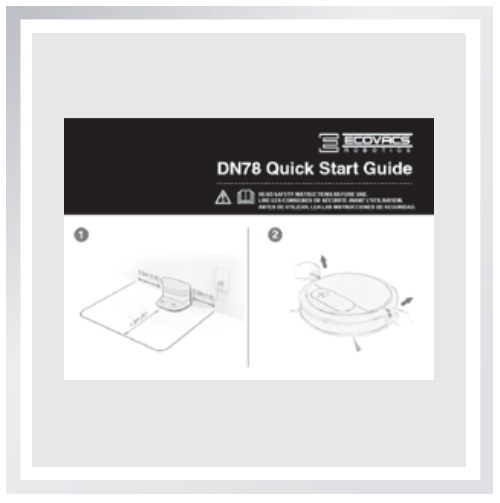
Specifications
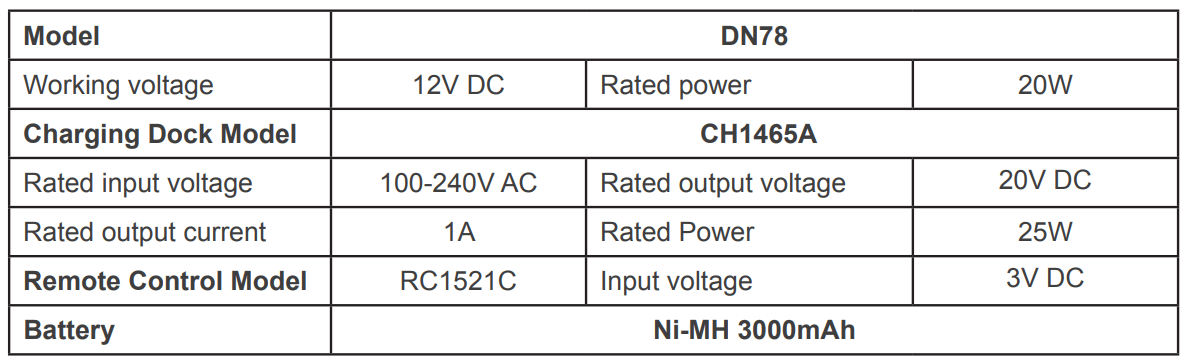
* Technical and design specifications may be changed in the course of continuous product improvement.
Product Diagram
Robot
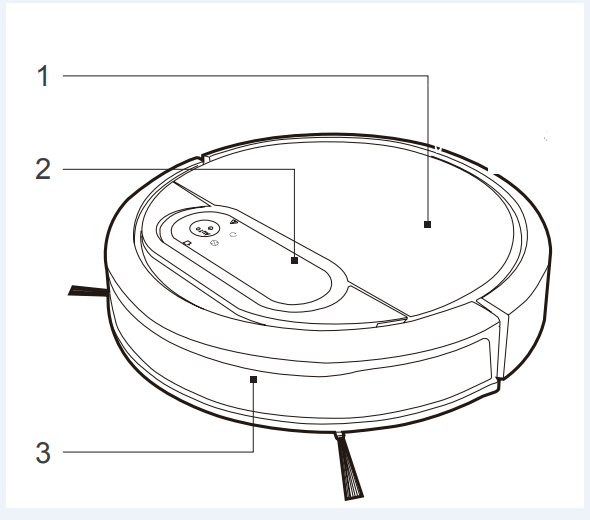
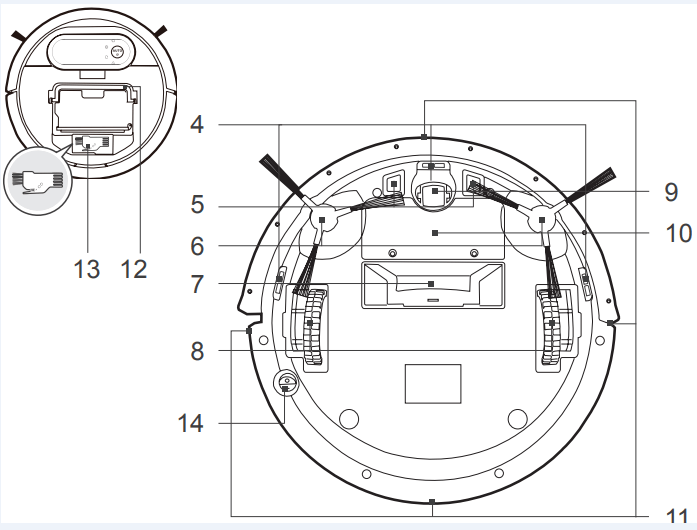
1. Top Cover
2. Control Panel
3. Anti-Collision Sensors
4. Anti-Drop Sensors
5. Charging Contacts
6. Side Brushes
7. Suction Intake
8. Driving Wheels
9. Universal Wheel
10. Battery Pack
11. Infrared Receiver for Remote Control
12. Upgrade Port (For Customer Service Only)
13. Multi-function Cleaning Tool
14. Bottom Power Switch
Control Panel
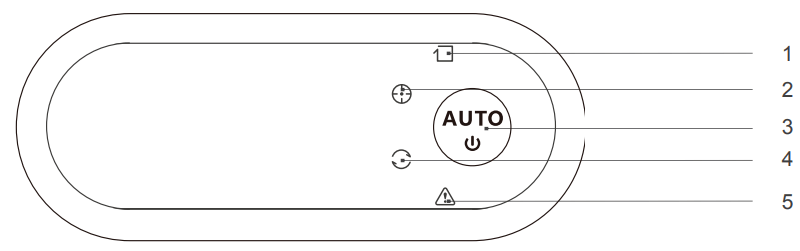
1. Edge Cleaning Mode Indicator Light
2. Spot Cleaning Mode Indicator Light
3. AUTO Mode Button
4. Intelligent Scheduling Indicator Light
5. Alarm Indicator
Charging Dock
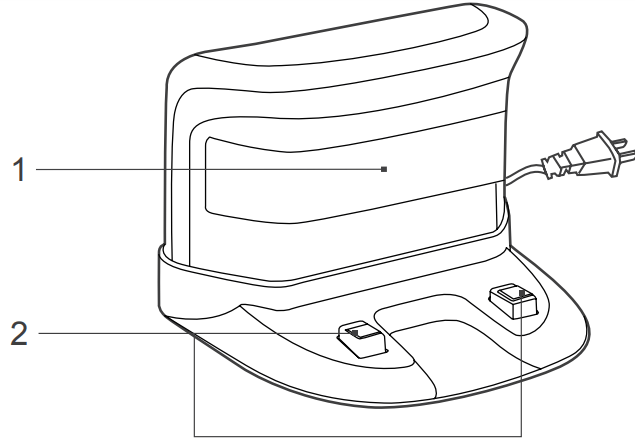
1. Infrared Signal Generator
2. Charging Dock Pins
Remote Control
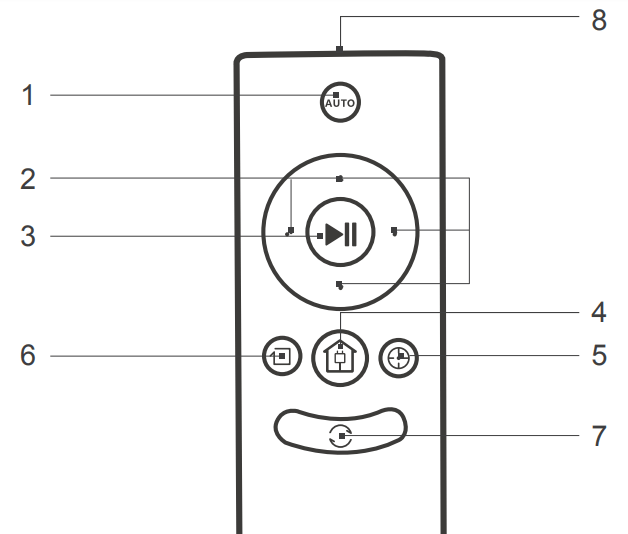
1. AUTO Mode Button
2. Direction Control Buttons
3. START/PAUSE Button
4. Return to Charger Mode Button
5. Spot Cleaning Mode Button
6. Edge Cleaning Mode Button
7. Intelligent Scheduling Button
8. Infrared Emitter
Dust Bin

1. Dust Bin Handle
2. Dust Bin Lock
3. Filter Net
4. Sponge Filter
5. High Efficiency Filter
6. Dust Bin Cover
Notes before Cleaning
Before operating DEEBOT, take a few moments to survey the area to be cleaned and remove any obstacles.
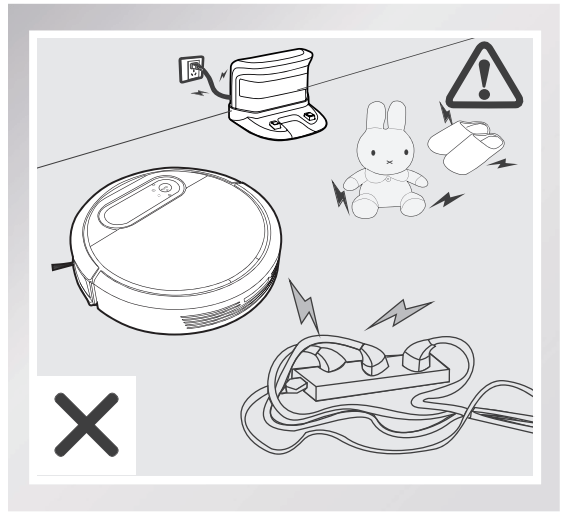
Remove power cords and small objects from the floor that could entangle the product.
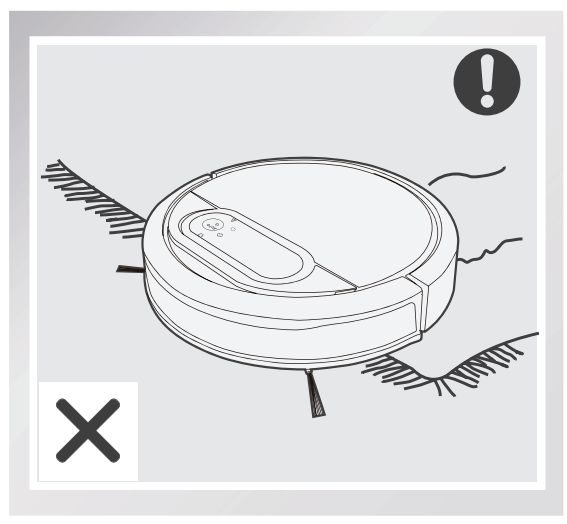
This product cleans bare floors and shortpile carpet. It is not designed to clean longpile or shag carpet.
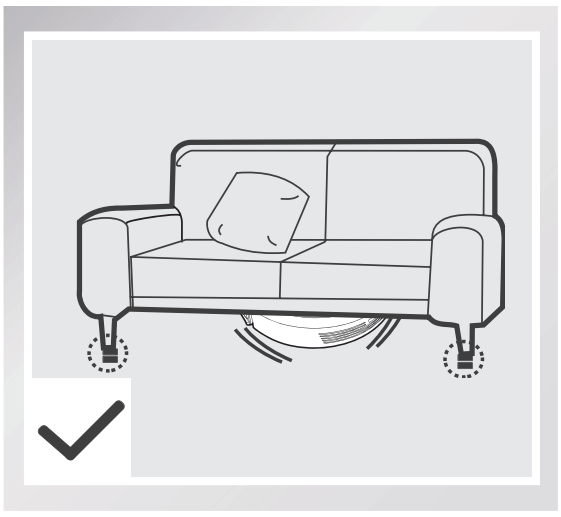
Please be aware that the robot needs at least a 9 cm (3.5") clearance to clean under furniture without complications.
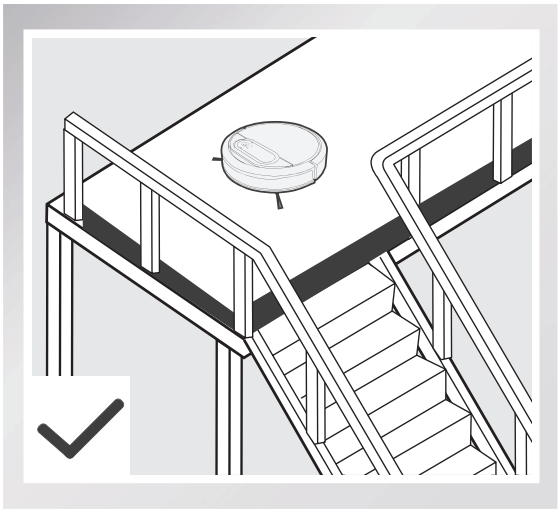
If there is a step or stairs in the cleaning area, please operate DEEBOT to ensure its Anti-Drop Sensors can detect the drop off. It may be necessary to place a physical barrier at the edge of the drop off to keep the unit from falling over the edge.
Quick Start
* Remove the Bumper Rail protection sponges on both sides of the DEEBOT before the first use
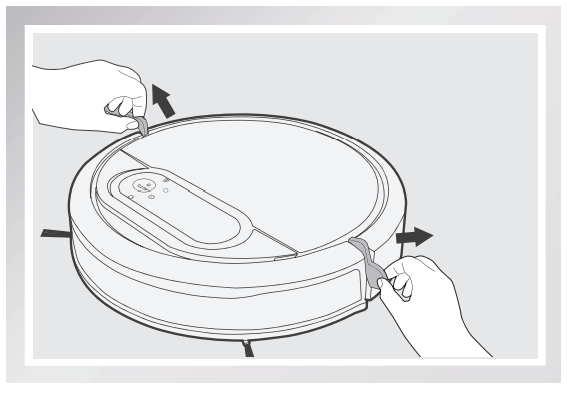
1. Charging Dock Placement
- Place the Charging Dock on a level floor surface against the wall with the base perpendicular to the ground. Keep the immediate area 1.5m (5') in front of the charger and 0.5m (1.6') on both sides of the charger clear of objects and reflective object surfaces.
- Plug the Charging Dock in.
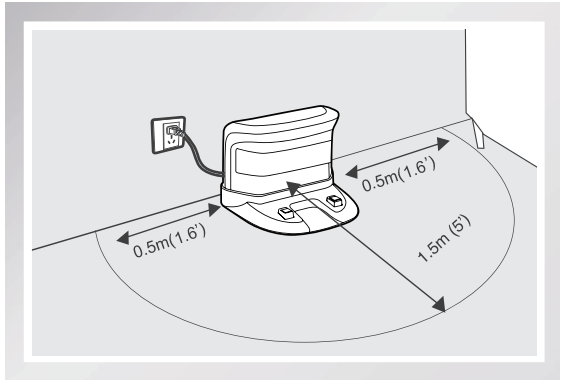
2. Install Side Brushes
Attach Side Brushes to the bottom of DEEBOT by pressing a brush into each slot with the matching color until it clicks.
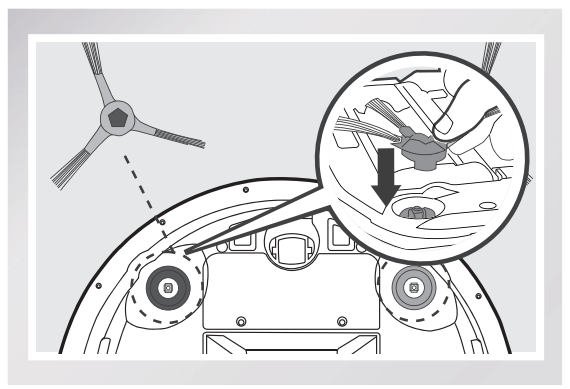
3. Power ON
Turn the robot’s Bottom Power Switch to the ON position. “I”=power ON; “O”=power OFF. DEEBOT is powered ON when the AUTO Mode Button glows a continuous BLUE.
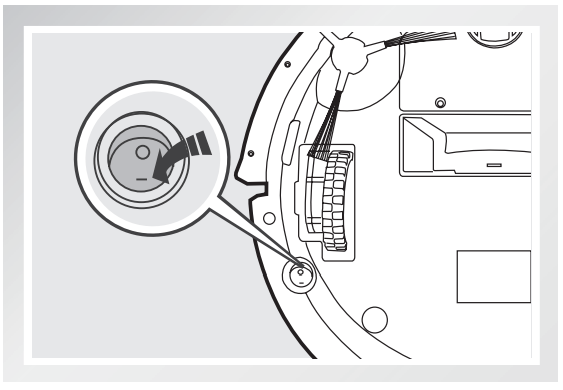
4. Charge DEEBOT
- Place DEEBOT on the Charging Dock making sure the Charging Contacts on DEEBOT and the Charging Dock Pins make a connection.
- Charge DEEBOT for at least 4 hours before first use.
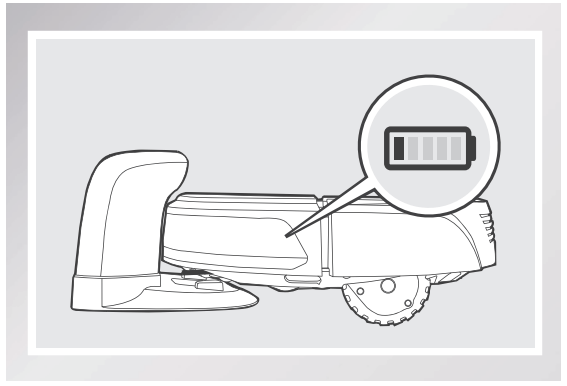
5. Start
Press the AUTO Mode Button on DEEBOT or on the Remote Control. DEEBOT starts to work immediately in AUTO Cleaning Mode.

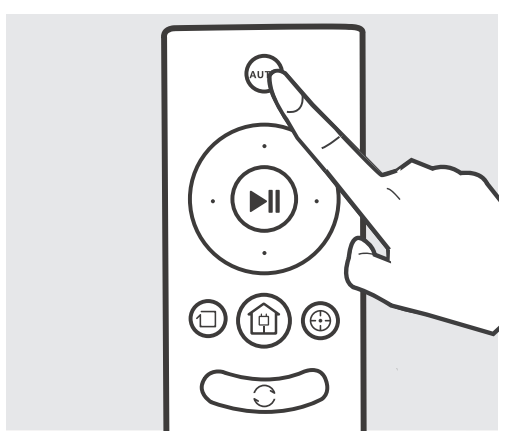
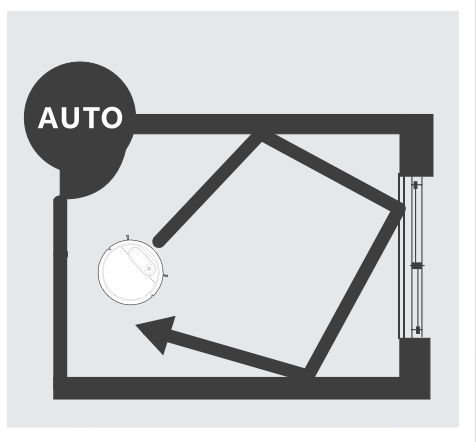
6. Pause
Pause DEEBOT by pressing the AUTO Mode Button on DEEBOT or the START/PAUSE Button on the Remote Control.
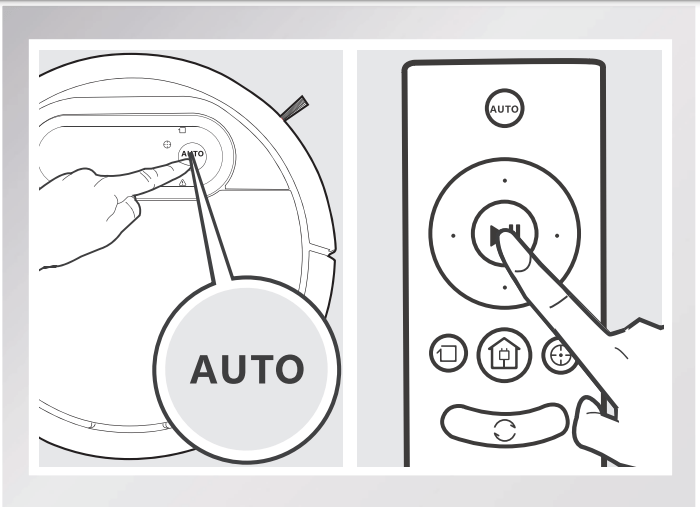
7. Power OFF
Pause DEEBOT. Move the Bottom Power Switch to the OFF position.
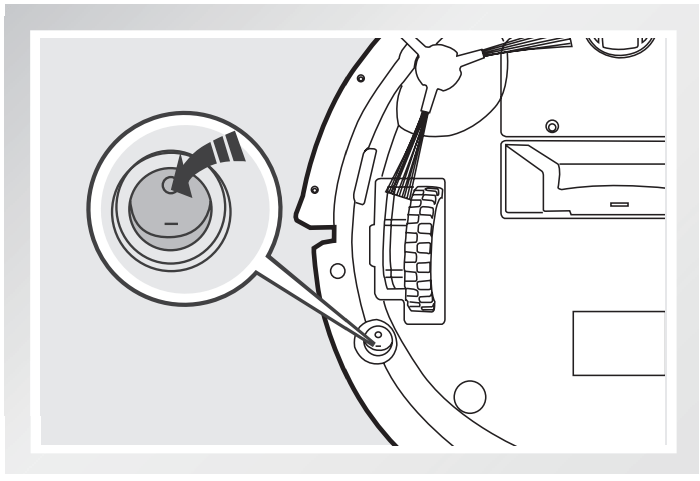
Cleaning Mode Selection
DEEBOT has several Cleaning Modes to choose from to effectively clean different floors. Cleaning Modes are selected with the Remote Control.
1.AUTO Cleaning Mode
This is the most commonly used mode. In AUTO Cleaning Mode, DEEBOT cleans in a straight line and changes direction when it meets an obstacle.
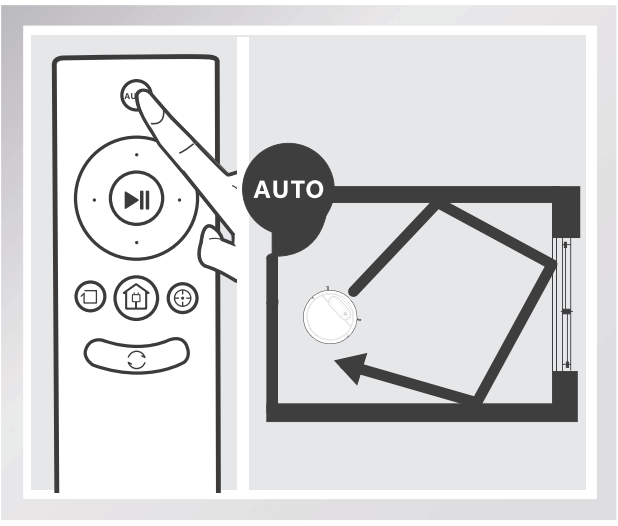
2.Edge Cleaning Mode
Return to Charger Mode This mode is good for cleaning the edges and corners of a room. In Edge Cleaning Mode, DEEBOT cleans along a border (e.g. wall) and returns to the Charging Dock when it completes Edge Cleaning.
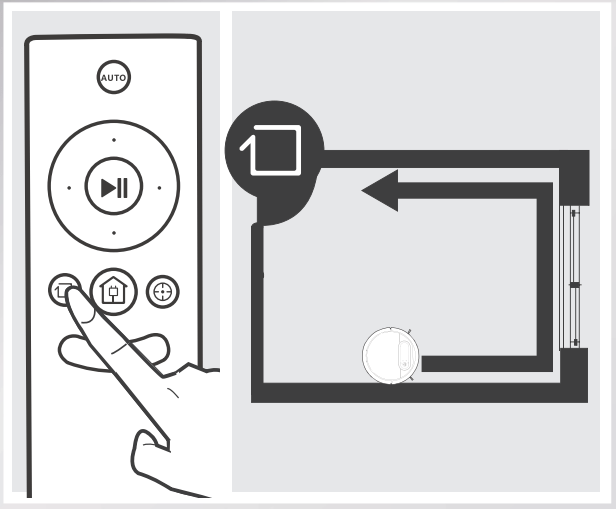
3.Spot Cleaning Mode (2-5 minutes)
This mode is applicable for an area of highly concentrated dirt or dust. In Spot Cleaning Mode, DEEBOT focuses on a specific area to clean. DEEBOT cleans the area in a spiral pattern and stops when it completes Spot Cleaning.
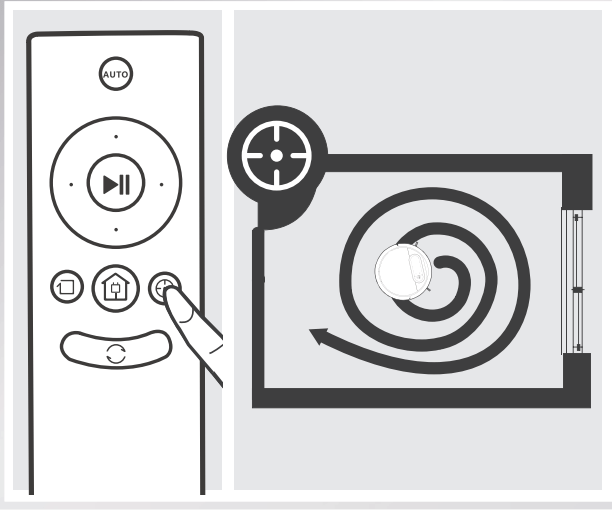
4.Return to Charger Mode
This mode is good for cleaning the edges and corners of a room. In Edge Cleaning Mode, DEEBOT cleans along a border (e.g. wall) and returns to the Charging Dock when it completes Edge Cleaning. When battery power gets low, DEEBOT automatically switches to Return to Charger Mode and returns to the Charging Dock to recharge itself.
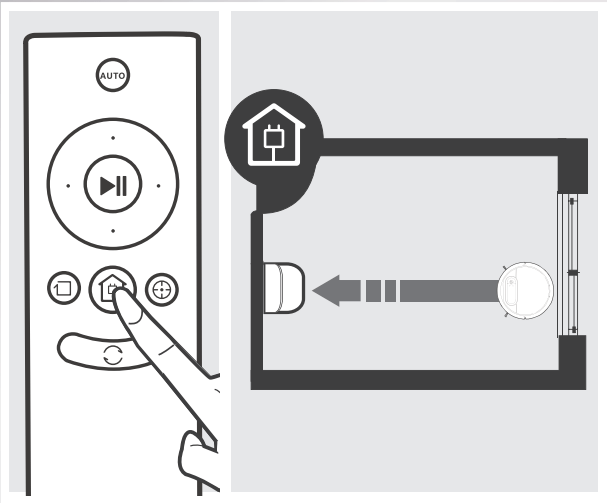
Intelligent Scheduling
1.Set Intelligent Scheduling
Double-click the AUTO Mode Button on DEEBOT or press the Intelligent Scheduling Button on the Remote Control to set the current time as the scheduled cleaning time. Intelligent Scheduling is set when the robot beeps and the Intelligent Scheduling Indicator Light glows a continuous BLUE. DEEBOT will automatically clean at the set time every day. For example: Set Intelligent Scheduling successfully at 9:00am, and DEEBOT automatically cleans at 9:00am every day
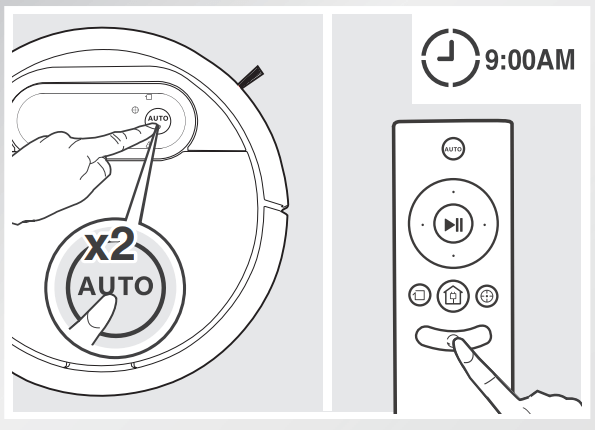
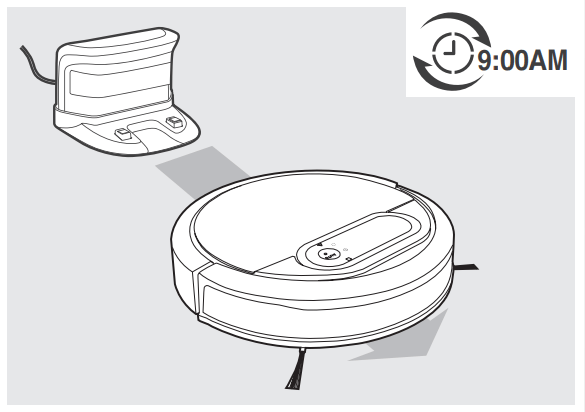
2.Cancel Intelligent Scheduling
Double-click the AUTO Mode Button on DEEBOT or press the Intelligent Scheduling Button on the Remote Control. Intelligent Scheduling is cancelled when the robot beeps and the Intelligent Scheduling Indicator Light stops glowing.

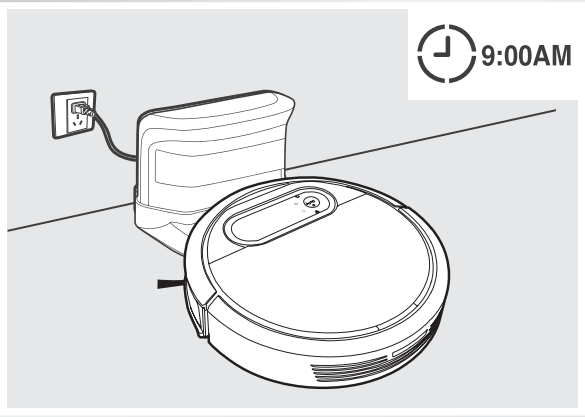
Alarm Indicator and Sounds
If DEEBOT detects a problem and needs your assistance, it emits alarm beeps and the Alarm Indicator flashes RED.
Alarm Sound | Problems | Solution |
| One Beep | Driving Wheel Malfunction | Check Driving Wheels for tangled hair or debris and clean as described in section 4 Maintenance. |
| Three Beeps | Driving Wheel Malfunction | Turn over the robot. Press Driving Wheels to check for a clicking sound. If they do not click, please contact Customer Service. |
| Four Beeps | Dust Bin Malfunction | Remove the Dust Bin and re-install it properly. If the robot still emits the alarm, please contact Customer Service. |
| Five Beeps | Low Battery | Manually place the robot on the Charging Dock to charge. |
| Six Beeps | Side Brush Malfunction | Check Side Brushes for tangled hair or debris and clean as described in section 4 Maintenance. |
| Seven Beeps | Anti-Drop Sensor Malfunction | Check Anti-Drop Sensors for dust and clean as described in section 4 Maintenance. |
Maintenance
Dust Bin and Filters
Cleaning the Dust Bin and Filters
Open the robot's Top Cover and remove the Dust Bin. Open the Dust Bin Lock and empty the Dust Bin
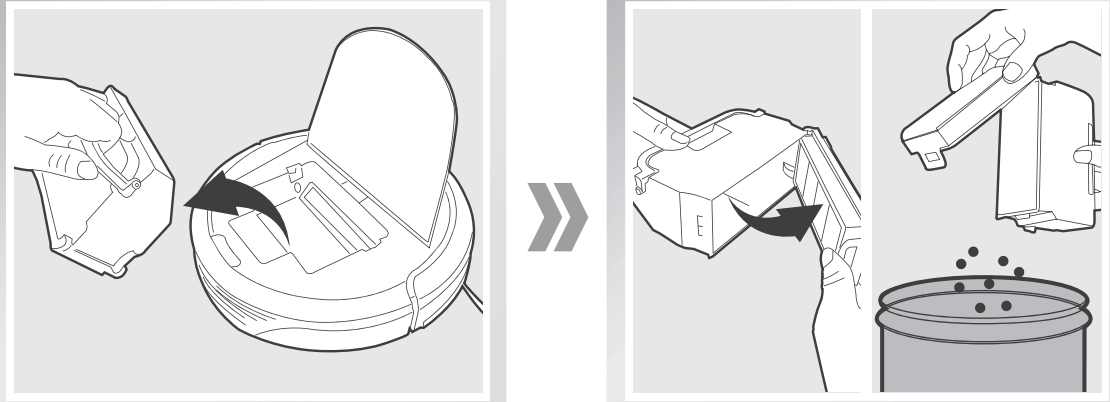
Remove the filters. Pat the High Efficiency Filter and Sponge Filter clean. Do not rinse the High Efficiency Filter under water.
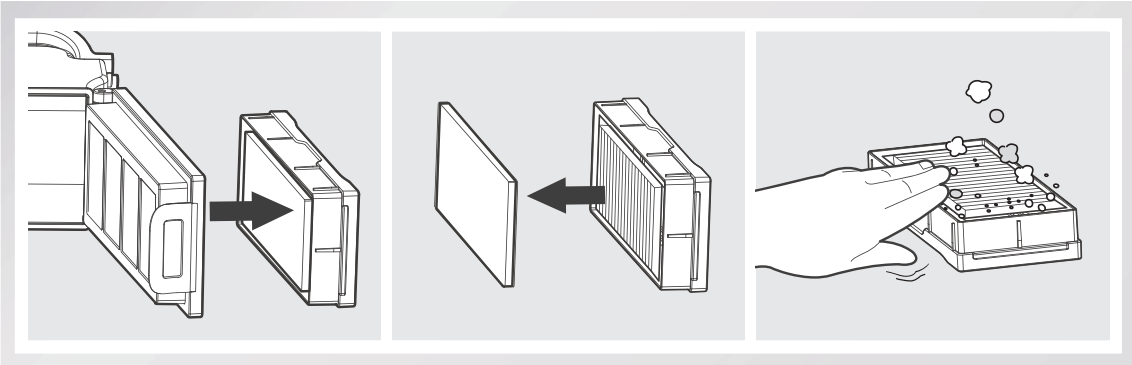
Rinse the Sponge Filter, Dust Bin and Filter Net under running water.

Dry the Dust Bin and filters completely before reinstalling.

Suction Intake and Side Brushes
Cleaning Suction Intake
Wipe the Suction Intake with a dry cloth.
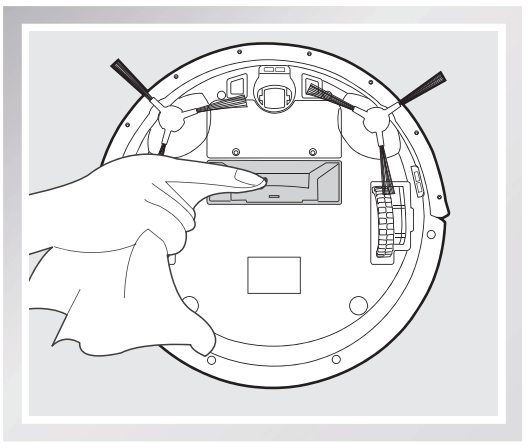
Cleaning the Side Brushes
Remove any hair or debris tangled around the Side Brushes with the provided Multi-Function Cleaning Tool. Remove the Side Brushes and wipe the Side Brushes and their slots with a clean cloth.
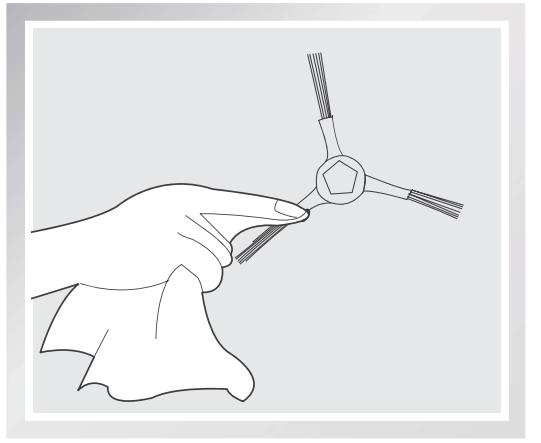
Other Components
Use the Multi-Function Cleaning Tool to cut off and remove any hair tangled around the Universal Wheel.
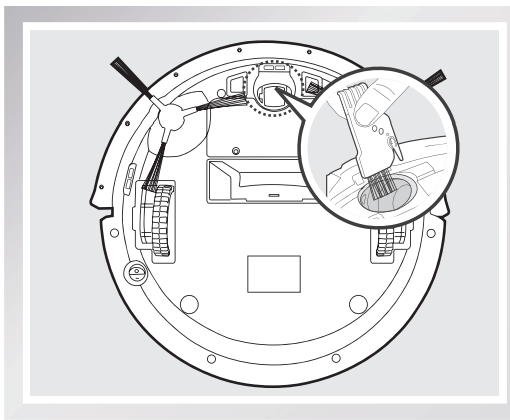
Wipe the Anti-Drop Sensors with the brush or felt side of the Multi-Function Cleaning Tool to maintain their effectiveness.

Wipe the robot’s Charging Contacts and Charging Docks Pins with the brush of the Multi-Function Cleaning Tool or with a dry cloth to maintain their effectiveness.
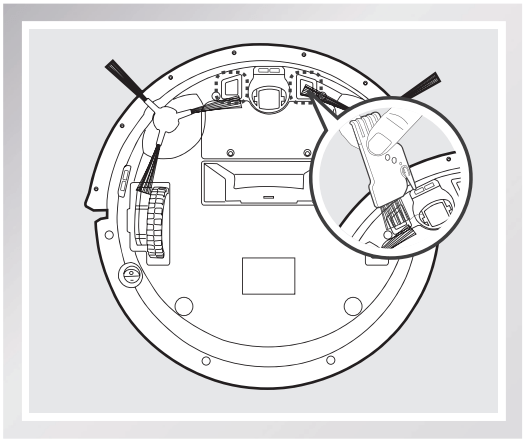
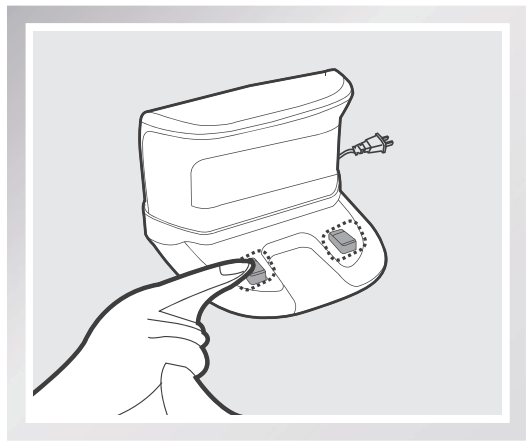
Regular Maintenance
To keep DEEBOT running at peak performance, perform the maintenance and replacement according to the following frequency. A multi-Function Cleaning Tool is provided for easy maintenance. Handle with care, this cleaning tool has sharp edges.
Robot Part | Maintenance Frequency | Replacement Frequency |
| Dust Bin | After each use | 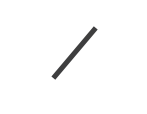 |
| Side brush | Once every 2 weeks | Every 3-6 months |
| Main Brush | Once per week | Every 6-12 months |
| Sponge Filter/ High Efficiency Filter | Once per week (twice per week with pets in home) | Every 4-6 months |
Universal Wheel Anti-Drop Sensors Charging Contacts Charging Dock Pins | Once per week | 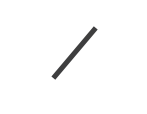 |
Troubleshooting
Malfunction | Possible Causes | Solutions |
| DEEBOT will not charge. | DEEBOT is not powered ON. DEEBOT will not charge unless it is powered ON while on the Charging Dock, even if the AUTO Mode Button is flashing. | Move the robot's Bottom Power Switch to the ON position. |
| DEEBOT has not made a connection with the Charging Dock. | Be sure that the robot's Charging Contacts have made a connection with the Charging Dock Pins. You may move the robot manually to make the connection if necessary. | |
| The Charging Dock is unplugged while DEEBOT is powered ON, which causes battery consumption. | Plug in the Charging Dock and ensure DEEBOT is powered ON. Keep DEEBOT on the Charging Dock to make sure it has full battery to work at any time. | |
| The battery is completely discharged. | Reactivate the battery. Place DEEBOT on the Charging Dock by hand, remove after charging for 3 minutes, repeat 3 times; then charge normally. | |
| DEEBOT will not return to the Charging Dock. | The Charging Dock is placed incorrectly. | Please refer to section 3.2 Quick Start for details on proper Charging Dock placement. |
| DEEBOT gets into trouble while working and stops. | DEEBOT is tangled with something on the floor (electrical cords, drooping curtains, area rug fringe etc.). | DEEBOT will try various ways to get itself out of trouble. If it is unsuccessful, manually remove the obstacles and restart. |
| The Side Brushes are tangled with hair or debris, and low rotation speed causes DEEBOT to Pause and triggers an alarm. | Check Side Brushes for tangled hair or debris, clean as described in section 4 Maintenance and restart. If the Side Brushes still rotate slowly, please contact Customer Service. | |
| DEEBOT returns to the Charging Dock before it finishes cleaning. | When battery power gets low, DEEBOT automatically switches to Return to Charger Mode and returns to the Charging Dock to recharge itself. | This is normal. No solution necessary |
| Working time varies according to floor surface, room complexity and the selected Cleaning Mode. | This is normal. No solution necessary | |
| DEEBOT will not clean automatically at scheduled time. | Intelligent Scheduling function is cancelled. | Set Intelligent Scheduling. Please refer to section 3.4 Intelligent Scheduling for details. |
| DEEBOT is powered OFF. | Power ON DEEBOT. | |
| the robot's battery is low. | Keep DEEBOT powered ON and on the Charging Dock to make sure it has full battery to work at any time. | |
| the robot's Suction Intake is blocked and/or its components are tangled with debris. | Power OFF DEEBOT, clean the Dust Bin and invert the robot. Clean the Suction Intake and Side Brushes as described in section 4 Maintenance | |
| Remote Control failure (effective control range of Remote Control is 5m/16'). | The battery in the Remote Control need to be replaced. | Replace with a new battery making sure it is installed correctly. |
| DEEBOT is powered OFF or the robot’s battery is low. | Make sure DEEBOT is powered ON and fully charged. | |
| The infrared signal cannot be transmitted because the Infrared Emitter on Remote Control or the Infrared Receiver on DEEBOT is dirty. | Use clean dry cloth or the brush side of the provided Multi-Function Cleaning Tool to wipe the Infrared Emitter on Remote Control and the Infrared Receiver on DEEBOT. | |
| There is other equipment interfering with the infrared signal to DEEBOT. | Avoid using the Remote Control near other equipment using infrared signals. |
See other models: DM80Pro 900/ 901 Deebot Slim 2 DEEBOT-900 Deebot D63S
