Documents: Go to download!
- User Manual - (English)
- User Guide - (English)
- Introduction
- Rear panel
- Remote control
- Collecting
- Troubleshooting
Table of contents
User manual Sound Bar
Introduction
Symbol used in this manual
 Note
Note
Indicates special notes and operating features.
 Caution
Caution
Indicates cautions for preventing possible damages from abuse
Front panel

 |
- Switches the unit ON or OFF | |||||||||||||
F (Function) - Select the function and input source by pressing F repeatedly.
| ||||||||||||||
- Adjusts volume level | ||||||||||||||
 Starts playback. / Pauses playback. Starts playback. / Pauses playback. | ||||||||||||||
 (Mic mute) - Disables the detect voice recognition by pressing (Mic mute) - Disables the detect voice recognition by pressing  on the unit. All the Google Assistant LED turns amber and “The mic is muted.” is heard. To cancel it, press on the unit. All the Google Assistant LED turns amber and “The mic is muted.” is heard. To cancel it, press  on the unit again. Google Assistant LED turns off and “The mic is back on.” is heard. on the unit again. Google Assistant LED turns off and “The mic is back on.” is heard. | ||||||||||||||
 Enables Google Assistant to receive your voice commands. To cancel it, press Enables Google Assistant to receive your voice commands. To cancel it, press  again. (Page 38) again. (Page 38) | ||||||||||||||
 | Microphone | |||||||||||||
 | Remote sensor | |||||||||||||
 | Google Assistant LED - Changes LED status according to Google Assistant performance.
| |||||||||||||
 | Display Window - Display window will be darkened automatically if there is no key input for 15 seconds. When you press any button, the display window will brighten. | |||||||||||||
 | Precautions in using the touch buttons
- In a humid environment, wipe out any moisture on the touch buttons before using.
- If you apply too much strength, it can damage the sensor of the touch buttons
| |||||||||||||
 | This unit will turn itself off to save electric consumption when the main unit is not connected to an external device and is not used for 15 minutes. |
Rear panel
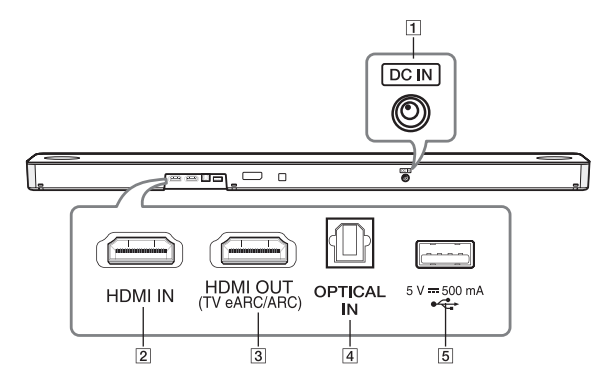
 | DC IN - Connect to the AC adapter |
 | HDMI IN - Connect HDMI IN jack on the back of the unit to HDMI OUT jack on the external device. You can enjoy the sound and picture from HDMI connection on an external device. |
 | HDMI OUT (TV eARC/ARC) - Connect the HDMI OUT (TV eARC/ARC) jack on the back of the unit to ARC jack on the TV |
 | OPTICAL IN - Connect the OPTICAL IN jack on the back of the unit to OPTICAL OUT jack on the TV. |
 | USB Port - Connect USB memory device to the USB port on the back of the unit. |
Remote control
Replacement of Battery
Remove the battery cover on the rear of the remote control, and insert the battery with  and
and  matched correctly.
matched correctly.
Risk of fire or explosion if the battery is replaced by an incorrect type.
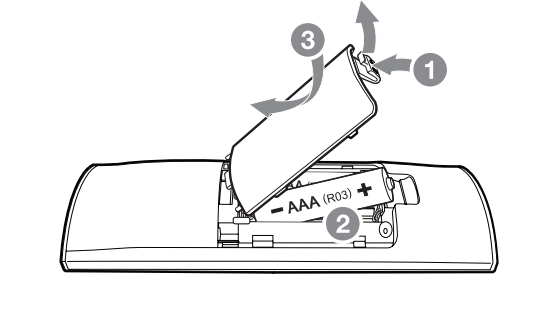
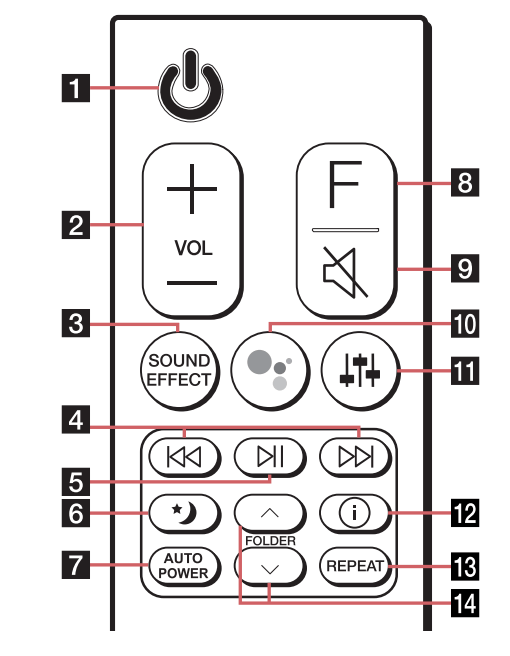
| 1 |
- Switches the unit ON or OFF
To turn on Networked standby function, Press To turn off Networked standby function, press | ||||||||||||||||||||
| 2 | VOL (Volume)  - Adjusts speaker volume - Adjusts speaker volume | ||||||||||||||||||||
| 3 | SOUND EFFECT - Selects a sound effect mode by using SOUND EFFECT.
When this unit detects DOLBY ATMOS or DTS:X stream, you cannot change sound effect to any other. In this case, even though you press SOUND EFFECT, this unit does not respond. And you can see only “NOT SUPPORTED” on the display window.
Supported TV brands
| ||||||||||||||||||||
| 4 |
- Press | ||||||||||||||||||||
| 5 |
- Starts playback. / Pauses playback. | ||||||||||||||||||||
| 6 |
- It is useful when you want to watch movies at low volume late at night. It makes to reduce the sound intensity and improve fineness and softness. Press | ||||||||||||||||||||
| 7 | AUTO POWER - It allows the unit to turn on and off automatically by input signal: Optical (Page 47) | ||||||||||||||||||||
| 8 | F (Function) - Select the function and input source by pressing F repeatedly. | ||||||||||||||||||||
| 9 |
- Press | ||||||||||||||||||||
| 10 |
Enables Google Assistant to receive your voice commands while watching TV (not necessary when listening to music through Wi-Fi or Bluetooth, you can just say “Hey Google”). To cancel it, press | ||||||||||||||||||||
| 11 |
Adjusting rear speakers level is applied only when the rear speakers are connected. , See the page 13 for more information of speakers. Display Description 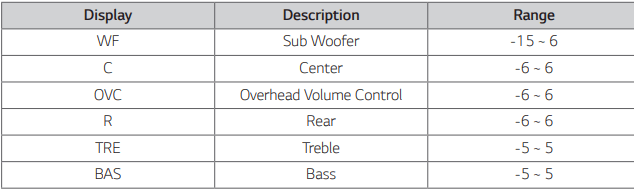 Surround sound: It allows you to enjoy surround sound with rear speakers. (Page 22) To turn on or off the surround sound, press and hold | ||||||||||||||||||||
| 12 |
-You can display various information of the input source by pressing -Wi-Fi: Connected Application name -BT (Bluetooth): Connected Bluetooth device name -OPT (Optical)/ARC/E-ARC/HDMI (HDMI IN): Audio format -USB: File information contained on a USB. | ||||||||||||||||||||
| 13 | REPEAT -Press REPEAT to select desired repeat or random mode. | ||||||||||||||||||||
| 14 | FOLDER - Searches a folder on USB device. |
Speakers position
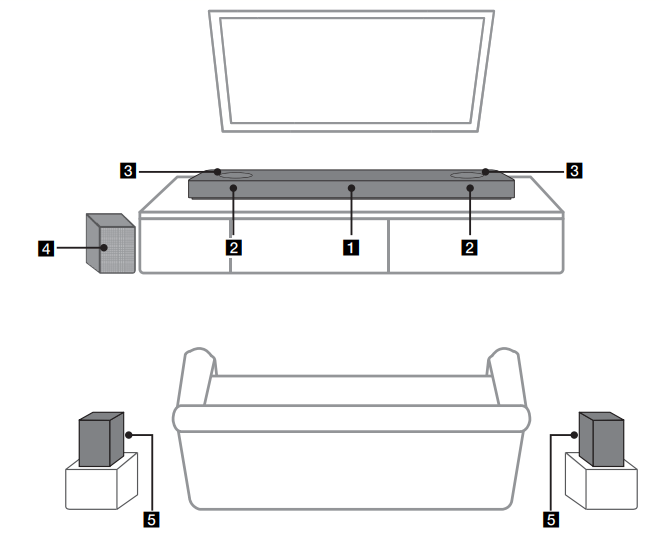
- Center speaker
- Front speakers
- Top speakers
- Subwoofer
- Rear speakers
You can enjoy surround sound by using Wireless Rear Speaker kit. Wireless Rear Speakers Kit sold separately (SPK8-S)
Installing the sound bar
You can hear the sound by connecting the unit to the other device: TV, Blu-ray disc player, DVD player, etc.
Place the unit in front of the TV and connect it to the device you want. (Pages 26 - 32)
You can place the wireless subwoofer anywhere in your room. But it is better to place the subwoofer near the main unit. Turn it slightly toward the center of the room to reduce the wall reflections.
For the best surround sound, place the speakers as shown below.
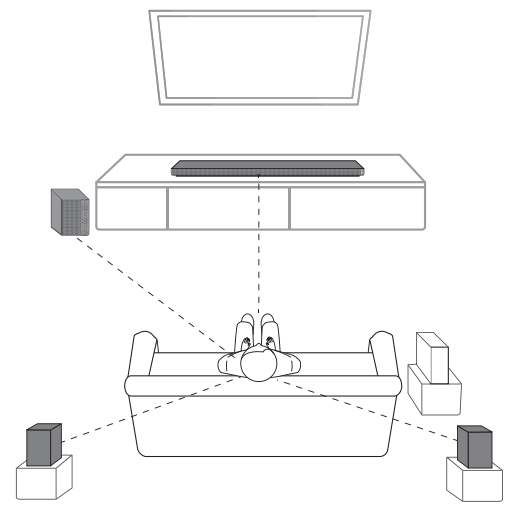
Note
- If the sound bar covers the remote sensor of the TV, please separate distance between the sound bar and TV by 10 ~ 15 cm (3.9 ~5.9 inch) or more.
- The illustration above may differ from actual units.
- You can enjoy surround sound by using Wireless Rear Speaker kit. Wireless Rear Speakers Kit sold separately (SPK8-S).
Mounting the unit on a wall
You can mount the main unit on a wall.
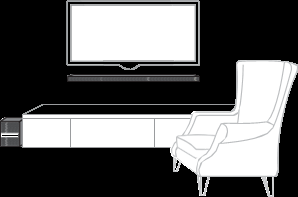
Caution
Because it is difficult to make a connection after installing this unit, you should connect the cables before installation.
Preparation materials
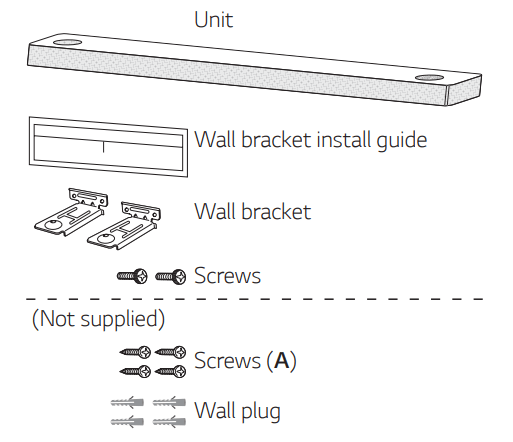
Note
Screws (A) and Wall Plugs are not supplied for mounting the unit. We recommend the Hilti (HUD-1 6 x 30) for the mounting
1. Match the TV’s BOTTOM EDGE of Wall bracket install guide with the bottom of TV and attach to the position.
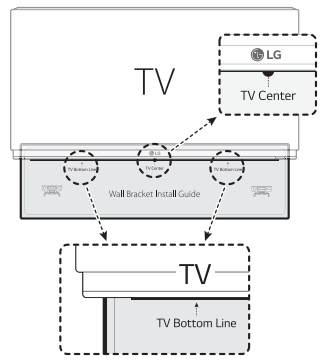
2. When you mount it on a wall (concrete), use the wall plugs. You should drill some holes. A guide sheet (Wall bracket install guide) is supplied to drill. Use the sheet to check the point to drill.
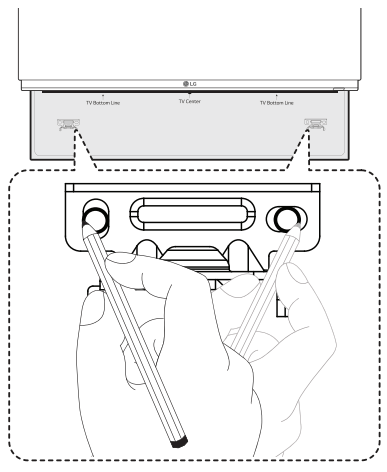
3.Remove the Wall bracket install guide.
4.Fix the brackets with screws (A) as shown in the illustration below.
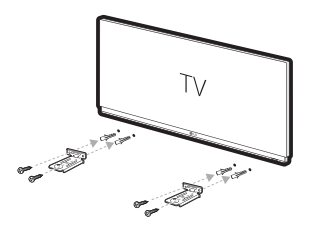
5. Put the unit on the brackets to match screw holes on the bottom of the unit.
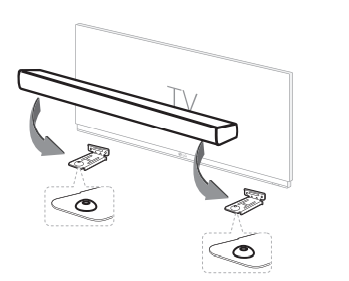
6. Fix the unit with the screws firmly.
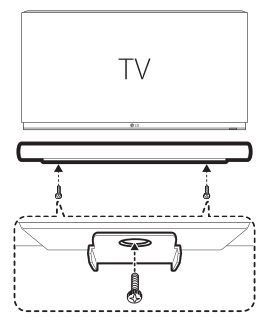
Collecting
Network connection
You can enjoy various functions of this sound bar by connecting to network and your smart device with “Google Home” app.
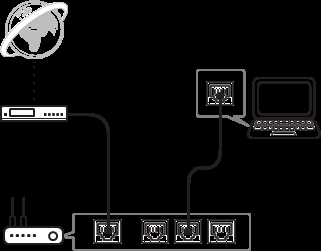
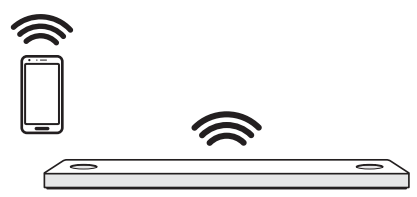
The “Google Home” app is required to connect the sound bar wirelessly to the network.
Note
In a network environment (Router, Internet and Internet Service Provider) that supports both IPv4 and IPv6, the network automatically connects to IPv4 or IPv6 when connecting to the network.
You can check the each network status by selecting the settings of My Speakers ([Settings]>[IP Info.]) on the “LG Wi-Fi Speaker” app.
Installing “Google Home” App
The “Google Home” app allows you to use various functions of this speaker through your smart device.
Requirements before setup
- A wireless router must be connected to the internet. A smart device such as Android or iOS devices must be connected to the wireless router via Wi-Fi connection.
- It needs Google account to use this app. During connect Wi-Fi, this app may request to create Google account.
Through “Google Play” or “App Store”
1.Tap the“Google Play Store” icon or “App Store” icon on your smart device.
2.Type in “Google Home” in the search bar and tap “Search” on “Google Play” or “App Store”
3.Select “Google Home” in the search result list to download.
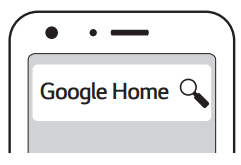
Organizing cables (Optional)
You can organize the cable with cable ties.
1.Hold the cables together with cable ties as shown below.
2.Tighten cable ties.
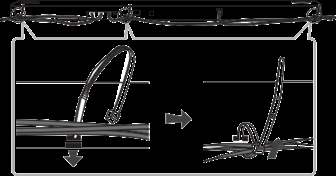
Connecting the AC Adapter
Connect the sound bar to the power supply with the supplied AC adapter.
1.Connect the supplied AC power cord to the AC adapter.
2.Connect the AC adapter cable to DC IN adapter input.
3.Plug the AC power cord into an AC outlet.
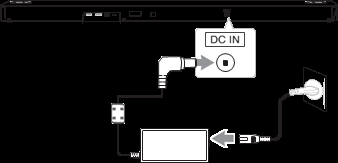
Wireless subwoofer and rear speaker (Sold Separately) connection
Wireless subwoofer connection
LED indicator of wireless subwoofer
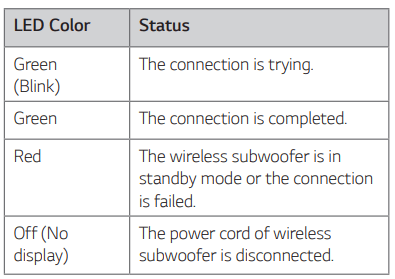
Setting up the wireless subwoofer for the first time
1.Connect the power cord of the sound bar and the wireless subwoofer to the outlet.
2.Turn on the sound bar. The sound bar and the wireless subwoofer will be automatically connected.
- Pairing is completed. The green LED on the rear of the wireless subwoofer turns on.
Manually pairing wireless subwoofer
When your connection is not completed, you can check red LED on the wireless subwoofer and the wireless subwoofer does not make sound. To solve the problem, follow the steps below.
1. Press Pairing on the rear of the wireless subwoofer.
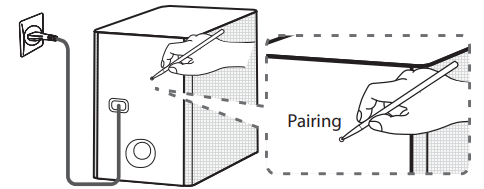
- The green LED on the rear of the wireless subwoofer blinks quickly. (If the green LED does not blink, press and hold the Pairing.)
2. Turn on the sound bar.
- Pairing is completed. The green LED on the rear of the wireless subwoofer turns on.
Rear speakers connection (Sold Separately)
Connecting the rear speakers
1. Connect the black stripe wire to the terminal marked - (minus) and the other end to the terminal marked + (plus).
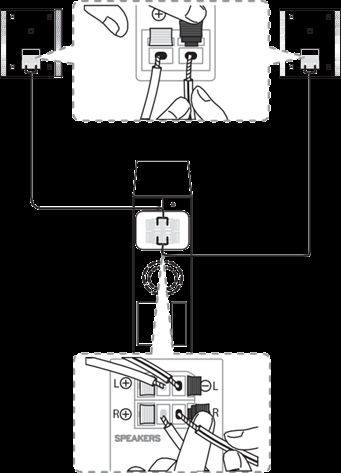
2. Connect the wireless receiver and the rear speakers (left, right) with the speaker cables.
Color | Position |
Blue | Rear left |
Grey | Rear right |
LED indicator of wireless receiver
2
LED Color | Status |
Yellow - green (Blink) | The connection is trying. |
Yellow - green | The connection is completed. |
Red | The wireless receiver is in standby mode or the connection is failed. |
Off (No display) | The power cord of wireless receiver is disconnected. |
Setting up the wireless receiver for the first time
1.Connect the power cord to the wireless receiver to the outlet.
2.Turn on the main unit: The sound bar and wireless receiver will be automatically connected.
- Yellow - green LED on the wireless receiver turns on.
Manually pairing wireless receiver
When your connection is not completed, you can see the red LED on the wireless receiver and rear speakers do not make sound. To solve the problem, follow the below steps.
1. Press PAIRING on the rear of the wireless receiver.
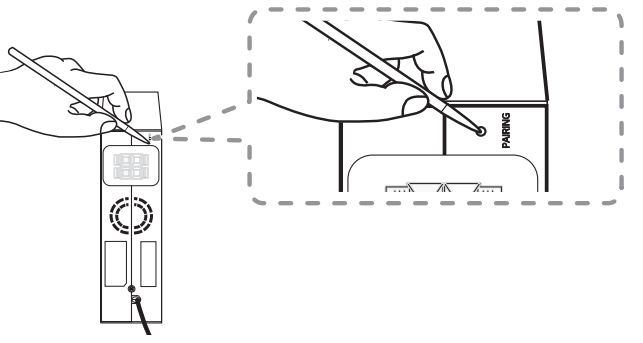
- The yellow - green LED on the wireless receiver blinks quickly.
2. Turn on the main unit
- Paring is completed. The yellow - green LED on the wireless receiver turns on.
Surround sound
You can enjoy magnificent surround sound for all the input sound source with rear speakers.
If you turn on the surround function, the whole speaker outputs sound.
When you turn off the surround function, the speakers output sound as an original input sound channel.
To turn on surround function, press and hold  on the remote control for about 3 seconds and press it once again while “OFF - SURROUND” is scrolled.
on the remote control for about 3 seconds and press it once again while “OFF - SURROUND” is scrolled.
To turn off surround function, press and hold  on the remote control for about 3 seconds and press it once again while “ON - SURROUND” is scrolled.
on the remote control for about 3 seconds and press it once again while “ON - SURROUND” is scrolled.
How to Affix the Ferrite Core
Ferrite core may not be provided depending on each nation’s regulations.
Affix the Ferrite Core for speaker cables
You must affix a ferrite core in order to reduce or eliminate electrical interference.
1.Pull the stopper [a] of the ferrite core to open.
2.Wind the speaker cables around the ferrite core twice.
3.Close the ferrite core until it clicks.
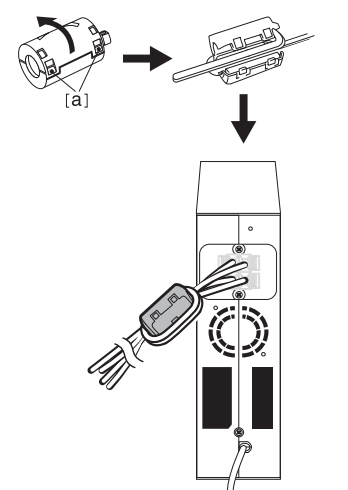
Troubleshooting
General
Symptoms | Cause & Solution |
The unit does not work properly. |
|
The power does not turn on. | Is the power cord plugged into the outlet?
|
Sound is not produced. | Is the volume set to minimum?
Is the mute function activated?
|
No woofer sound | Is the subwoofer plugged in?
|
The remote control does not work properly. | Is the remote control too far from the unit?
Is there an obstacle in the path of the remote control and the unit?
Are the batteries in the remote control exhausted?
|
The AUTO POWER function does not work. |
|
LG Sound Sync does not work. |
|
When you feel the output sound of the unit is low. | Check the details below and adjust the unit according to them.
|
USB is not recognized |
When formatting the USB device, select the available file system. (Page 33) |
Bluetooth pairing does not work well. |
|
The unit does not connect with Bluetooth device. |
|
Voice recognition does not work well. |
|
Network
Symptoms | Cause & Solution |
Cannot connect the speaker to your home network. |
|
Wi-Fi connection does not work well. | If you restart the router?
|
Application
Symptoms | Cause & Solution |
The application doesn’t work properly. | Does an error occur when accessing the app?
|
NOTES to use wireless
Symptoms | Cause & Solution |
This device may have wireless interference. |
|
Bluetooth device may malfunction or make noise in the following cases. |
|
NOTES to release Demo mode
Symptoms | Cause & Solution |
Can not change input source with F such as BT (Bluetooth), HDMI etc. and only [DEMO] indication is showing in the front display. | Unplug the power cord and plug it in again. If that doesn’t work, press and hold F (About 5 seconds) on the main unit until the display indicates current selected function. |
Remote Control does not work. (No response) |
See other models: L423DL LMV1680DW LGH830GD F12B8QDA HU80KS
 (Standby)
(Standby) You can use Bluetooth function after making Wi-Fi network connection by using Google Home app.
You can use Bluetooth function after making Wi-Fi network connection by using Google Home app.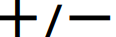 (Volume)
(Volume)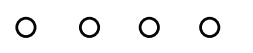
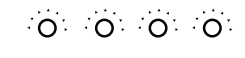
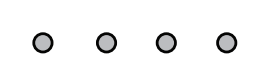
 (Standby)
(Standby) (Skip)
(Skip) to go to next or previous file
to go to next or previous file (Play/Pause)
(Play/Pause) (Night time)
(Night time) (Mute)
(Mute)  (Sound tuning) - Adjusts sound level of each speaker. Select the speaker you want to adjust by using and adjust the sound level by using
(Sound tuning) - Adjusts sound level of each speaker. Select the speaker you want to adjust by using and adjust the sound level by using  (Information)
(Information)

