Loading ...
Loading ...
Loading ...
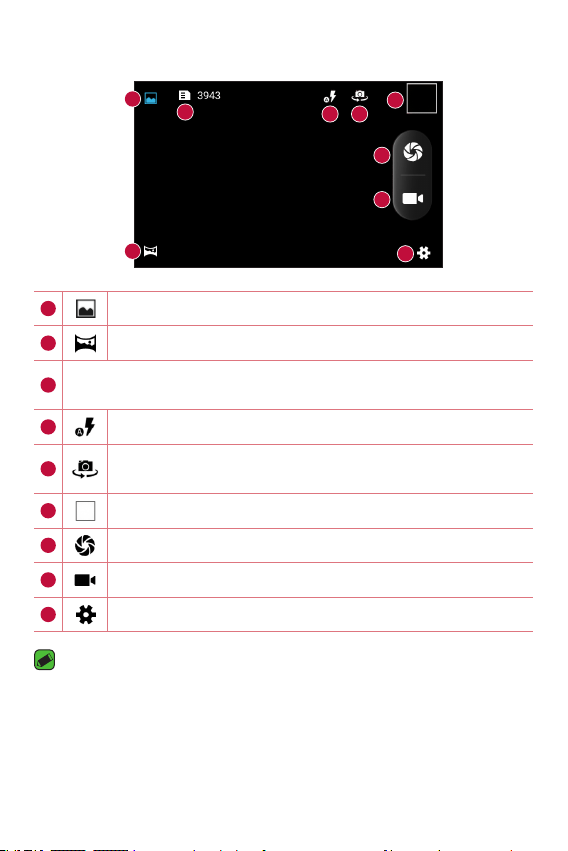
Apps
42
Camera options on the viewfinder
1
6
4
3
8
2
7
5
9
1
Tap to take a normal shot.
2
Tap to take a panoramic picture.
3
Indicates the number of pictures that can be taken and stored
based on the current image size.
4
Tap to manage the camera's flash.
5
Tap to swap between the rear camera lens and the front
camera lens.
6
Tap to view the last photo or video you recorded.
7
Tap to take a photo.
8
Tap to start recording.
9
Tap to open the camera settings menu.
NOTE
•
Be sure to clean the protective lens cover with a microfiber cloth before taking
pictures. A lens cover with smudges from fingers can cause blurry pictures with
a "halo" effect.
Loading ...
Loading ...
Loading ...