Loading ...
Loading ...
Loading ...
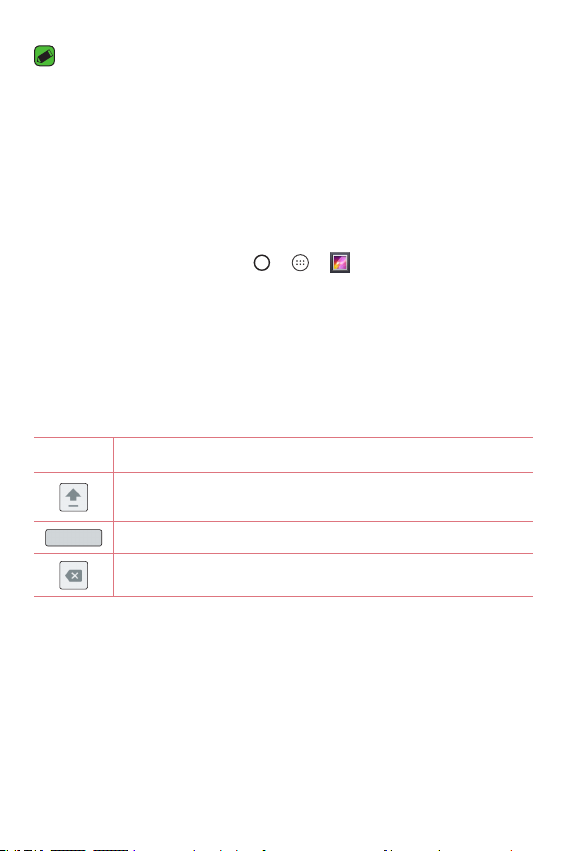
Basics
34
NOTE
•
The icon's location in the status bar may differ according to the function or
service.
•
The available options may vary depending on the region or service provider.
Capturing a screenshot
Press and hold the Volume Down Key and the Power/Lock Key at the
same time for 2 seconds to capture a screenshot of the current screen.
To view the captured image, tap
> > > Screenshot folder.
On-screen keyboard
You can enter text by using the on-screen keyboard. The on-screen
keyboard appears on the screen when you tap an available text entry field.
Using the keypad and entering text
Icon Description
Tap once to capitalise the next letter you type. Double-tap
for all caps.
Tap to enter a space.
Tap to delete the previous character.
Entering special characters
The on-screen keyboard allows you to enter special characters.
For example, to input "á", touch and hold the "a" button until the pop-up
appears and displays related special characters. Without lifting the finger,
drag your finger to the desired special character. Once it's highlighted, lift
your finger.
Loading ...
Loading ...
Loading ...