Loading ...
Loading ...
Loading ...
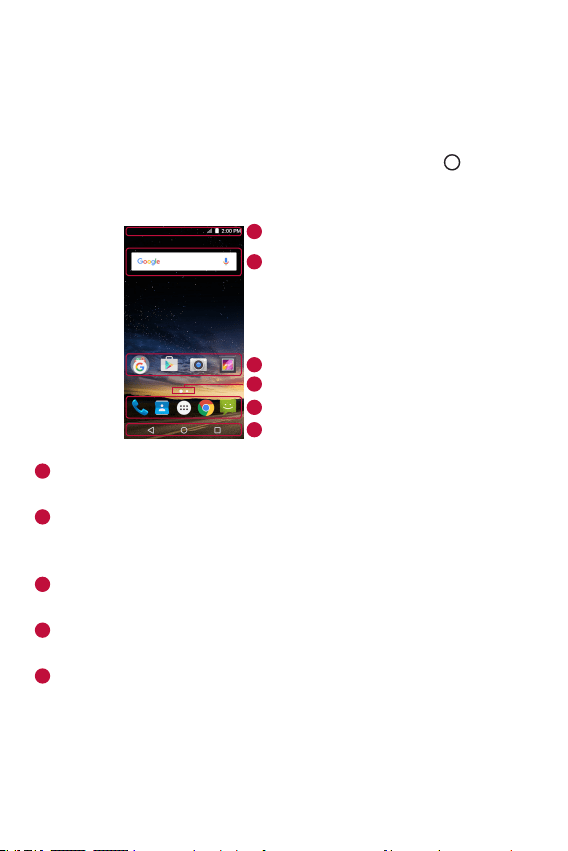
Basics
29
Home screen
The Home screen is the starting point for many applications and
functions. It allows you to add items like app shortcuts and Google
widgets to give you instant access to information and applications. This is
the default canvas and accessible from any menu by tapping
.
Getting to Know the Home Screen
Status Bar
Application Icons
Widget
Location Indicator
Quick Button Area
Home Touch Buttons
1
2
3
4
5
6
1
Status Bar – Shows the device status information, including the time,
signal strength, battery status and notification icons.
2
Widget – Widgets are self-contained applications that can be accessed
through the Apps drawer or on the Home screen. Unlike a shortcut, a
Widget can function as an on-screen application.
3
Application Icons – Tap an icon (application, folder, etc.) to open and
use it.
4
Location Indicator – Indicates which Home screen canvas you are
currently viewing.
5
Quick Button Area – Provides one-touch access to the function in any
Home screen canvas.
Loading ...
Loading ...
Loading ...