Loading ...
Loading ...
Loading ...
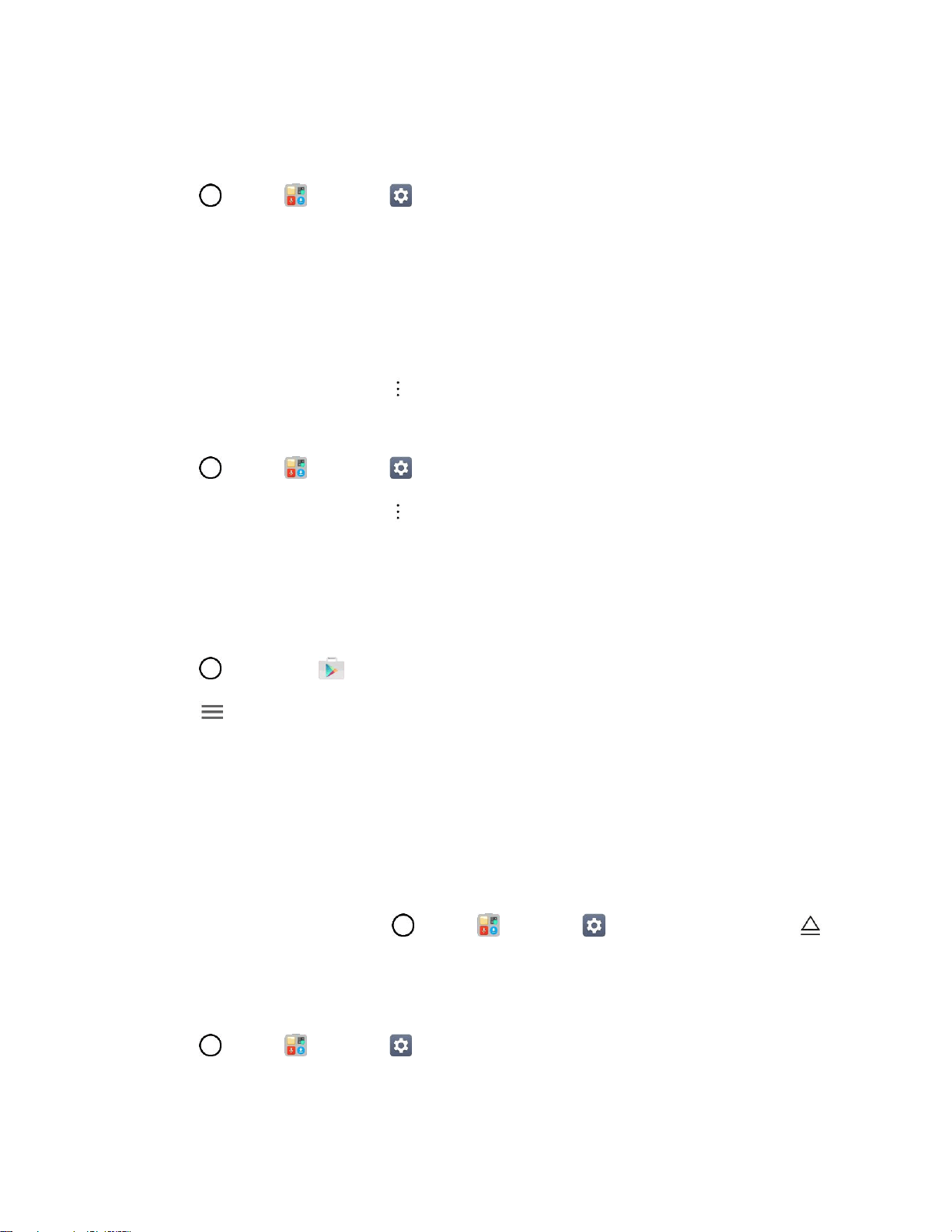
Basic Operations 45
Back Up All Data Prior to Update
To back up your Gmail information:
1. Tap > Tools > Settings > General tab > Accounts & sync.
2. Tap the Auto-sync data option to enable the feature.
If the Auto-sync option is on, email, Calendar and Contacts automatically synchronize
whenever a change is made.
If the Auto-sync option is off, tap the sync icon within the account field to reveal the account’s
synchronization settings screen.
3. Select an account and then tap > Sync now to sync your Google Account information.
To back up your Exchange Mail information:
1. Tap > Tools > Settings > General tab > Accounts & sync > Microsoft Exchange.
2. Select an account and then tap > Sync now to sync your Microsoft Exchange account
information.
Toggle the onscreen buttons to manually synchronize the desired parameters (Contacts or
Calendar).
To restore your Google apps following the update:
1. Tap > Play Store .
2. Tap > My apps & games > ALL tab.
3. Scroll through the list of previously downloaded Google apps and choose those you wish to
reinstall.
4. Follow the onscreen instructions.
Note: Your Google app purchases are reloaded remotely and can be re-installed after the update is
applied.
As an added precaution, to preserve any data on your microSD card, please unmount it from your phone
prior to starting the update process. Tap > Tools > Settings > General tab > Storage > .
Update Your Phone’s Software
Once you have backed up all your data, use the Update now option to update your phone’s software.
1. Tap > Tools > Settings > General tab > System updates.
2. Tap Update LG software > CHECK FOR UPDATE.
Loading ...
Loading ...
Loading ...