Loading ...
Loading ...
Loading ...
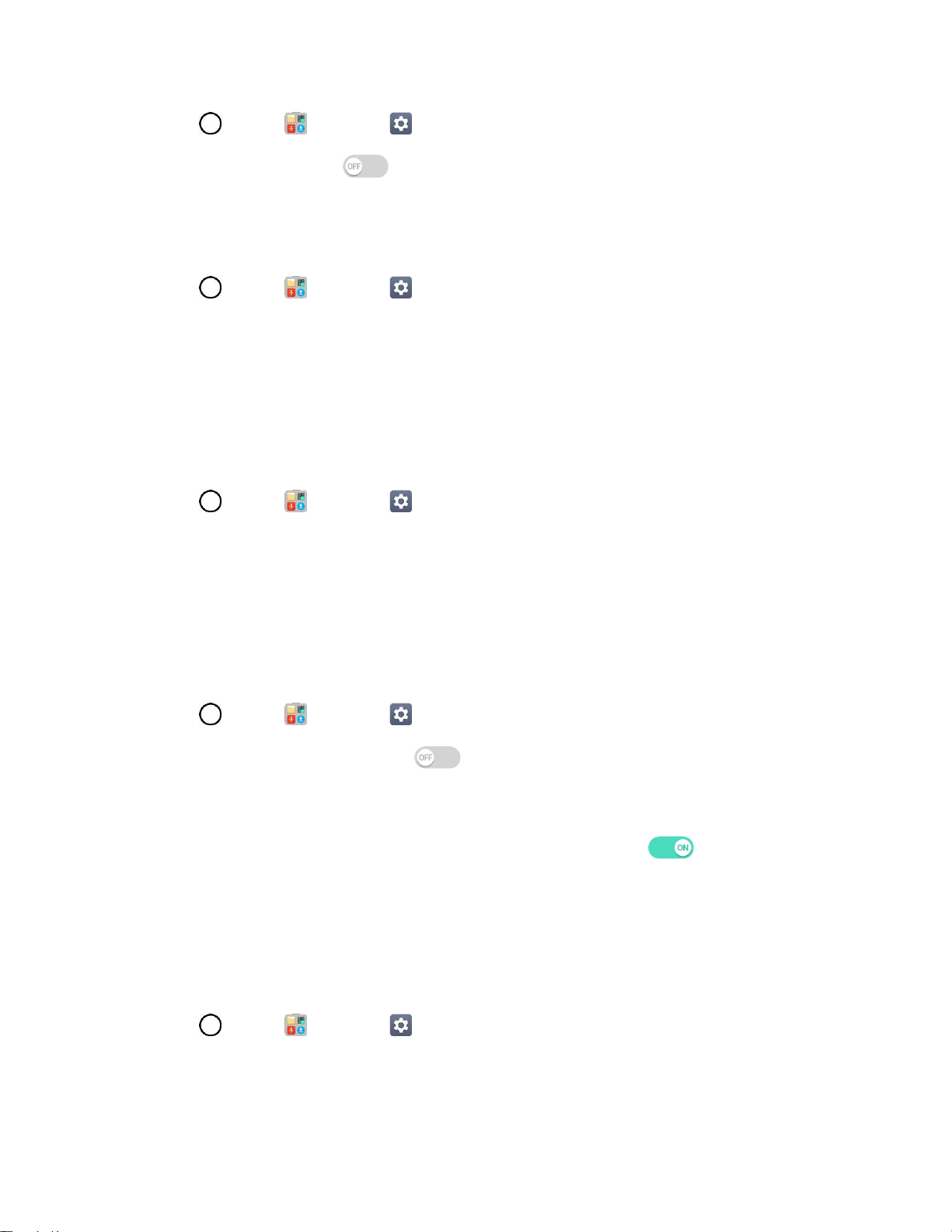
Display Settings 146
1. Tap > Tools > Settings > Display tab.
2. Tap the Bold text switch to set the bold text.
Brightness
Adjust your screen’s contrast (brightness) to suit your surroundings.
1. Tap > Tools > Settings > Display tab.
2. Scroll down to Brightness and use the slider to set the brightness level.
Tip: For the best battery performance, use the dimmer levels. You can also set Auto to adjust brightness
depending on the surrounding lighting.
Comfort View
Set to reduce the amount of blue light on screen to reduce eye strain.
1. Tap > Tools > Settings > Display tab.
2. Tap Comfort view.
3. Tap the switch to use comport view and select the blue light filter.
Auto-Rotate Screen
Choose whether the phone automatically switches the orientation of the screen as you turn it sideways or
even upside down.
1. Tap > Tools > Settings > Display tab.
2. Tap the Auto-rotate screen switch to automatically rotate the screen.
– or –
To disable the auto-rotate feature, tap the Auto-rotate screen switch again.
Note: Some applications on your phone do not support the Auto-rotate feature.
Screen Timeout
Select how long the display screen remains backlit after you touch the screen or press a key before the
screen darkens.
1. Tap > Tools > Settings > Display tab.
2. Tap Screen timeout.
3. Select 15 sec, 30 sec, 1 min, 2 min, 5 min, 10 min, 15 min, or Keep screen turned on.
Loading ...
Loading ...
Loading ...