Loading ...
Loading ...
Loading ...
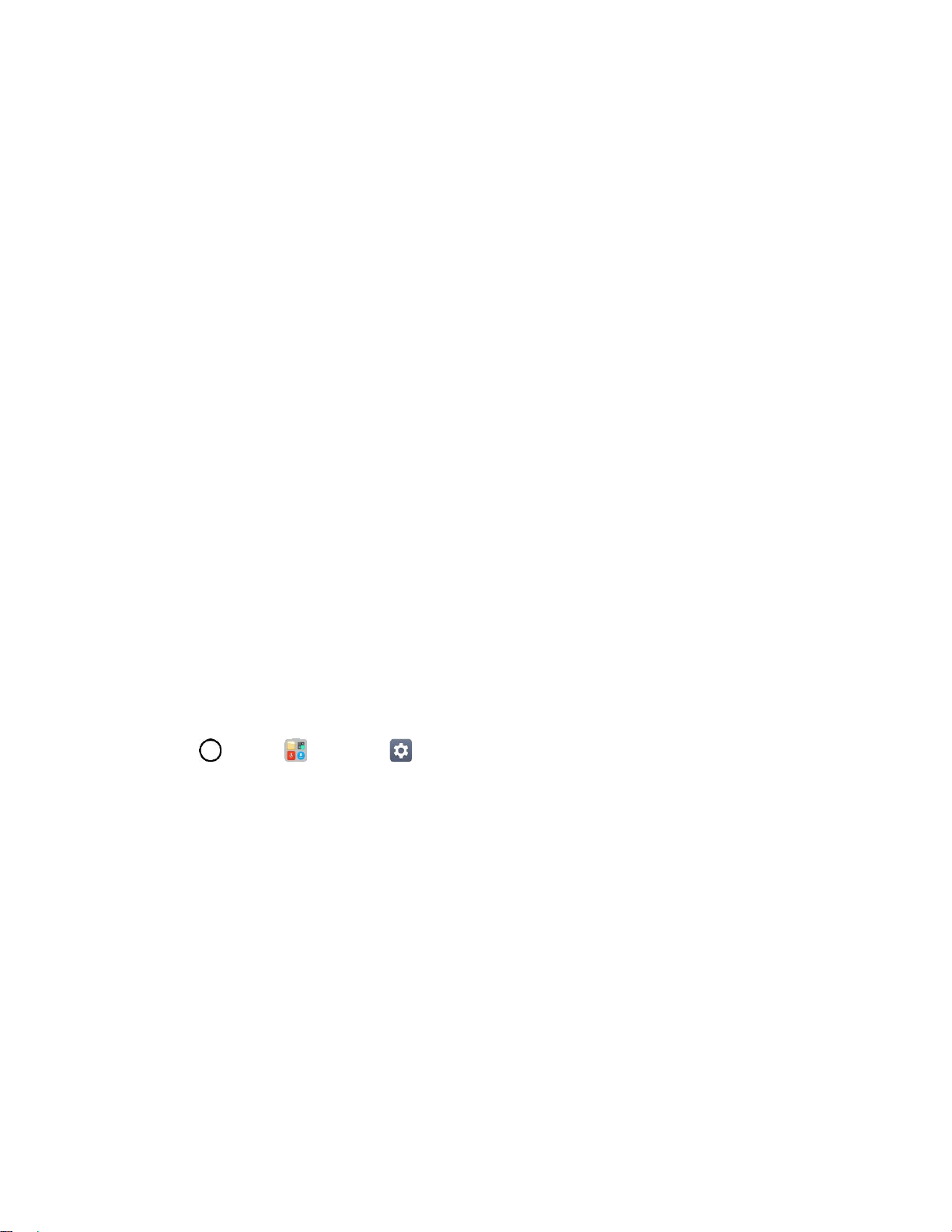
Basic Operations 29
Note: Your fingerprint can be used by the device for user identification. Very similar fingerprints from
different users may be recognized by the fingerprint sensor as the same fingerprint. To enhance the
device security, set the screen lock to a pattern, PIN or password.
Precautions for Fingerprint Recognition
Fingerprint recognition accuracy may decrease due to a number of reasons. To maximize the recognition
accuracy, check the following before using the device.
● The device’s Power/Lock Button has a fingerprint sensor. Ensure that the Power/Lock Button is
not damaged by a metallic object, such as coin or key.
● When water, dust or other foreign substance is on the Power/Lock Button or your finger, the
fingerprint registration or recognition may not work. Clean and dry your finger before having the
fingerprint recognized.
● A fingerprint may not be recognized properly if the surface of your finger has a scar or is not
smooth due to being soaked in water.
● If you bend your finger or use the fingertip only, your fingerprint may not be recognized. Make
sure that your finger covers the entire surface of the Power/Lock Button.
● Scan only one finger for each registration. Scanning more than one finger may affect fingerprint
registration and recognition.
● The device may generate static electricity if the surrounding air is dry. If the surrounding air is dry,
avoid scanning fingerprints, or touch a metallic object such as coin or key before scanning
fingerprints to remove static electricity.
Registering Fingerprints
You can register and save your fingerprint on the device to use fingerprint identification.
1. Tap > Tools > Settings > General tab > Fingerprints & security > Fingerprints.
Note: This feature is available when the secured lock is activated. Lock the device with Knock Code,
Pattern, PIN Password and more. If the screen lock is not active, configure the lock screen by following
the on-screen instructions. See Select Screen Lock for details.
2. Locate the Power/Lock Button on the back of the device and gently put your finger on it to register
the fingerprint.
Note: Gently press the Power/Lock Button so that the sensor can recognize your fingerprint. If you press
the Power/Lock Button with an excessive force, the screen lock function may start or the screen may be
turned off. Ensure that your fingertip covers the entire surface of the sensor of the Power/Lock Button.
Loading ...
Loading ...
Loading ...