Loading ...
Loading ...
Loading ...
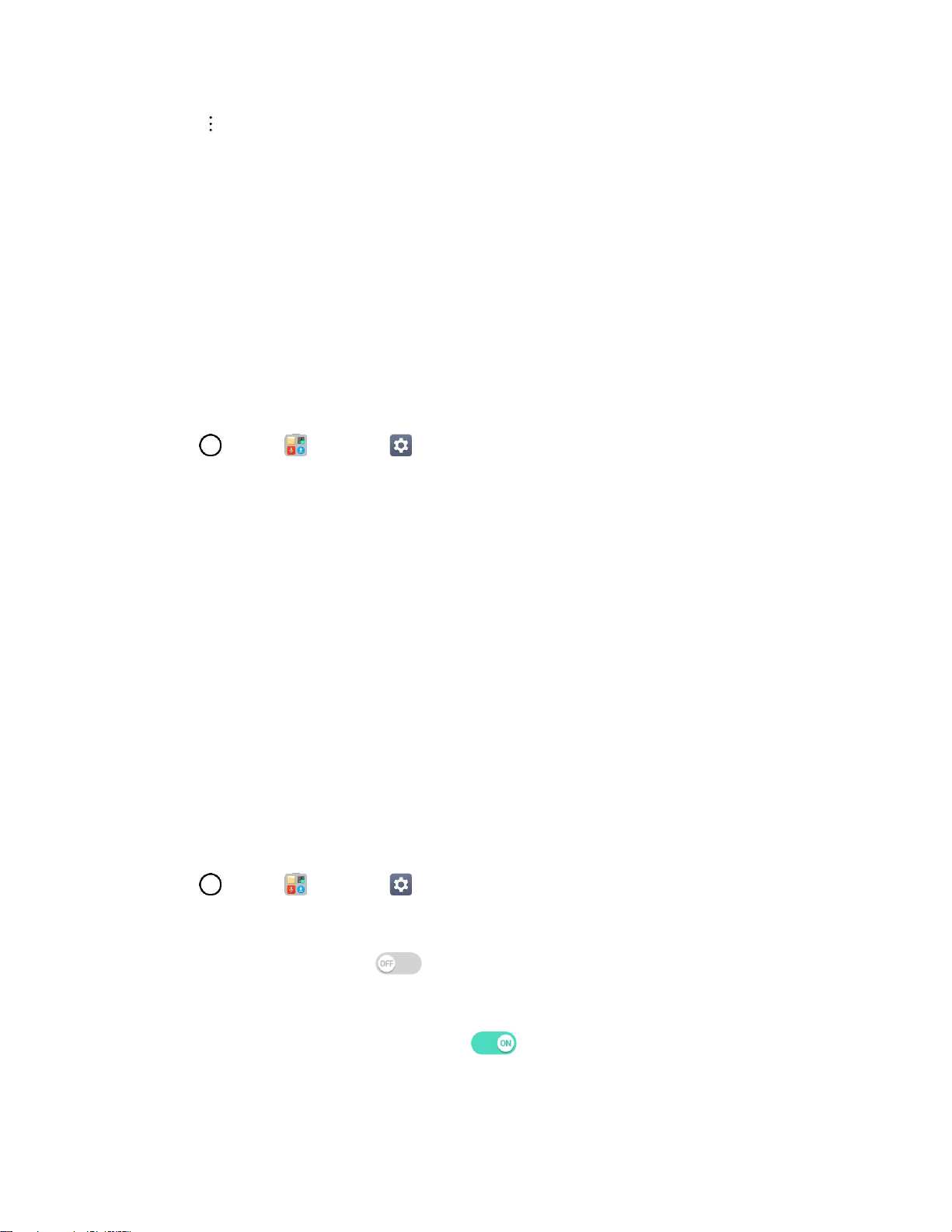
Connectivity 92
4. Tap > Advanced Wi-Fi > Wi-Fi Direct.
5. Tap a device with which to connect.
If connected via Wi-Fi, you will see a confirmation. Follow the onscreen instructions.
6. Accept the connection on the other device.
If a connection is not accepted after a certain period, the connection request is cancelled.
To stop a connection, tap the device > OK.
Tethering
Use Tethering to share your device’s Internet connection with a computer that connects to your device via
Wi-Fi hotspot or by Bluetooth.
1. Tap > Tools > Settings > Networks tab > Tethering.
2. Select a tethering option: Wi-Fi hotspot or Bluetooth tethering.
Wi-Fi hotspot: Allows other devices to connect to your phone via Wi-Fi.
Bluetooth tethering: Pair your phone with the other device via Bluetooth.
Tip: For additional support with tethering, tap Help from the tethering menu.
Hotspot
Wi-Fi Hotspot allows you to turn your phone into a Wi-Fi hotspot. When this feature is turned on, you can
share your phone's mobile data services via Wi-Fi with other Wi-Fi enabled devices. The feature works
best when used in conjunction with 4G data services (although 3G service can also be used).
Important: Use of the Hotspot feature requires an additional subscription. Visit boostmobile.com to learn
more.
Note: Turning on Hotspot will disable your phone's connection to other Wi-Fi networks.
Set Up Wi-Fi Hotspot
1. Tap > Tools > Settings > Networks tab.
2. Tap Tethering > Wi-Fi hotspot.
3. Tap the Wi-Fi hotspot switch to turn Wi-Fi hotspot on.
Wi-Fi hotspot is enabled.
To disable Wi-Fi hotspot, tap the switch again.
Note: The best way to keep using the phone as a hotspot is to have it connected to a power supply.
Loading ...
Loading ...
Loading ...