Loading ...
Loading ...
Loading ...
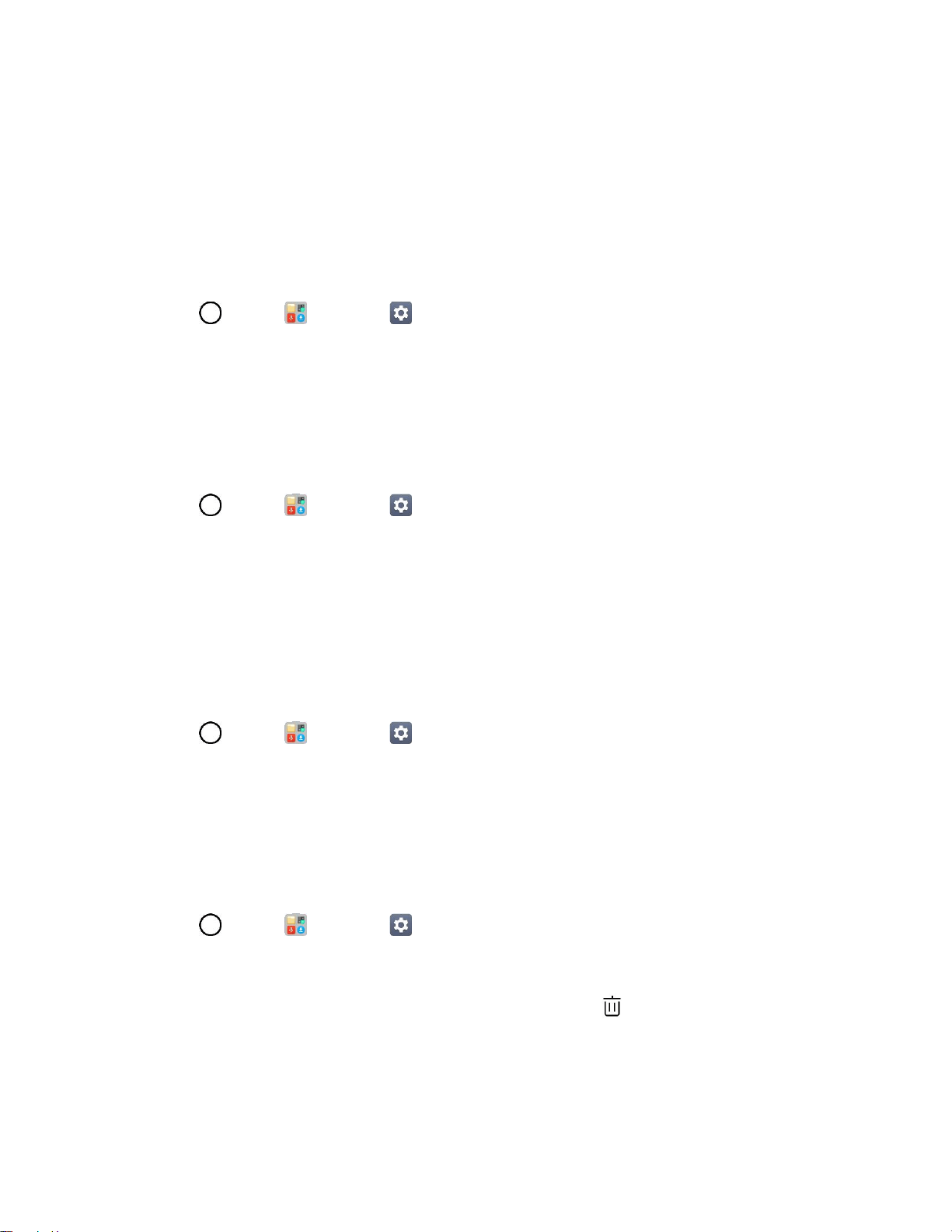
Display Settings 143
Note: You have five opportunities to enter your unlock Pattern, PIN or Password. If you've entered wrong
information five times in a row, you must wait 30 seconds before you can attempt again.
Note: When using Knock Code, failing to enter the correct sequence 5 times will display an outlined grid
box to allow you precise entry.
Smart Lock
Allows you to set when to automatically unlock the phone.
1. Tap > Tools > Settings > Display tab.
2. Tap Lock screen > Smart Lock.
Note: If you use this function, set a screen lock first.
Wallpaper
Select the wallpaper to display for your lock screen.
1. Tap > Tools > Settings > Display tab.
2. Tap Lock screen > Wallpaper.
3. Choose a location and select the desired wallpaper.
4. Tap SET WALLPAPER to set it as the wallpaper.
Clock
Select the position of the clock on the lock screen.
1. Tap > Tools > Settings > Display tab.
2. Tap Lock screen > Clock.
3. Select the position of the clock on the lock screen.
Shortcuts
Allows you to choose the shortcuts available on the lock screen.
1. Tap > Tools > Settings > Display tab.
2. Tap Lock screen > Shortcuts.
3. Tap a shortcut and select the desired app. You can also select to delete the shortcuts.
4. Tap SAVE.
Loading ...
Loading ...
Loading ...