Loading ...
Loading ...
Loading ...
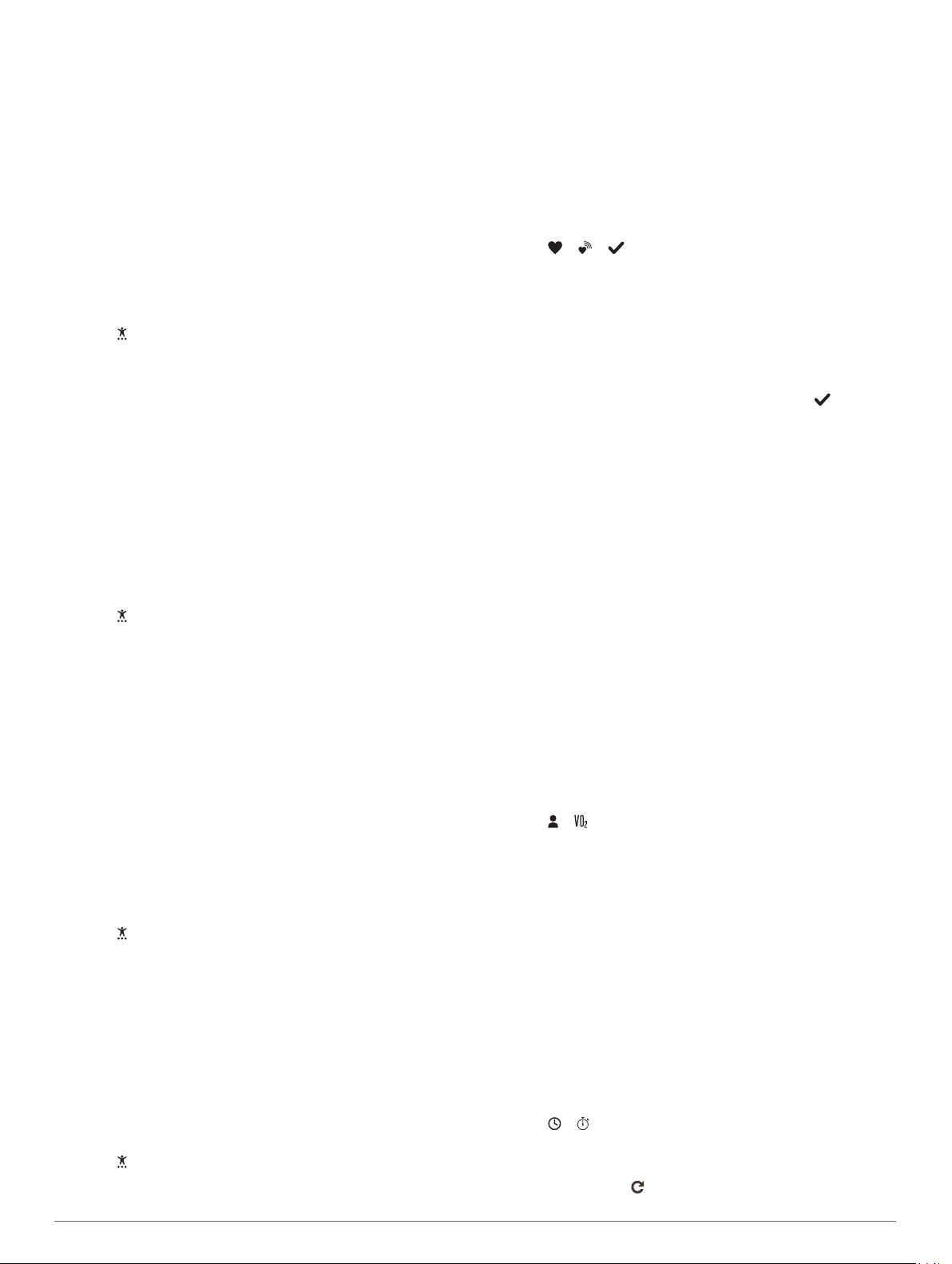
Virtual Pacer
™
Virtual Pacer is a training tool designed to help you improve your
performance by encouraging you to run at the pace you set.
Alerts
You can use alerts to train toward specific time, distance,
calories, and heart rate goals.
Setting a Recurring Alert
A recurring alert notifies you each time the device records a
specified value or interval. For example, you can set the device
to alert you every 100 calories. You can use your Garmin
Connect account to customize the specified values or intervals
for recurring alerts (Activity Profile Settings on Your Garmin
Connect Account, page 7).
1
Hold the touchscreen to view the menu.
2
Select , and select an activity.
3
Select Alerts.
4
Select Time, Dist, or Cal to turn on the alert.
NOTE: The Dist alert is available only for walking, running,
and cycling.
Each time you reach the alert value, a message appears and
the device vibrates.
Setting Your Heart Rate Alerts
You can set the device to alert you when your heart rate is
above or below a target zone or a custom range. For example,
you can set the device to alert you when your heart rate is
above 180 beats per minute (bpm). You can use your Garmin
Connect account to define custom zones (Activity Profile
Settings on Your Garmin Connect Account, page 7).
1
Hold the touchscreen to view the menu.
2
Select , and select an activity.
3
Select Alerts > HR Alert.
4
Select an option:
• To use the range of an existing heart rate zone, select a
heart rate zone.
• To use custom minimum or maximum values, select
Custom.
Each time you exceed or drop below the specified range or
custom value, a message appears and the device vibrates.
Marking Laps
You can set your device to use the Auto Lap
®
feature, which
marks a lap automatically at every kilometer or mile. This feature
is helpful for comparing your performance over different parts of
an activity.
NOTE: The Auto Lap feature is not available for all activities.
1
Hold the touchscreen to view the menu.
2
Select , and select an activity.
3
Select Auto Lap to turn on the feature.
4
Start your activity.
Using the Auto Pause
®
Feature
You can use the Auto Pause feature to pause the timer
automatically when you stop moving. This feature is helpful if
your activity includes stop lights or other places where you need
to stop.
NOTE: The paused time is not saved with your history data.
NOTE: The Auto Pause feature is not available for all activities.
1
Hold the touchscreen to view the menu.
2
Select , and select an activity.
3
Select Auto Pause to turn on the feature.
4
Start your activity.
Broadcasting Heart Rate Data to Garmin
®
Devices
You can broadcast your heart rate data from your vívosport
device and view it on paired Garmin devices. For example, you
can broadcast your heart rate data to an Edge
®
device while
cycling, or to a VIRB action camera during an activity.
NOTE: Broadcasting heart rate data decreases battery life.
1
Hold the touchscreen to view the menu.
2
Select > > .
The vívosport device starts broadcasting your heart rate data.
NOTE: You can view only the heart rate monitoring screen
while broadcasting heart rate data.
3
Pair your vívosport device with your Garmin ANT+
®
compatible device.
NOTE: The pairing instructions differ for each Garmin
compatible device. See your owner's manual.
4
Tap the heart rate monitoring screen, and select to stop
broadcasting your heart rate data.
About VO2 Max. Estimates
VO2 max. is the maximum volume of oxygen (in milliliters) you
can consume per minute per kilogram of body weight at your
maximum performance. In simple terms, VO2 max. is an
indication of athletic performance and should increase as your
level of fitness improves.
On the device, your VO2 max. estimate appears as a number,
description, and level on the gauge. On your Garmin Connect
account, you can view additional details about your VO2 max.
estimate, including your fitness age. Your fitness age gives you
an idea of how your fitness compares with a person of the same
gender and different age. As you exercise, your fitness age can
decrease over time.
VO2 max. data and analysis is provided with permission from
The Cooper Institute
®
. For more information, see the appendix
(VO2 Max. Standard Ratings, page 10), and go to
www.CooperInstitute.org.
Getting Your VO2 Max. Estimate
The device requires wrist-based heart rate data and a timed 15
minute brisk walk or run to display your VO2 max. estimate.
1
Hold the touchscreen to view the menu.
2
Select > .
If you have already recorded a 15 minute brisk walk or run,
your VO2 max. estimate may appear. The device displays
the date your VO2 max. estimate was last updated. The
device updates your VO2 max. estimate each time you
complete a timed walk or run.
3
If necessary, follow the on-screen instructions to get your
VO2 max. estimate.
NOTE: Instructions appear when your VO2 max. estimate
needs to be calculated.
A message appears when the test is complete.
Clock
Using the Stopwatch
1
Hold the touchscreen to view the menu.
2
Select > .
3
Double tap the touchscreen to start the timer.
4
Double tap the touchscreen to stop the timer.
5
If necessary, select to reset the timer.
4 Clock
Loading ...
Loading ...
Loading ...