Loading ...
Loading ...
Loading ...
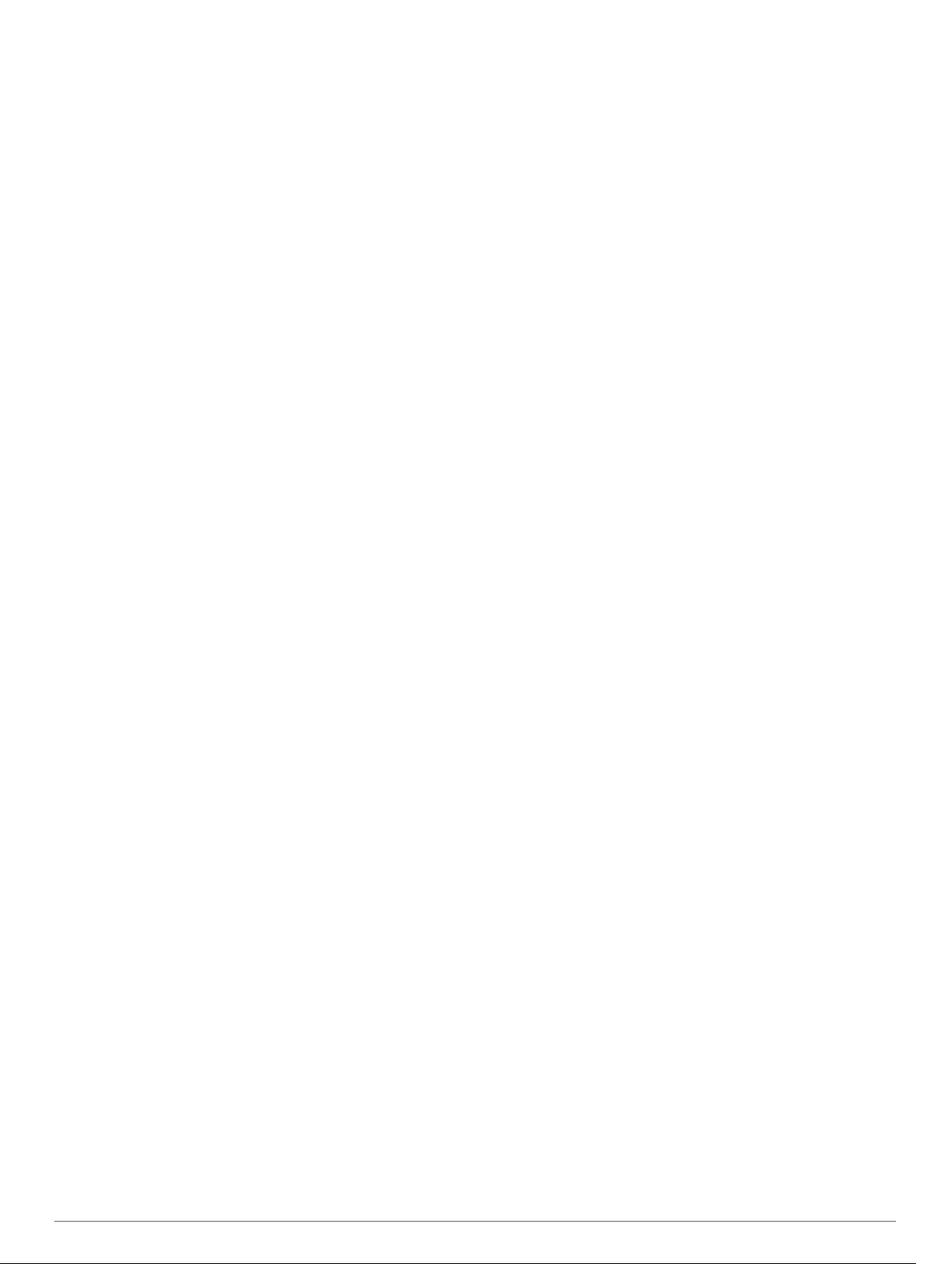
My step count does not seem accurate
If your step count does not seem accurate, you can try these
tips.
• Wear the device on your non-dominant wrist.
• Carry the device in your pocket when pushing a stroller or
lawn mower.
• Carry the device in your pocket when actively using your
hands or arms only.
NOTE: The device may interpret some repetitive motions,
such as washing dishes, folding laundry, or clapping your
hands, as steps.
The step counts on my device and my Garmin
Connect account don't match
The step count on your Garmin Connect account updates when
you synchronize your device.
1
Select an option:
• Synchronize your step count with the Garmin Connect
application (Syncing Your Data with Your Computer,
page 6).
• Synchronize your step count with the Garmin Connect
Mobile app (Syncing Your Data with the Garmin Connect
Mobile App, page 6).
2
Wait while the device synchronizes your data.
Synchronizing can take several minutes.
NOTE: Refreshing the Garmin Connect Mobile app or the
Garmin Connect application does not synchronize your data
or update your step count.
My stress level does not appear
Before the device can detect your stress level, wrist-based heart
rate monitoring must be turned on.
The device samples your heart rate variability throughout the
day during periods of inactivity to determine your stress level.
The device does not determine your stress level during timed
activities.
If dashes appear instead of your stress level, be still, and wait
while the device measures your heart rate variability.
My intensity minutes are flashing
When you exercise at an intensity level that qualifies toward
your intensity minutes goal, the intensity minutes flash.
Exercise for at least 10 consecutive minutes at a moderate or
vigorous intensity level.
The floors climbed amount does not seem accurate
Your device uses an internal barometer to measure elevation
changes as you climb floors. A floor climbed is equal to 3 m
(10 ft.).
• Locate the small barometer holes on the back of the device,
near the charging contacts, and clean the area around the
charging contacts.
The barometer performance may be affected if the barometer
holes are obstructed. You can rinse the device with water to
clean the area.
After cleaning, allow the device to dry completely.
• Avoid holding handrails or skipping steps while climbing
stairs.
• In windy environments, cover the device with your sleeve or
jacket as strong gusts can cause erratic readings.
Tips for Erratic Heart Rate Data
If the heart rate data is erratic or does not appear, you can try
these tips.
• Clean and dry your arm before putting on the device.
• Avoid wearing sunscreen, lotion, and insect repellent under
the device.
• Avoid scratching the heart rate sensor on the back of the
device.
• Wear the device above your wrist bone. The device should
be snug but comfortable.
• Warm up for 5 to 10 minutes and get a heart rate reading
before starting your activity.
NOTE: In cold environments, warm up indoors.
• Rinse the device with fresh water after each workout.
My device does not display the correct time
The device updates the time and date when you sync your
device to a computer or smartphone. You should sync your
device to receive the correct time when you change time zones,
and to update for daylight saving time.
1
Select the Auto option in the time settings (Device Settings,
page 6).
2
Confirm that your computer or smartphone displays the
correct local time.
3
Select an option:
• Sync your device to a computer (Syncing Your Data with
Your Computer, page 6).
• Sync your device to a smartphone (Syncing Your Data
with the Garmin Connect Mobile App, page 6).
The time and date are updated automatically.
Acquiring Satellite Signals
The device may need a clear view of the sky to acquire satellite
signals. The time and date are set automatically based on the
GPS position.
1
Go outdoors to an open area.
The front of the device should be oriented toward the sky.
2
Wait while the device locates satellites.
It may take 30–60 seconds to locate satellite signals.
Improving GPS Satellite Reception
• Frequently sync the device to your Garmin Connect account:
◦ Connect your device to a computer using the USB cable
and the Garmin Express application.
◦ Sync your device to the Garmin Connect Mobile app using
your Bluetooth enabled smartphone.
While connected to your Garmin Connect account, the device
downloads several days of satellite data, allowing it to quickly
locate satellite signals.
• Take your device outside to an open area away from tall
buildings and trees.
• Remain stationary for a few minutes.
Maximizing Battery Life
• Turn off the Auto Activity Start setting (Device Settings on
Your Garmin Connect Account, page 7).
• Decrease the screen brightness and timeout (Display
Settings, page 7).
• Turn off wrist gestures (Display Settings, page 7).
• In your smartphone notification center settings, limit the
notifications that appear on your vívosport device (Managing
Notifications, page 5).
• Turn off smart notifications (Bluetooth Settings, page 7).
• Turn off Bluetooth wireless technology when you are not
using connected features (Bluetooth Settings, page 7).
• Stop broadcasting heart rate data to paired Garmin devices
(Broadcasting Heart Rate Data to Garmin
®
Devices, page 4).
Troubleshooting 9
Loading ...
Loading ...
Loading ...