Loading ...
Loading ...
Loading ...
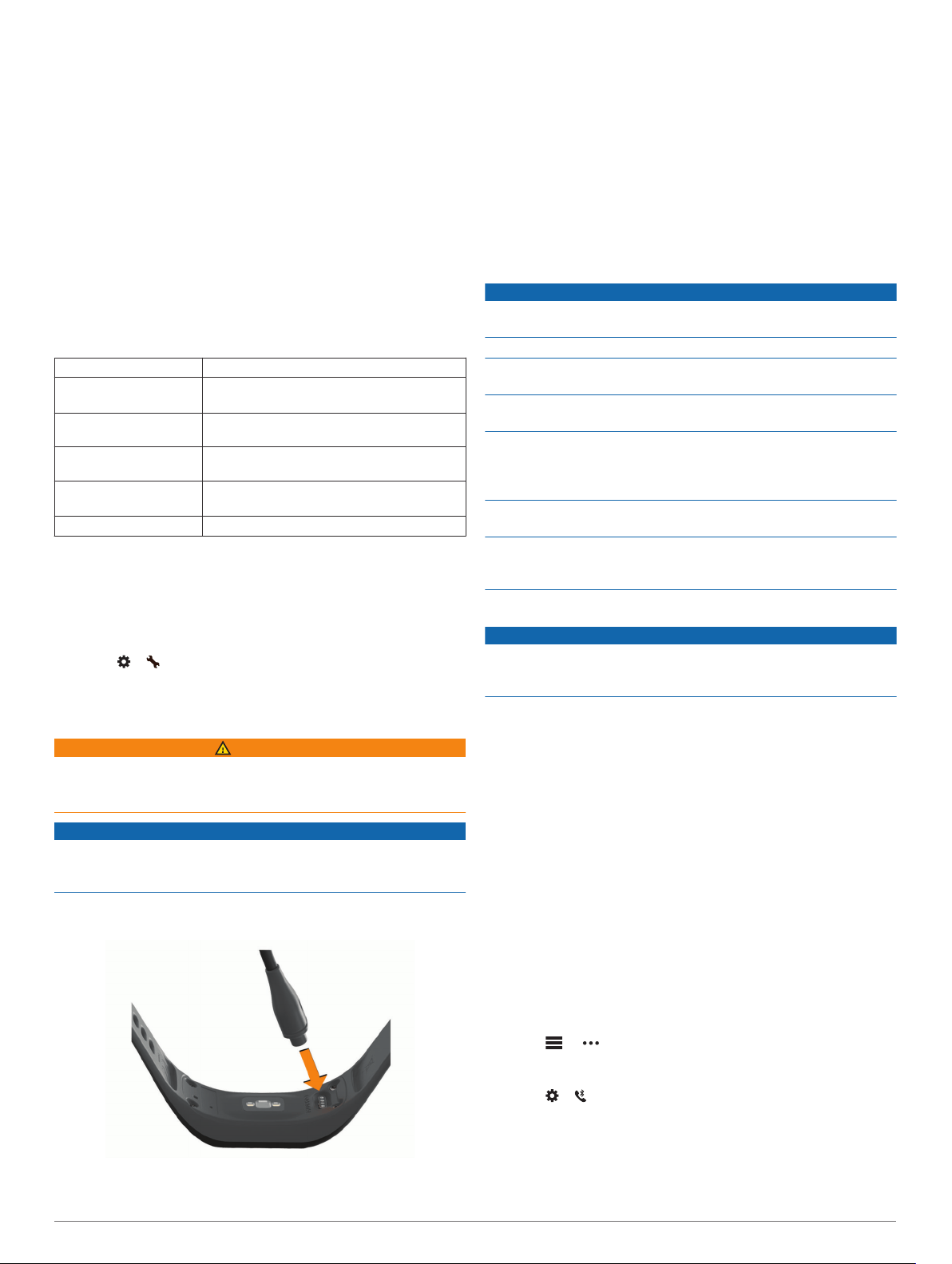
or below a target zone or custom range. You can select an
existing heart rate zone or define a custom zone.
Auto Lap: Allows your device to mark laps automatically at
every kilometer or mile, based on your preferred unit of
distance (Marking Laps, page 4).
Auto Pause: Allows your device to pause the timer
automatically when you stop moving (Using the Auto Pause
®
Feature, page 4).
Auto Set Detection: Allows your device to start and stop
exercise sets automatically during a strength training activity.
Data Fields: Allows you to customize the data screens that
appear during a timed activity.
Device Information
Specifications
Battery type Rechargeable, built-in lithium-polymer battery
Battery life Up to 7 days in watch mode
Up to 8 hr. in GPS mode
Operating temperature
range
From -20º to 50ºC (from -4º to 122ºF)
Charging temperature
range
From 0º to 45ºC (from 32º to 113ºF)
Wireless frequencies/
protocols
ANT+ 2.4 GHz @ 1 dBm nominal
Bluetooth 2.4 GHz @ 1 dBm nominal
Water rating Swim*
*For more information, go to www.garmin.com/waterrating.
Viewing Device Information
You can view the unit ID, software version, regulatory
information, and remaining battery percentage.
1
Hold the touchscreen to view the menu.
2
Select > > About.
3
Swipe to view the information.
Charging the Device
WARNING
This device contains a lithium-ion battery. See the Important
Safety and Product Information guide in the product box for
product warnings and other important information.
NOTICE
To prevent corrosion, thoroughly clean and dry the contacts and
the surrounding area before charging or connecting to a
computer. Refer to the cleaning instructions in the appendix.
1
Plug the small end of the USB cable into the charging port on
your device.
2
Plug the large end of the USB cable into a USB port on your
computer.
3
Charge the device completely.
Tips for Charging Your Device
• Connect the charger securely to the device to charge it using
the USB cable (Charging the Device, page 8).
You can charge the device by plugging the USB cable into a
Garmin approved AC adapter with a standard wall outlet or a
USB port on your computer. Charging a fully depleted battery
takes about one hour.
• View the remaining battery percentage on the device
information screen (Viewing Device Information, page 8).
Device Care
NOTICE
Avoid extreme shock and harsh treatment, because it can
degrade the life of the product.
Do not use a sharp object to clean the device.
Never use a hard or sharp object to operate the touchscreen, or
damage may result.
Avoid chemical cleaners, solvents, and insect repellents that can
damage plastic components and finishes.
Thoroughly rinse the device with fresh water after exposure to
chlorine, salt water, sunscreen, cosmetics, alcohol, or other
harsh chemicals. Prolonged exposure to these substances can
damage the case.
Do not place in high temperature environments, such as a
clothes dryer.
Do not store the device where prolonged exposure to extreme
temperatures can occur, because it can cause permanent
damage.
Cleaning the Device
NOTICE
Even small amounts of sweat or moisture can cause corrosion
of the electrical contacts when connected to a charger.
Corrosion can prevent charging and data transfer.
1
Wipe the device using a cloth dampened with a mild
detergent solution.
2
Wipe it dry.
After cleaning, allow the device to dry completely.
TIP: For more information, go to www.garmin.com/fitandcare.
Troubleshooting
Is my smartphone compatible with my
device?
The vívosport device is compatible with smartphones using
Bluetooth Smart wireless technology.
Go to www.garmin.com/ble for compatibility information.
My phone will not connect to the device
• Enable Bluetooth wireless technology on your smartphone.
• On your smartphone, open the Garmin Connect Mobile app,
select or , and select Garmin Devices > Add Device to
enter pairing mode.
• On your device, hold the touchscreen to view the menu, and
select > > Pair Now to enter pairing mode.
Activity Tracking
For more information about activity tracking accuracy, go to
garmin.com/ataccuracy.
8 Device Information
Loading ...
Loading ...
Loading ...