Loading ...
Loading ...
Loading ...
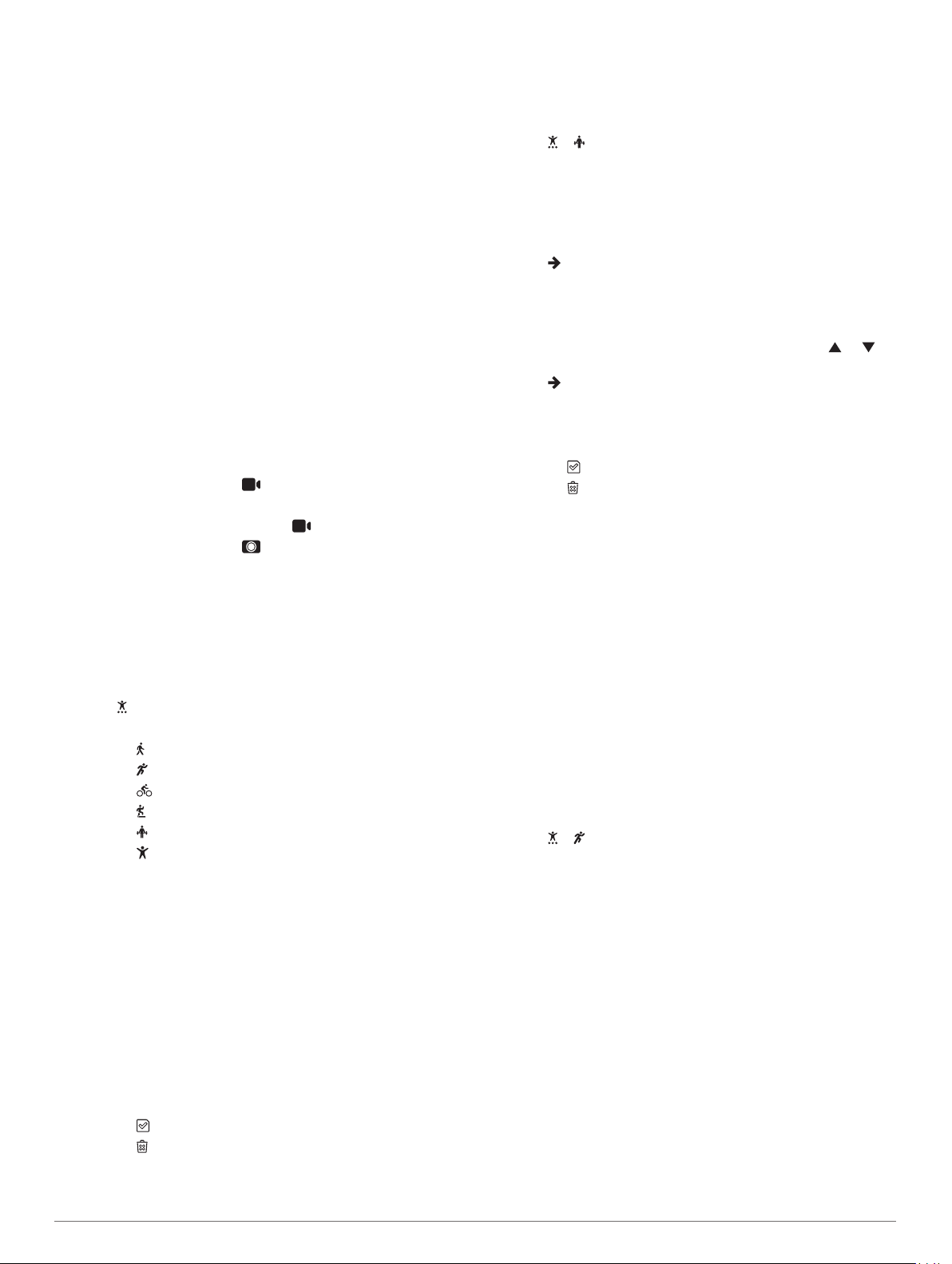
Sleep Tracking
While you are sleeping, the device automatically detects your
sleep and monitors your movement during your normal sleep
hours. You can set your normal sleep hours in the user settings
on your Garmin Connect account. Sleep statistics include total
hours of sleep, sleep levels, and sleep movement. You can view
your sleep statistics on your Garmin Connect account.
NOTE: Naps are not added to your sleep statistics.
VIRB Remote
The VIRB remote function allows you to control your VIRB
action camera using your device. Go to www.garmin.com/VIRB
to purchase a VIRB action camera.
Controlling a VIRB Action Camera
Before you can use the VIRB remote function, you must enable
the remote setting on your VIRB camera. See the VIRB Series
Owner's Manual for more information. You must also enable the
VIRB screen on your vívosport device (Device Settings on Your
Garmin Connect Account, page 7).
1
Turn on your VIRB camera.
2
On your vívosport device, swipe to view the VIRB screen.
3
Wait while the device connects to your VIRB camera.
4
Select an option:
• To record video, select .
The video counter appears on the vívosport device.
• To stop recording video, select .
• To take a photo, select .
Training
Recording a Timed Activity
You can record a timed activity, which can be saved and sent to
your Garmin Connect account.
1
Hold the touchscreen to view the menu.
2
Select .
3
Swipe to select an activity:
• Select for walking.
• Select for running.
• Select for cycling.
• Select for a cardio activity.
• Select for strength training.
• Select for other activity types.
4
Select Outside or Inside.
5
If your location is set to outside, go outside, and wait while
the device locates GPS satellites.
It may take a few minutes to locate satellite signals. When
satellites are located, a message appears.
6
Double tap the touchscreen to start the timer.
7
Start your activity.
8
Swipe to view additional data screens.
9
After you complete your activity, double tap the touchscreen
to stop the timer.
TIP: You can double tap the touchscreen to resume the
timer.
10
Swipe to select an option:
• Select to save the activity.
• Select to delete the activity.
Recording a Strength Training Activity
You can record sets during a strength training activity. A set is
multiple repetitions (reps) of a single move.
1
Hold the touchscreen to view the menu.
2
Select > .
3
Double tap the touchscreen to start the timer.
4
Start your first set.
The device counts your reps. Your rep count appears when
you complete at least 6 reps.
5
Swipe to view additional data screens (optional).
6
Select to finish a set.
A rest timer appears.
7
During a rest, select an option:
• To view additional data screens, swipe the touchscreen.
• To edit your rep count, select Edit Reps, select or ,
and tap the center of the touchscreen.
8
Select to start your next set.
9
Repeat steps 6 through 8 until your activity is complete.
10
Double tap the touchscreen to stop the timer.
11
Swipe to select an option:
• Select to save the activity.
• Select to delete the activity.
Tips for Recording Strength Training Activities
• Do not look at the device while performing reps.
You should interact with the device at the beginning and end
of each set, and during rests.
• Focus on your form while performing reps.
• Perform bodyweight or free weight exercises.
• Perform reps with a consistent, wide range of motion.
Each rep is counted when the arm wearing the device returns
to the starting position.
NOTE: Leg exercises may not be counted.
• Save and send your strength training activity to your Garmin
Connect account.
You can use the tools in your Garmin Connect account to
view and edit activity details.
Setting the Run Mode
1
Hold the touchscreen to view the menu.
2
Select > .
3
Select Outside or Inside.
4
Select Run Mode.
5
Select an option:
• Select Free to run outdoors or indoors, at your own pace,
without running mode alerts.
NOTE: This is the default run mode.
• Select Run/Walk to train using timed running and walking
intervals.
• Select Virtual Pacer to train toward a pace goal.
NOTE: You can use your Garmin Connect account to
customize your run/walk intervals and pace goal (Activity
Profile Settings on Your Garmin Connect Account,
page 7).
6
Go for a run.
Each time you complete an interval or exceed or drop below
the target pace, a message appears and the device vibrates.
Training 3
Loading ...
Loading ...
Loading ...