Loading ...
Loading ...
Loading ...
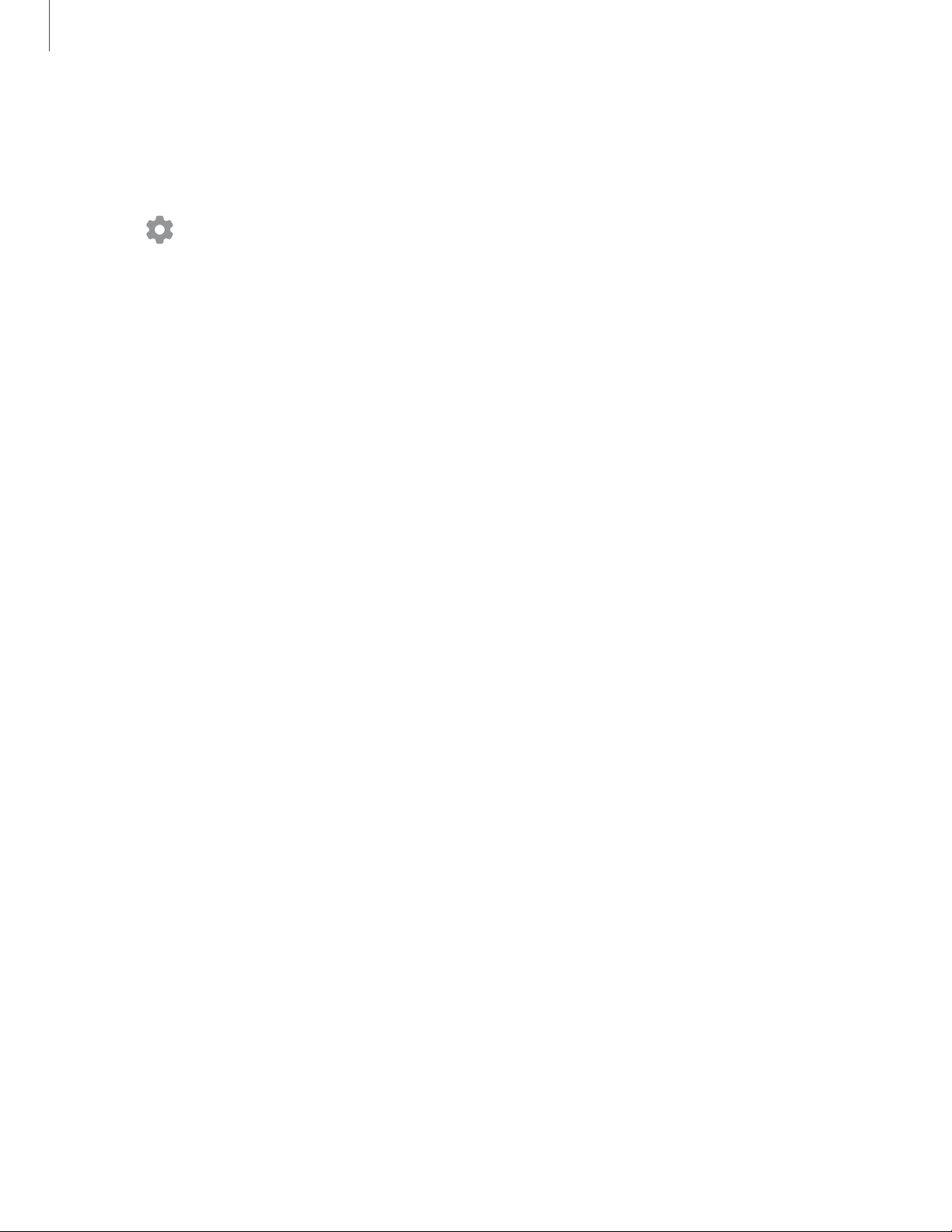
0
Get started
21
Home screen settings
Customize your Home and Apps screens.
1. From a Home screen, touch and hold the screen.
2.
Tap
Home screen settings to customize:
• Home screen layout: Set your device to have separate Home and Apps
s
creens, or only a Home screen where all apps are located.
• Home screen grid: Choose a layout to determine how icons are arranged on
t
he Home screen.
• Apps screen grid: Choose a layout to determine how icons are arranged on
t
he Apps screen.
• Apps button: Add a button to the Home screen for easy access to the Apps
screen.
• App icon badges: Enable to show badges on apps with active notifications.
Y
ou can also choose the badge style.
• Lock Home screen layout: Prevent items on the Home screen from being
r
emoved or repositioned.
• Add apps to Home screen: Automatically add newly-downloaded apps to the
H
ome screen.
• Swipe down for notification panel: Enable this feature to open the
N
otification panel by swiping down anywhere on the Home screen.
• Hide apps: Choose apps to hide from the Home and App screens. Return to
t
his screen to restore hidden apps. Hidden apps are still installed and can
appear as results in Finder searches.
• About Home screen: View version information.
Loading ...
Loading ...
Loading ...