Loading ...
Loading ...
Loading ...
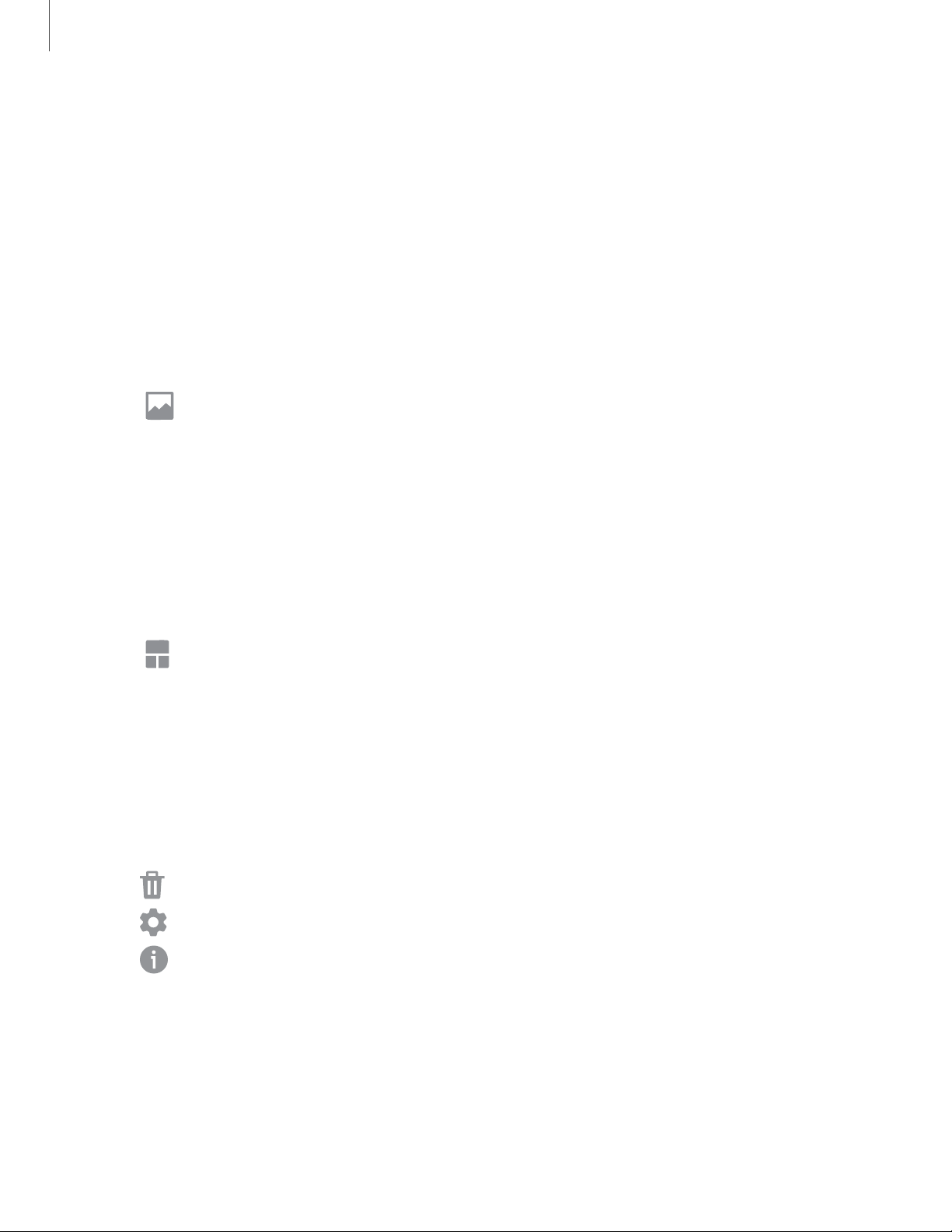
-
••
-m-
0
0
Get started
20
Use folders
Organize App shortcuts in folders on an Apps screen or Home screen.
For more information, see Create and use folders.
Wallpapers
You can change the look of the Home and Lock screens by choosing a favorite picture
or preloaded wallpaper.
1. From a Home screen, touch and hold the screen.
2.
Tap
Wallpapers.
3. Tap an image to choose it.
4. Tap Home screen, Lock screen, or Home and lock screens.
Widgets
Add widgets to your home screens for quick access to info or apps.
1. From a Home screen, touch and hold the screen.
2.
Tap
Widgets, and then touch and hold a widget, drag it to a Home screen, and
release it.
Customize Widgets
Once you have added a widget, you can customize where it's located and how it
functions.
◌
From a Home screen, touch and hold a widget, and tap an option:
•
Remove from Home
: Delete a widget from your screen.
•
Widget settings
:
Customize the function or appearance of the widget.
•
App info
:
Review the widget usage, permissions, and more.
Loading ...
Loading ...
Loading ...