Loading ...
Loading ...
Loading ...
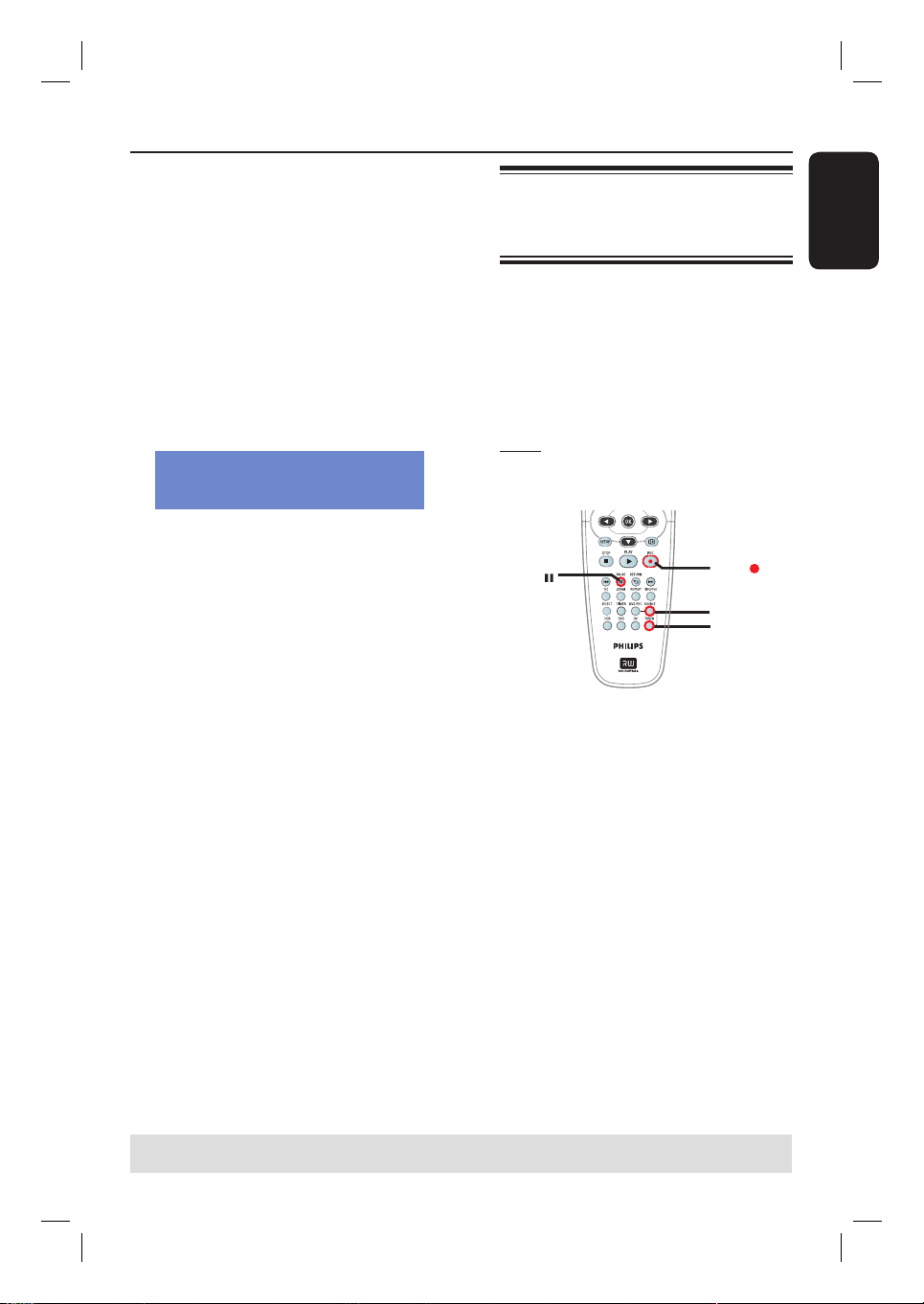
English
35
A
Connect the DV camcorder to the
DV IN jack on the front panel of this
recorder.
B
Find the footage on the DV camcorder
that you want to start recording from
and set the camcorder to pause mode.
C
Turn on the TV to the correct program
number for the recorder (e.g. ‘EXT’, ‘0’,
‘AV’.)
D
Turn on the recorder and press DV on
the remote control.
An information box will be displayed.
System State: Stop DV State: Stop
Record to Hard Disc As Standard Play
Elapsed Time: 00:00:00 Remaining Time: 00:00:00
Press SELECT repeatedly to change the
mode of record quality.
E
Press REC
â to start recording and
press the PLAY button on the DV
camcorder to start playback.
To pause the recording, press PAUSE Å.
To resume recording, press PLAY
again.
A new chapter marker is created
after recording restarts.
F
To stop recording, press STOP
Ç.
A new title will be created when you
begin another recording.
To record directly to a
DVD recordable disc, see page 37.
Recording from an external
device (Camcorder/VCR/
DVD player)
A copy protection system has been built
into this recorder to prevent the transfer
of data from pre-recorded DVDs or
other copy protected material onto the
recordable DVD. You can only store the
contents in the temporary HDD storage
of this recorder.
Note: Set the preferred mode of record
quality before proceeding, see “Before
Recording - Default Recording Settings.”
SOURCE
TUNER
REC
PAUSE
A
Connect the external device to this
recorder (see pages 20 ~ 23).
B
Turn on the TV to the correct program
number for the recorder (e.g. ‘EXT’, ‘0’,
‘AV’).
C
Press STANDBY-ON
2 to turn on
the recorder.
If no TV program appears on the
screen, press TUNER on the remote
control.
D
Press SOURCE repeatedly to select the
correct input channel that matches the
connected jack of the device.
– { EXT 1 } : EXT 1 jack at the back.
– { CAM 1 } : VIDEO jack on the
front.
– { CAM 2 } : S-VIDEO jack on the
front.
Record on Hard Disk (continued)
TIPS: Set the appropriate mode of record quality for HDD recording, the same record quality will be transferred
from HDD to a recordable DVD, see page 32~33.
Loading ...
Loading ...
Loading ...