Loading ...
Loading ...
Loading ...
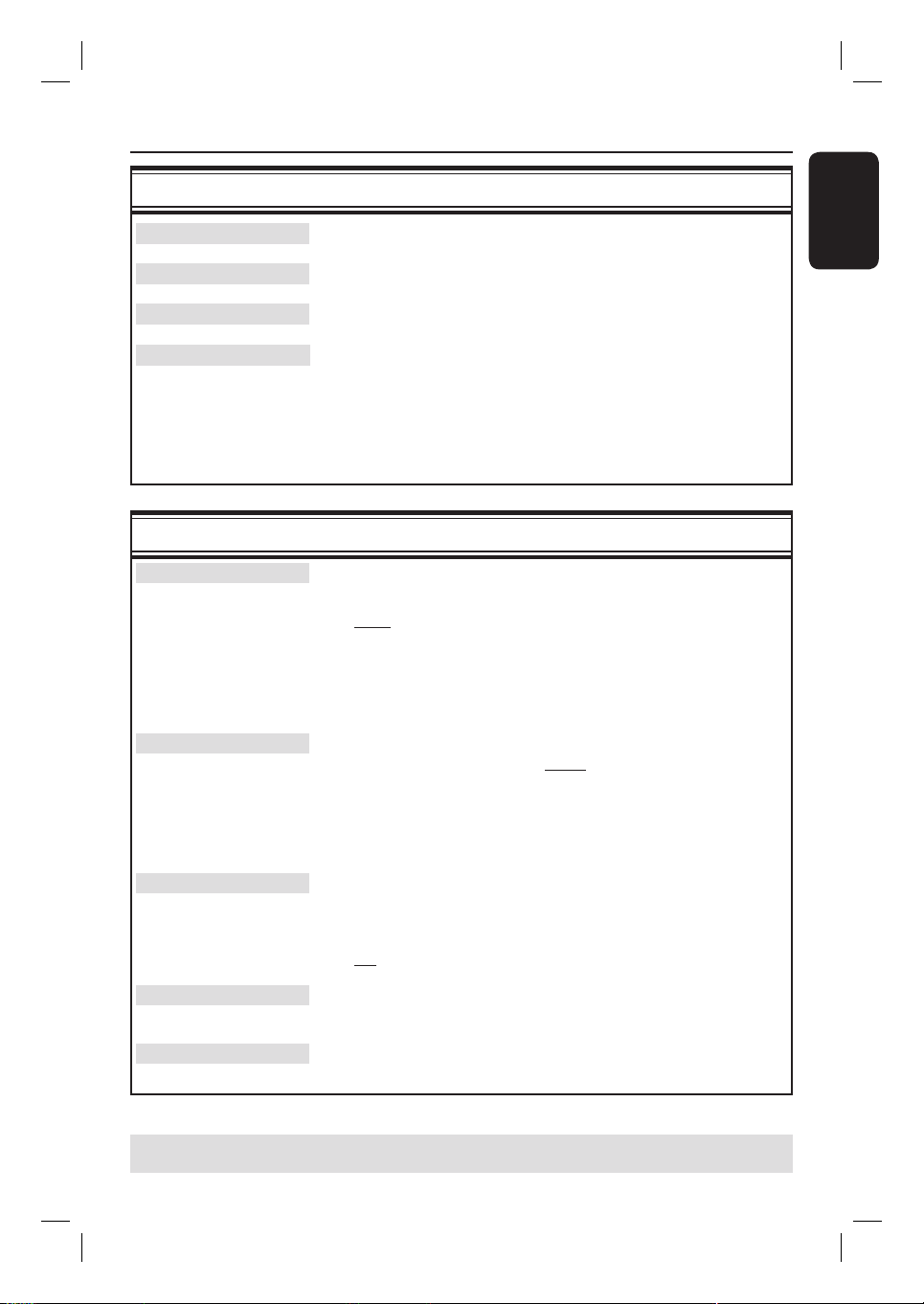
English
27
Step 3: Installation and Setup (continued)
TIPS: Press to go access the options of an item in the menu.
Press SETUP to exit the menu.
LANGUAGE settings (underlined options are the factory default settings)
System Language Selects the menu language for this recorder on-screen display.
Audio Language Selects the preferred audio language for DVD playback.
Subtitle Language Selects the preferred subtitle language for DVD playback.
Disc Menu Language Selects the preferred disc menu language for DVD playback
Helpful Hints:
– If the selected audio/subtitle language is not available on the disc, the disc’s
default setting language will be used instead.
– For some DVDs, the subtitle/audio language can only be changed via the DVD
disc menu.
DATE/ TIME settings (underlined options are the factory default settings)
Date-Time Setting
Time Zone
Daylight Saving
Date (mm/dd/yy)
Time (hh/mm)
The basic installation is now complete. This recorder is ready for use!
You can choose to activate/deactivate the automatic setting of
date and time.
{ Auto } – Select to activate automatic setting of date and time.
The date and time setting will be updated according to
the broadcast channel information of preset Program
Number 1.
{ Manual } – Select this to manually set date and time.
Select an appropriate setting to adjust the automatic date-time
settings:
{ Hawaii }, { Alaska }, { Paci c }, { Mountain }, { Central },
{ Eastern } or { Alantic } .
Select an appropriate setting to adjust the automatic date-time
settings.
{ On } – Select this to activate summer time setting.
{ Off } – Select this to deactivate summer time setting.
Use keys to change the number and use keys to
select different entry elds, then press OK to con rm.
Use keys to change the number and use keys to
select different entry elds, then press OK to con rm.
The following options are only available if you have selected { Manual } for the
setting of date and time.
Loading ...
Loading ...
Loading ...