Loading ...
Loading ...
Loading ...
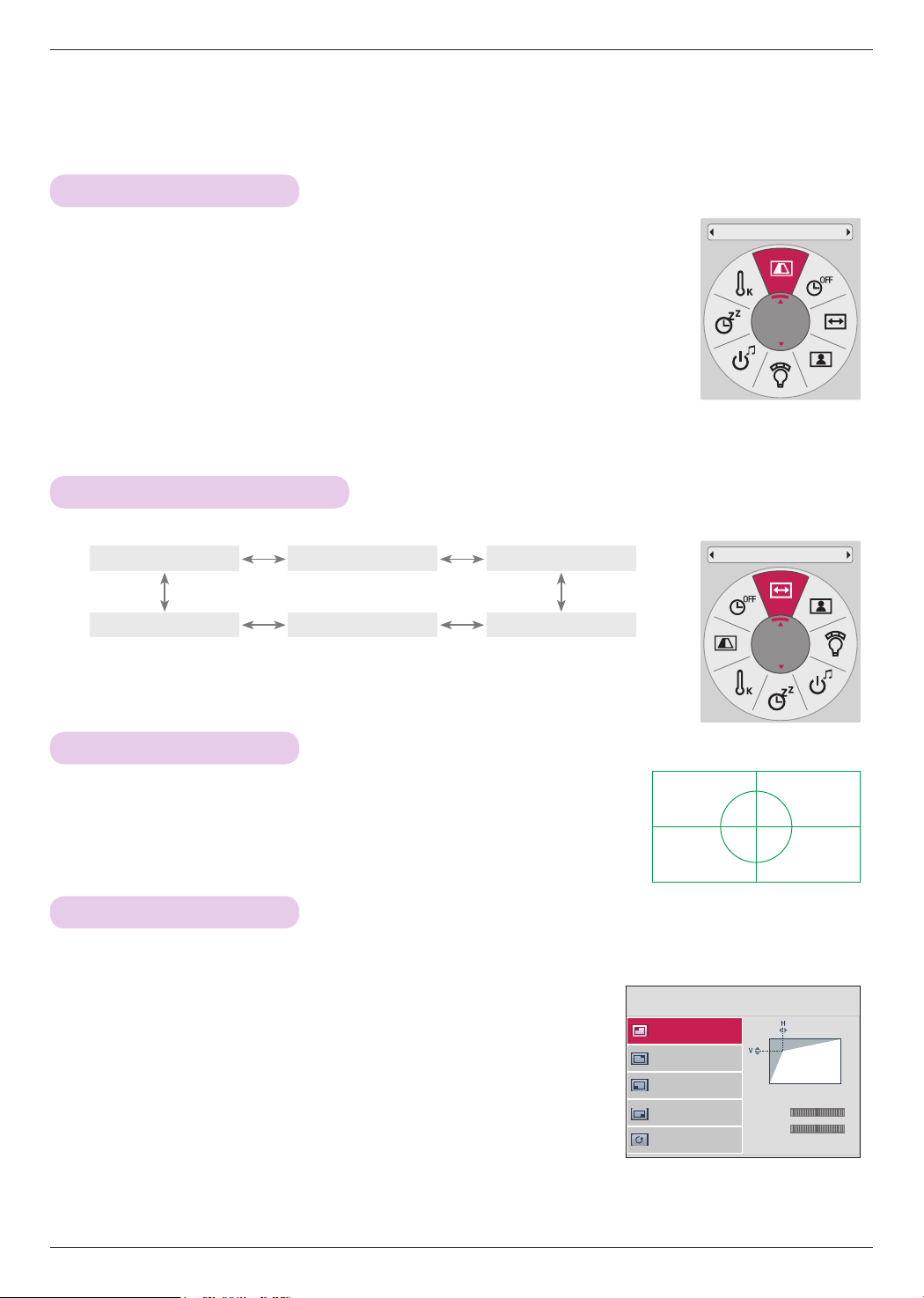
Function
25
• Select Rear when projecting from the back of the transparent screen purchased separately.
• Select Ceiling when installing the product on the ceiling.
• You can use this function through the MENU button.
• Press the BACK button to exit the menu screen.
To Change PJT Mode
* This function turns the projected image upside down or flips horizontal.
PJT Mode
Front
1. Press the Q.MENU button on the remote control.
2. Press the <, > buttons to move to PJT Mode.
3. Press the ∧, ∨ button to select a desired item.
1. Press the KEY.S button of remote control.
2. Move to a desired item with the ∧, ∨ buttons and then press the
> button.
3. Press the ∧, ∨, <, > button to adjust the screen condition as you
want and then press the ◉OK button.
• Keystone can be adjusted from -100 to 0 or 0 to 100 to depend on the
location.
• Execute Reset to restore back to default factory settings.
• You can use this function through the MENU button.
• Press the BACK button to exit the menu screen.
Using Keystone Function
* Use this function when the screen is not at a right angle to the projector and the image is a trapezoid shape.
* Only use the Keystone function when you can’t get the best angle of projection.
Keystone
Top Right
Bottom Left
Top Left ꔃ
Bottom Right
Reset
H : 0
V : 0
ꔂMove ꕉ Prev.
* Execute this function when installing the projector to adjust the screen size and focus.
Press the RATIO button to select a desired screen size.
Press the PATTERN button on the remote control.
• You can use this function through the MENU button.
Using Aspect Ratio Function
Test Pattern Function
• Some options may not be available depending on input signals.
• You can use this function through the MENU button or Q.MENU button.
• Press the BACK button to exit the menu screen.
Aspect Ratio
16:9
16:9
Set By ProgramJust Scan
Cinema Zoom1 4:3Zoom
Loading ...
Loading ...
Loading ...