Loading ...
Loading ...
Loading ...
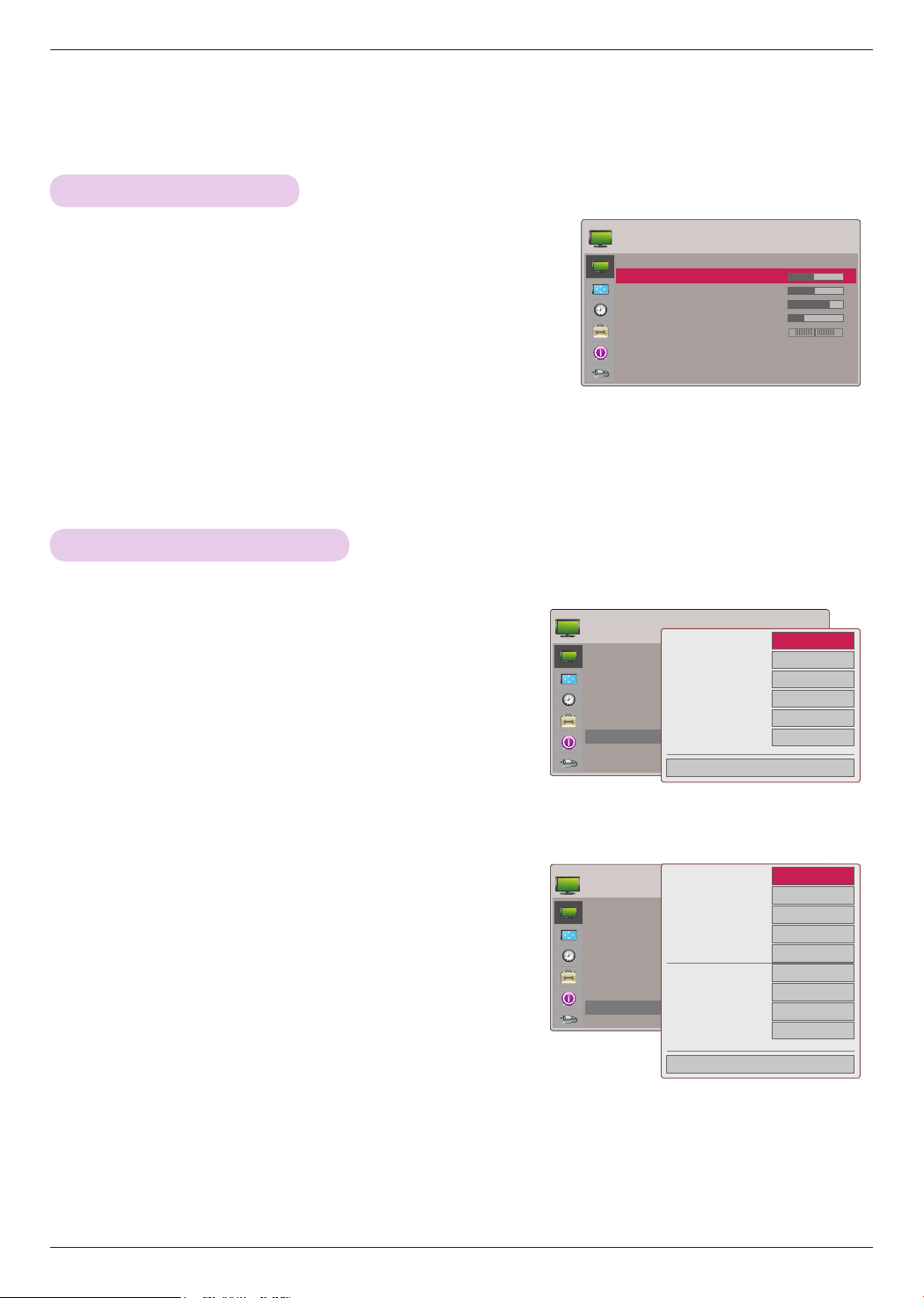
Function
22
PICTURE
Picture Mode : Standard
• Contrast 50 ꔉ
• Brightness 50
• Sharpness 5
• Color 70
• Tint 0
• Advanced Control
• Picture Reset
TruMotion Demo
PICTURE
Picture Mode : Standard
• Contrast 50 ꔉ
• Brightness 50
• Sharpness 5
• Color 70
• Tint 0
• Advanced Control
• Picture Reset
1. Press the MENU button. Then, move to PICTURE with the
∧, ∨, <, > buttons and press the ◉OK button.
2. Press the ∧, ∨ buttons to move to a desired function and
press the ◉OK button.
3. Press the <, > buttons to make a desired adjustment and
then press the ◉OK button.
• You can set image values differently for each input and Picture Mode.
• Saving after making adjustments will display (User) in adjusted Picture Mode. (except Expert 1/2)
• Execute Picture Reset for Picture Mode to restore back to default factory settings.
• Press the BACK button to exit the menu screen.
Adjusting Picture Mode
1. Press the MENU button. Then, move to PICTURE with
the ∧, ∨, <, > buttons and press the ◉OK button.
2. Press the ∧, ∨ buttons to move to Advanced Control
and press the ◉OK button.
3. Move to a desired item with the ∧, ∨ buttons.
4. Press the <, > buttons to make a desired adjustment
and then press the ◉OK button.
• You can set image values differently for each input and Picture
Mode.
• Execute Picture Reset for Picture Mode to restore back to default
factory settings.
• Press the BACK button to exit the menu screen.
Advanced Control Function
< When Picture Mode is Vivid/Standard/Natural/
Cinema/Sport/Game >
< When Picture Mode is Expert 1/2 >
ꔗ
Medium
ꔃ
Medium
Medium
High
Off
Low
Close
Color Temperature
Noise Reduction
Gamma
Black Level
Real Cinema
TruMotion
ꔂMove ꔉOK
PICTURE
Picture Mode : Standard
• Contrast 50 ꔉ
• Brightness 50
• Sharpness 5
• Color 70
• Tint 0
• Advanced Control
• Picture Reset
TruMotion Demo
R G
ꔗ
High
ꔃ
High
High
On
Low
Warm
2 Points
Outer
0
Close
Noise Reduction
Gamma
Black Level
Real Cinema
TruMotion
White Balance
ꔈMethod
ꔈPattern
ꔈRed Contrast
ꔍ
Loading ...
Loading ...
Loading ...