Documents: Go to download!
- Owner's manual - (English)
- PACKAGE CONTENTS
- CONTROLS & CONNECTIONS
- USING THE REMOTE
- LED INDICATORS
- USING BUTTON COMBINATIONS
- PROGRAMMING THE SOUND BAR
- BLUETOOTH AUDIO PAIRING
- ADVANCED SETUP
- ADVANCED SETUP - HDMI
- CONNECTING WITH HDMI ARC
- CONNECTING A SUBWOOFER
- TROUBLESHOOTING
- FREQUENTLY ASKED QUESTIONS
Table of contents
Owner's Guide Sound Bars
PACKAGE CONTENTS
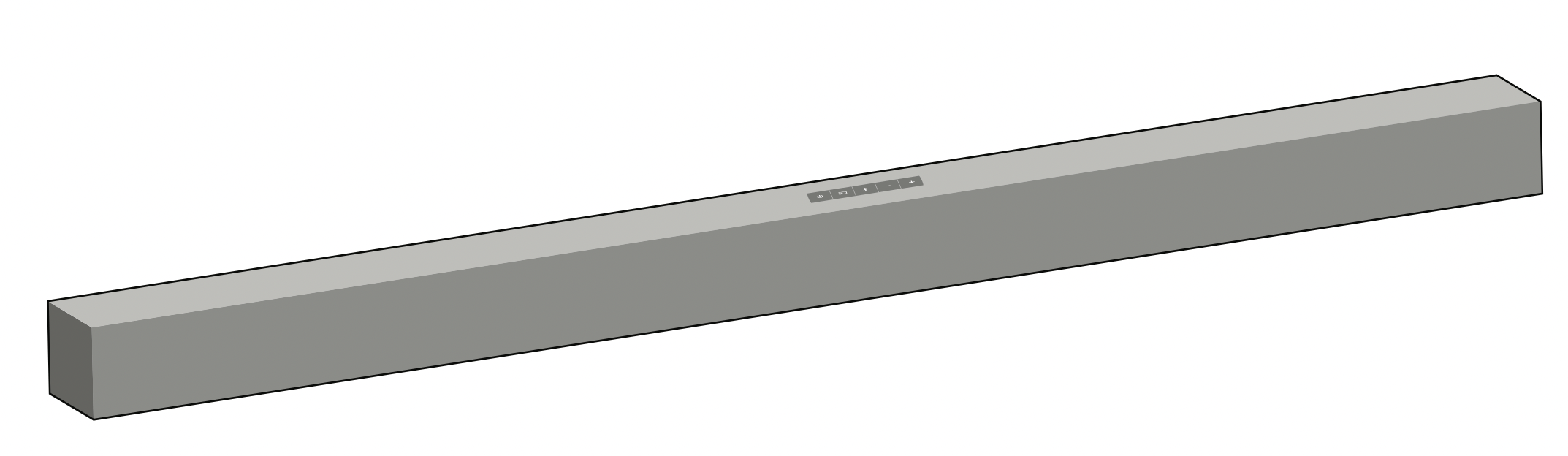
VIZIO Sound Bar
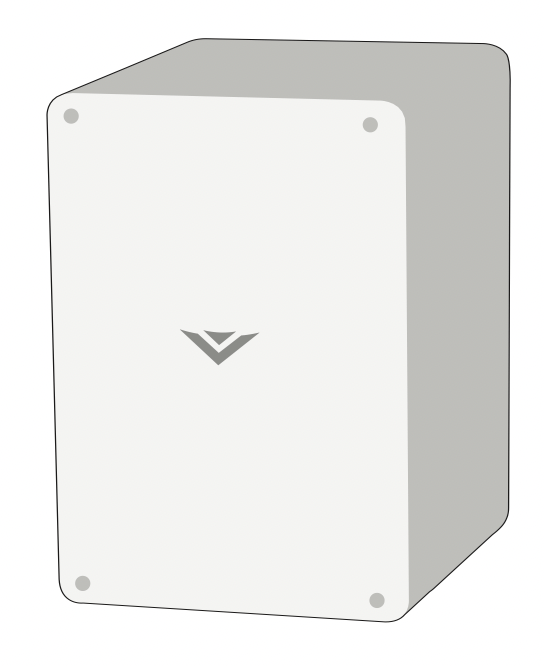
Wireless Subwoofer
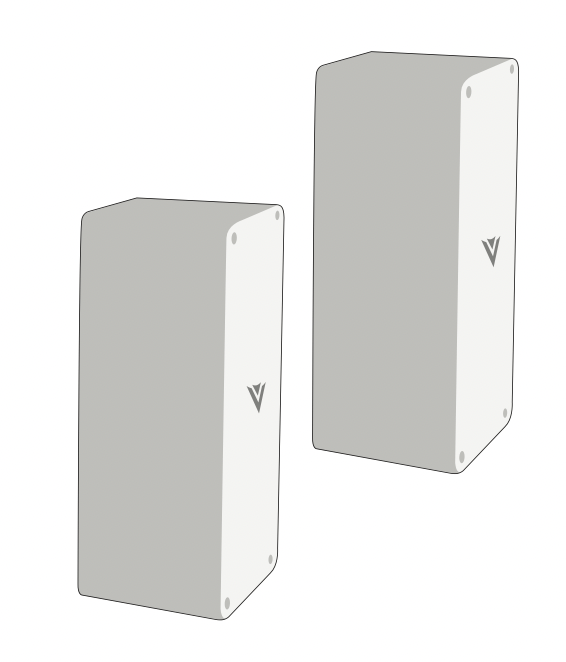
2 x Satellite Speakers
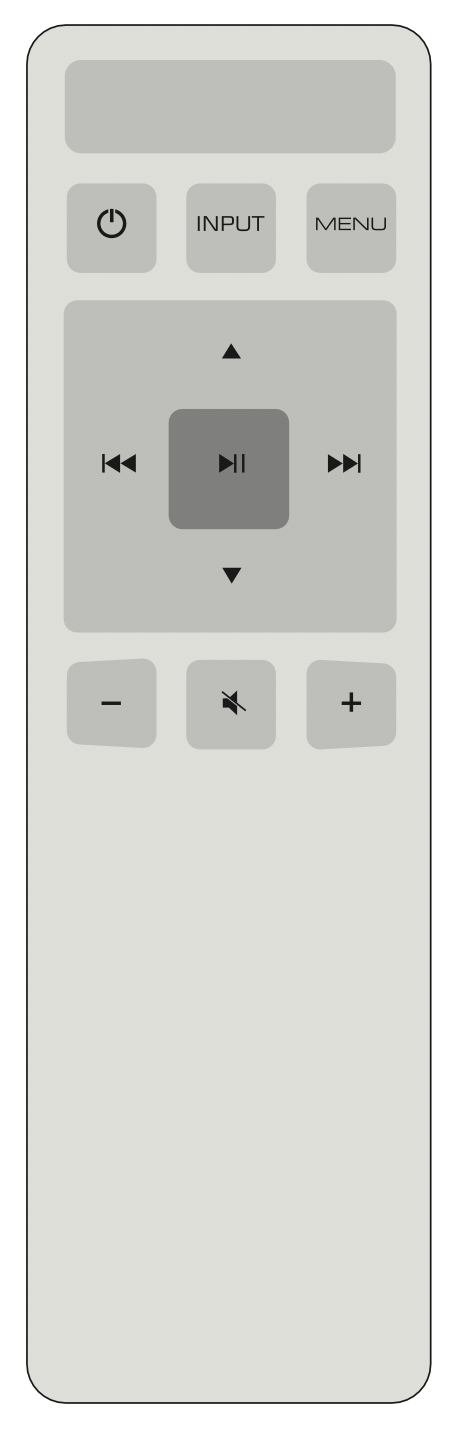
Remote Control with 2x AAA Batteries
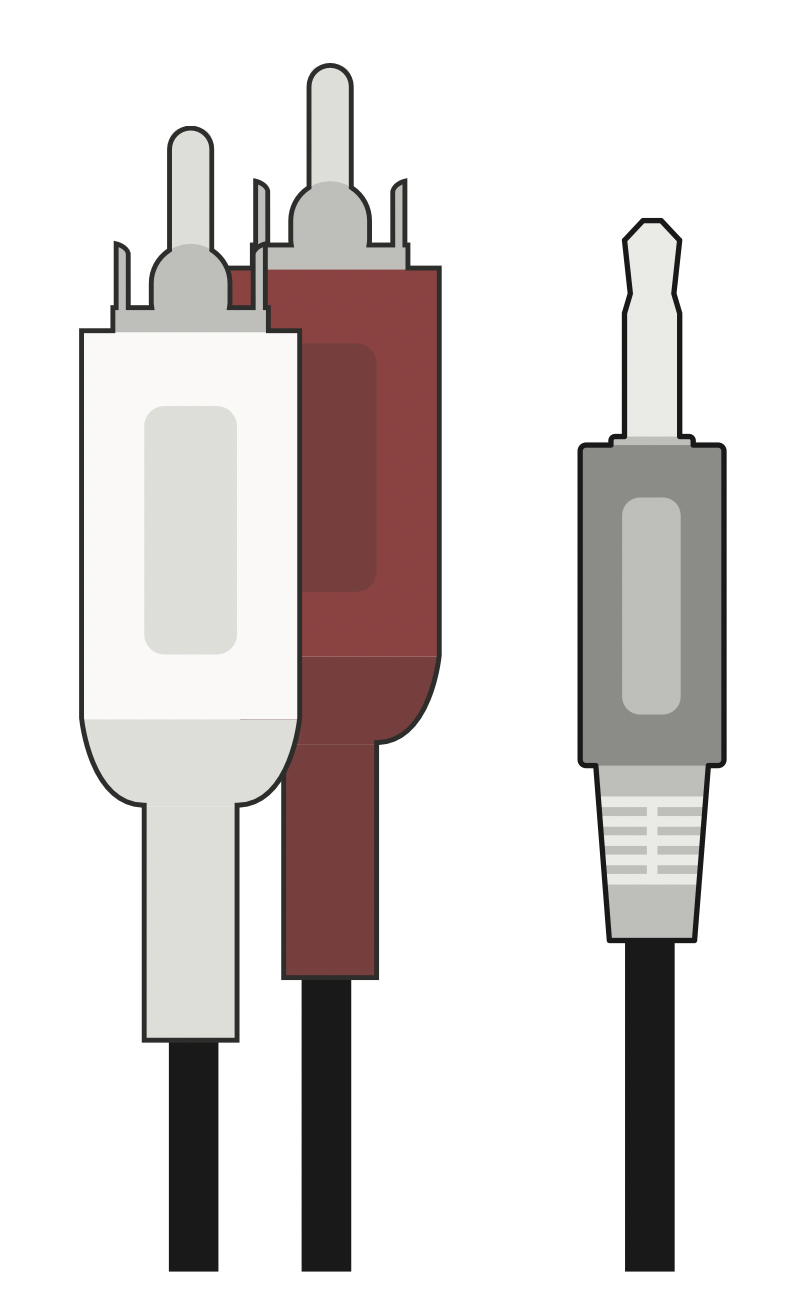
Stereo RCA to 3.5mm Audio Cable
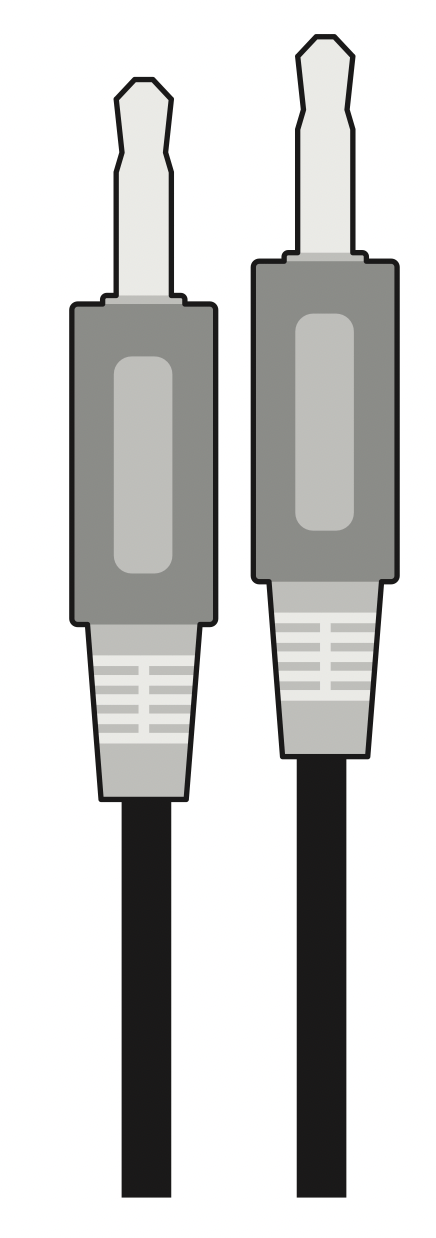
3.5mm to 3.5mm Audio Cable
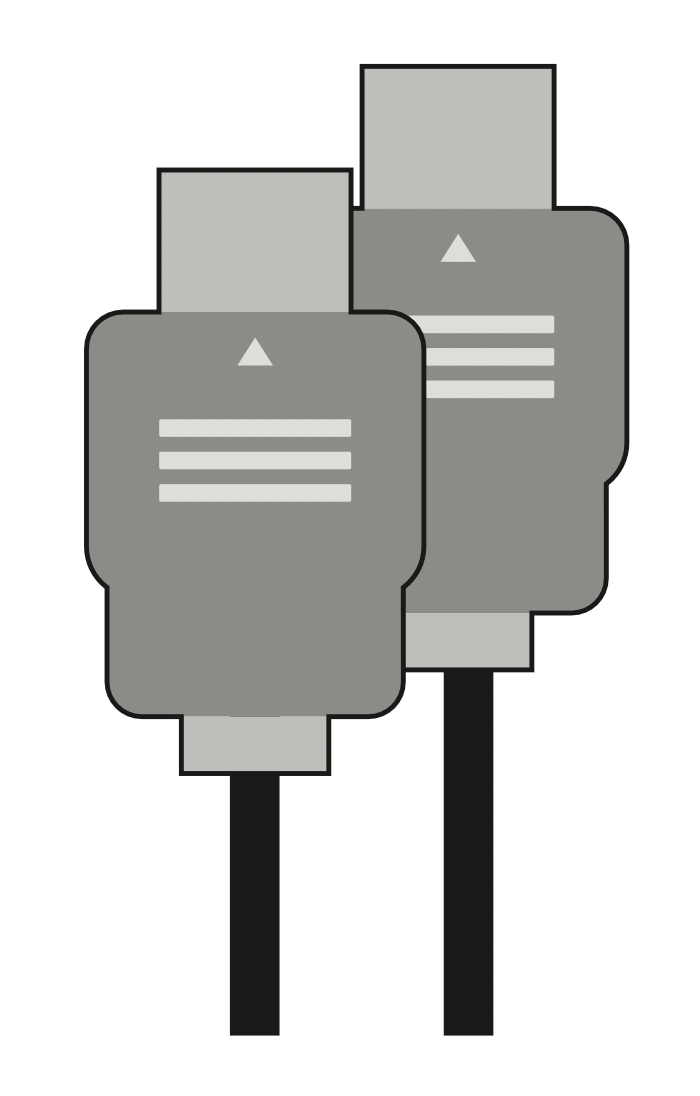
HDMI Cable
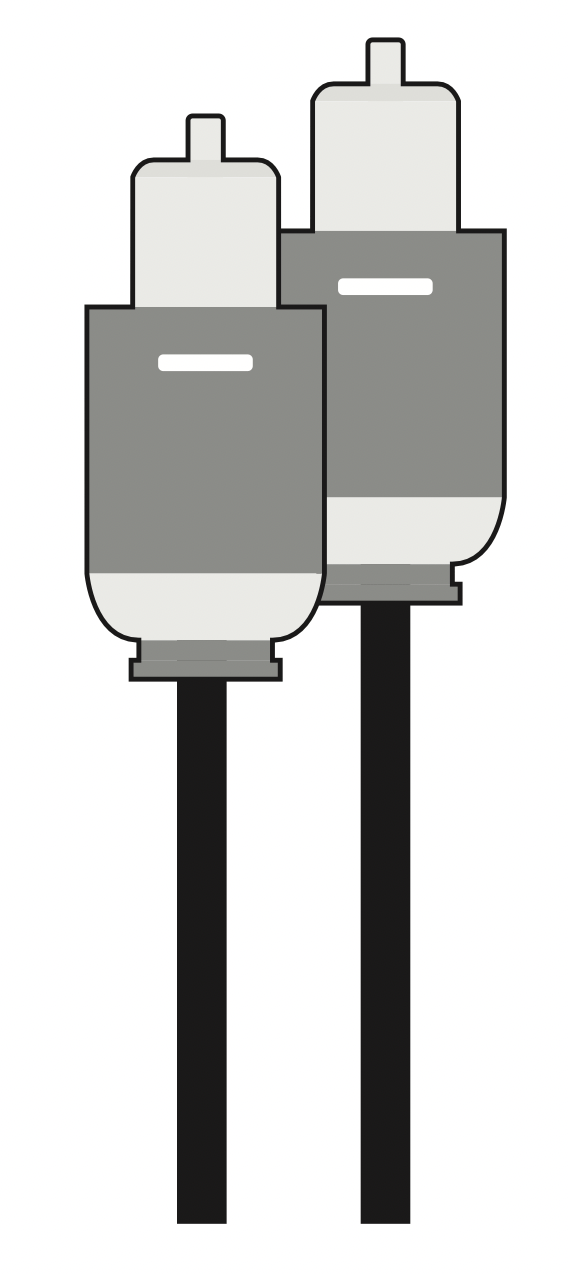
Digital Optical Cable
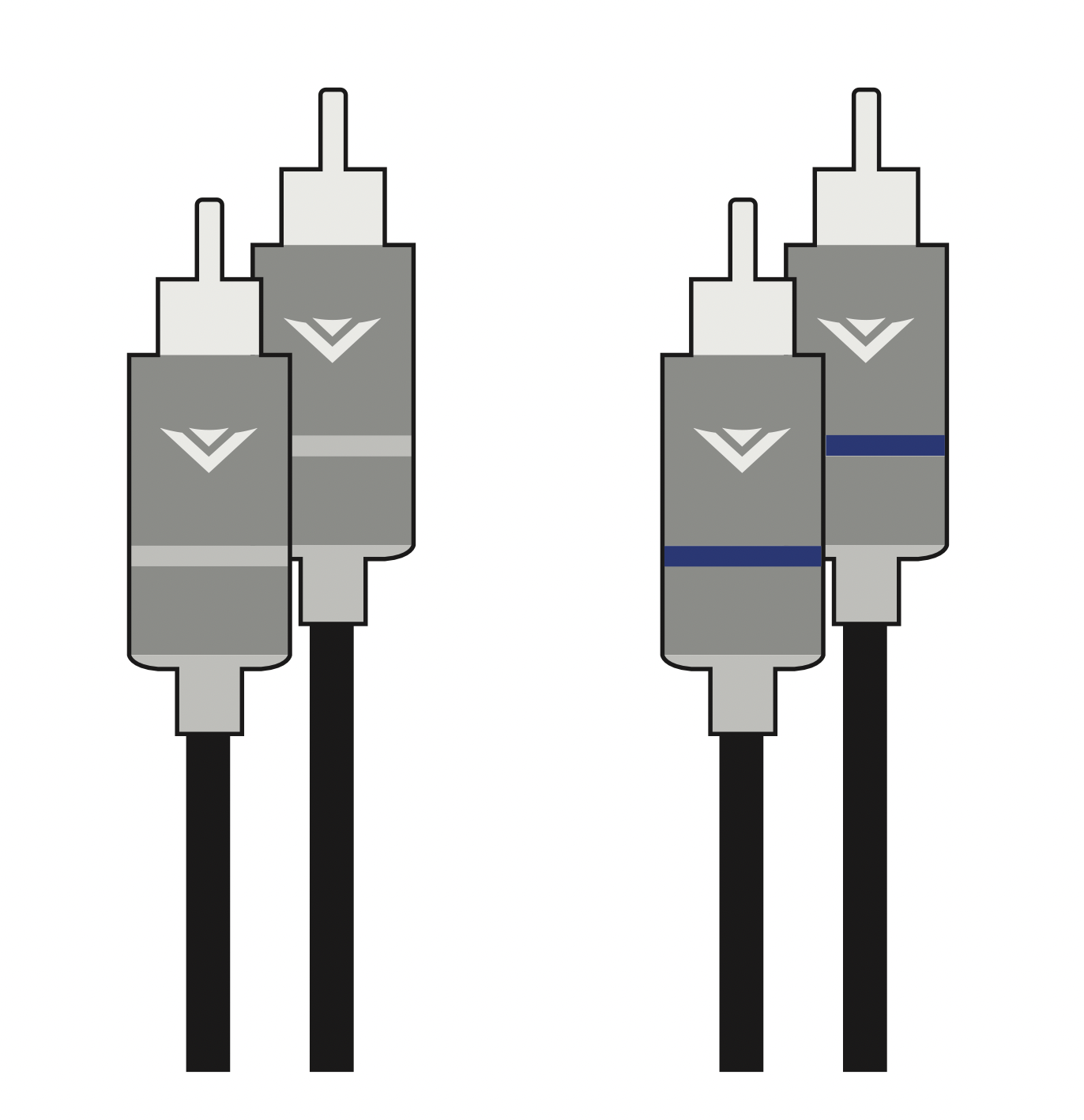
2 x Satellite Speaker Audio Cables
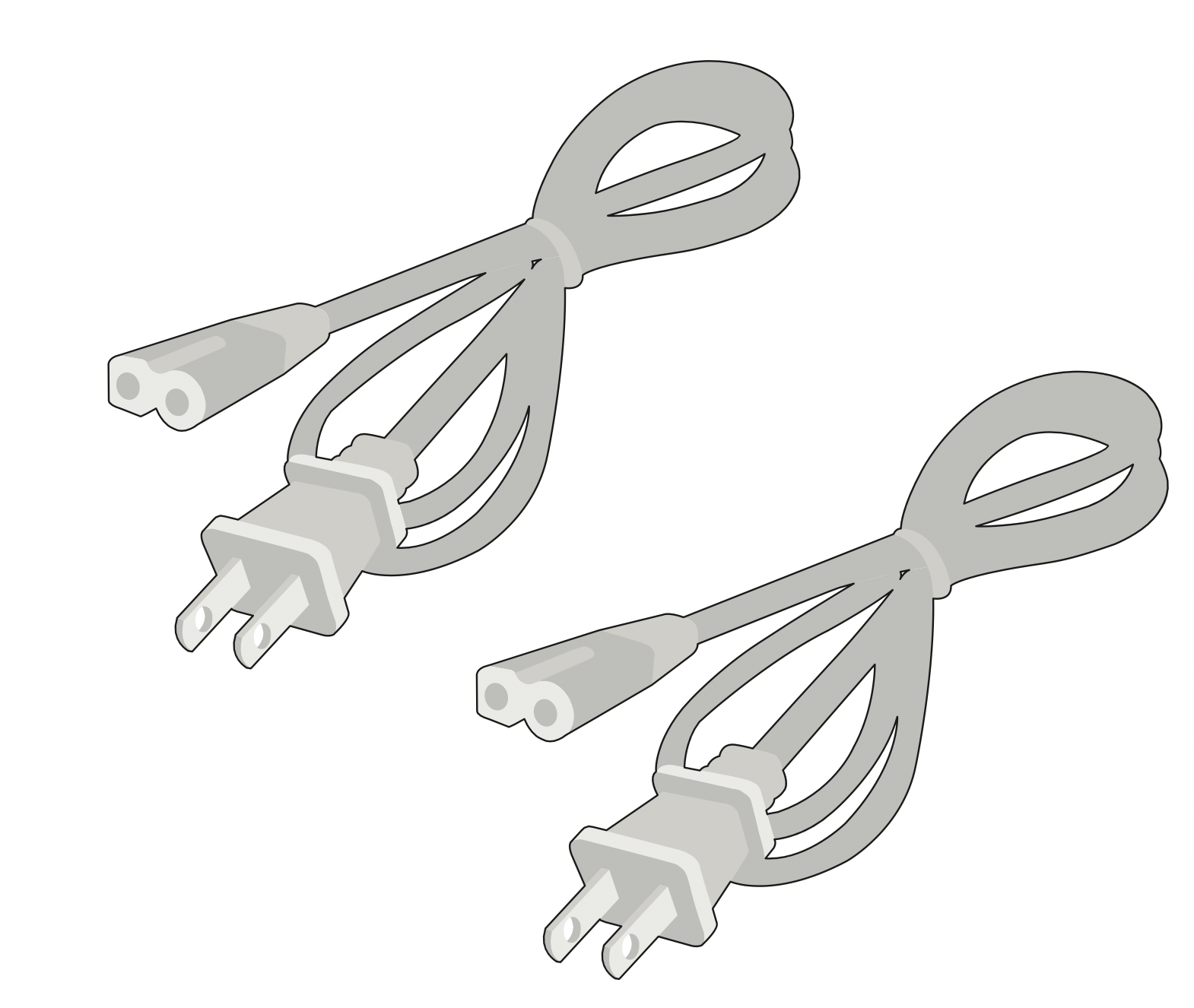
2 x Power Cables
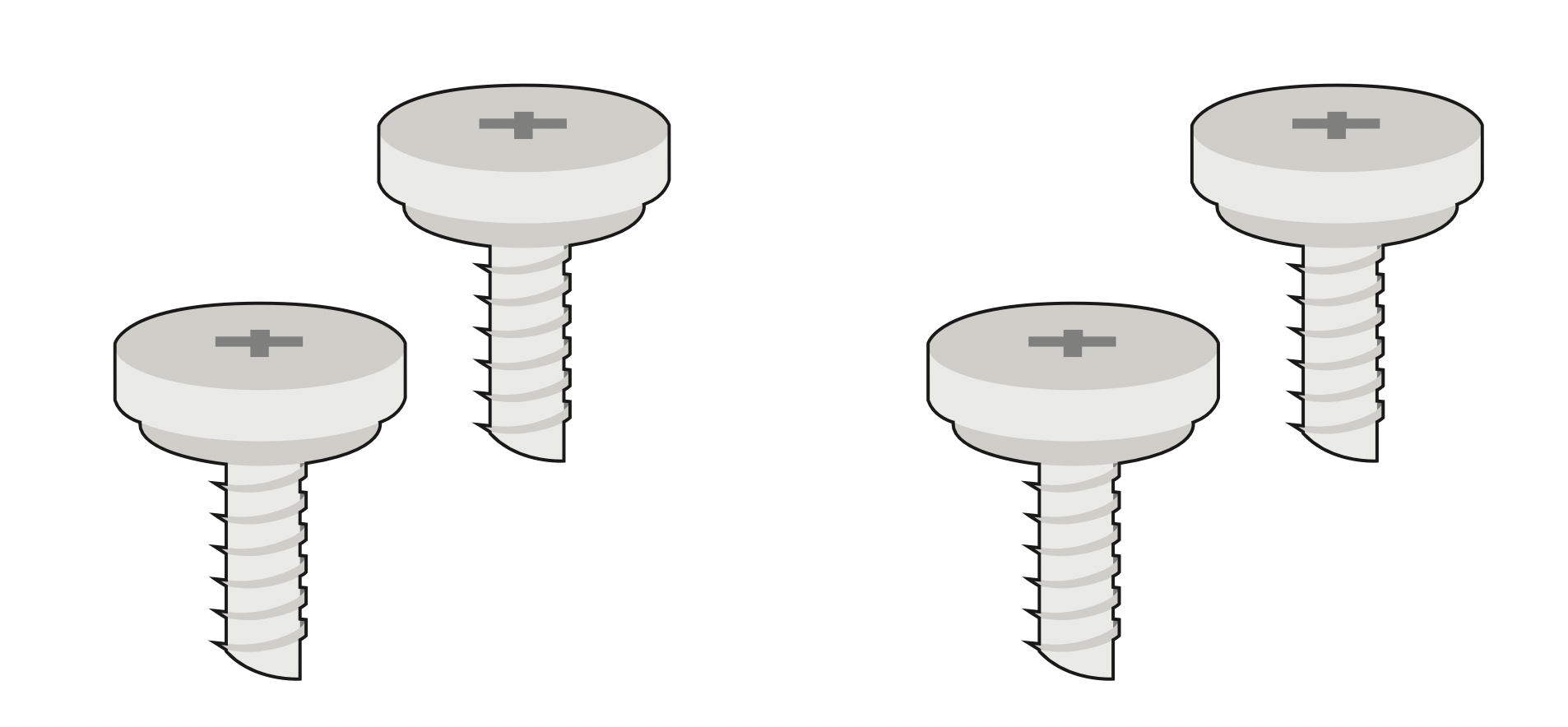
4 x Wall Mount Screws
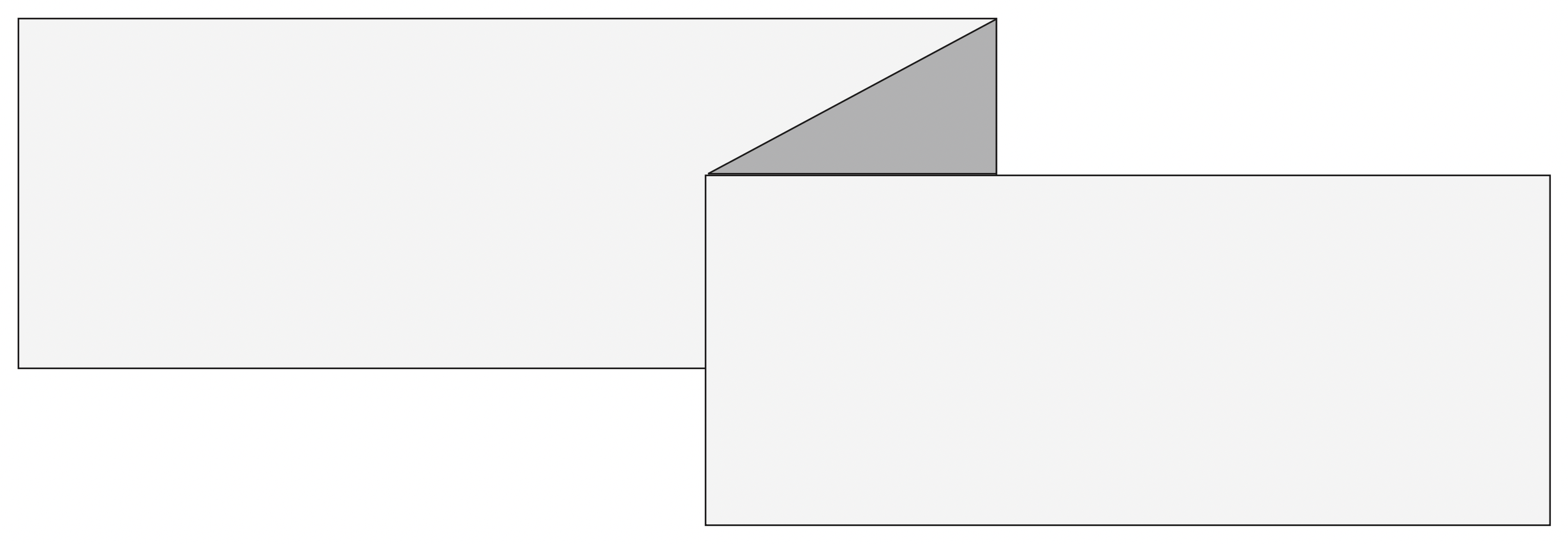
Wall Mount Template
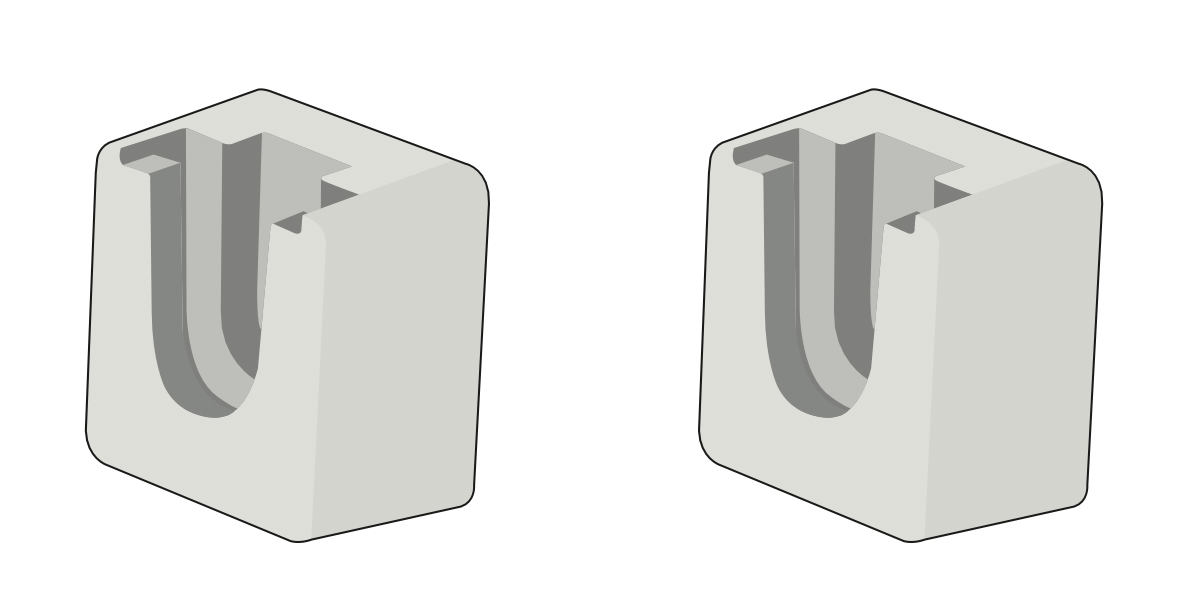
2 x Wall Mount Brackets (Satellite Speakers)
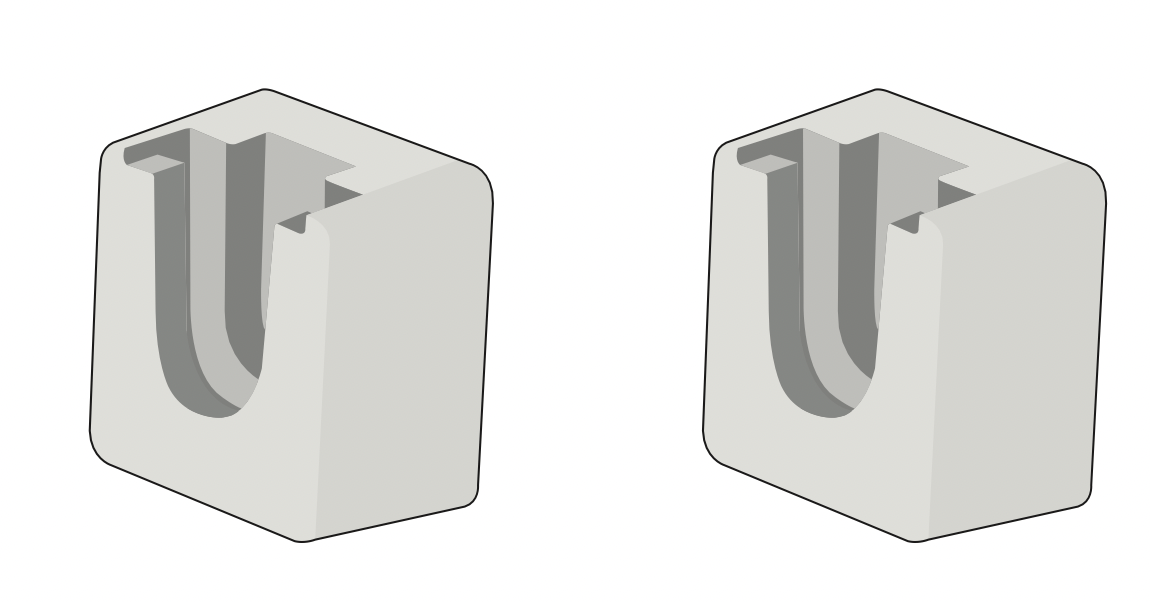
2 x Wall Mount Brackets (Sound Bar)
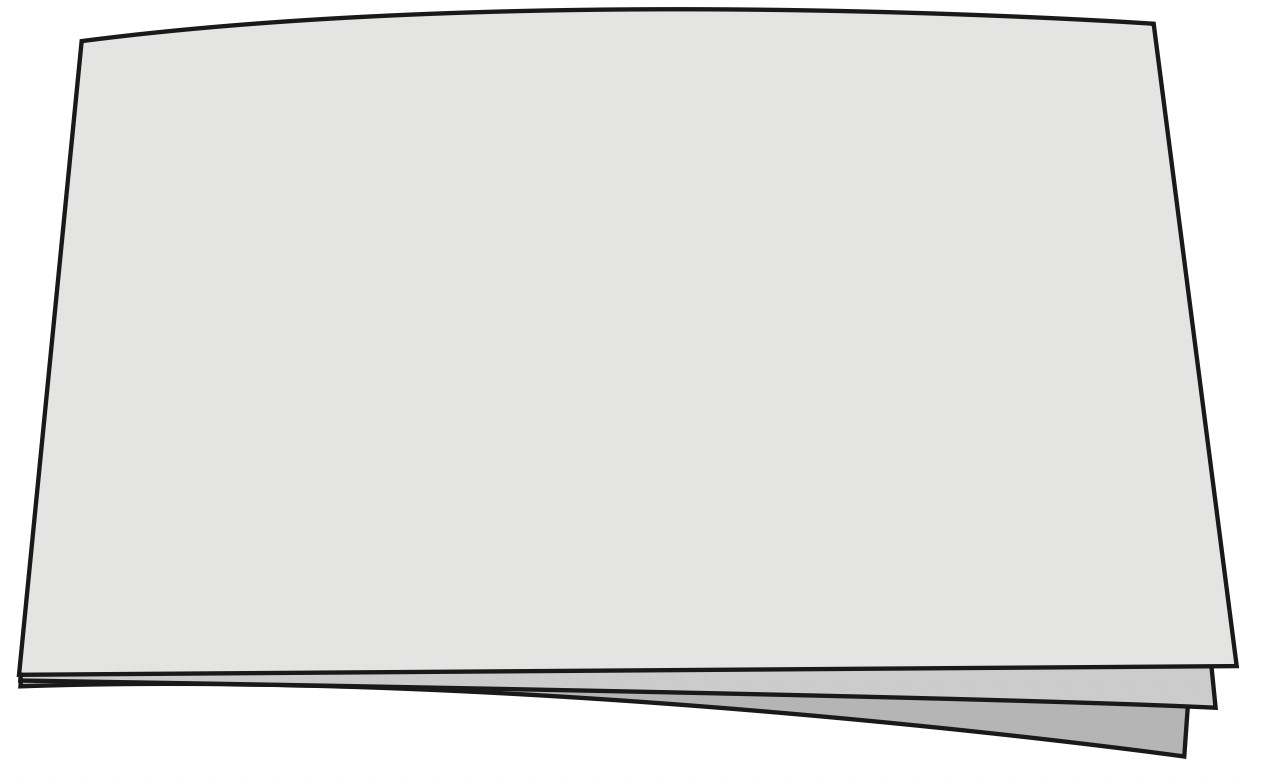
Quick Start Guide
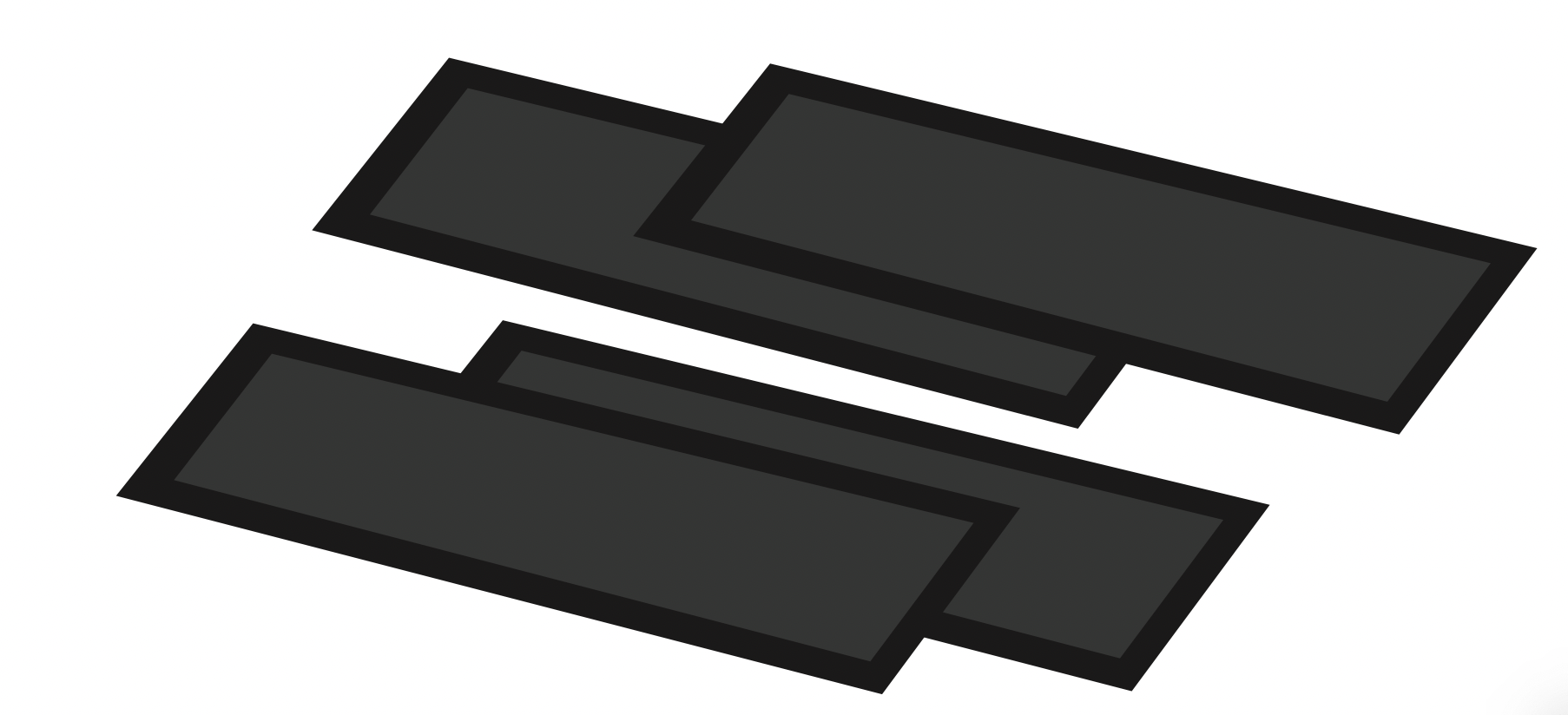
4 x Cable Ties
CONTROLS & CONNECTIONS
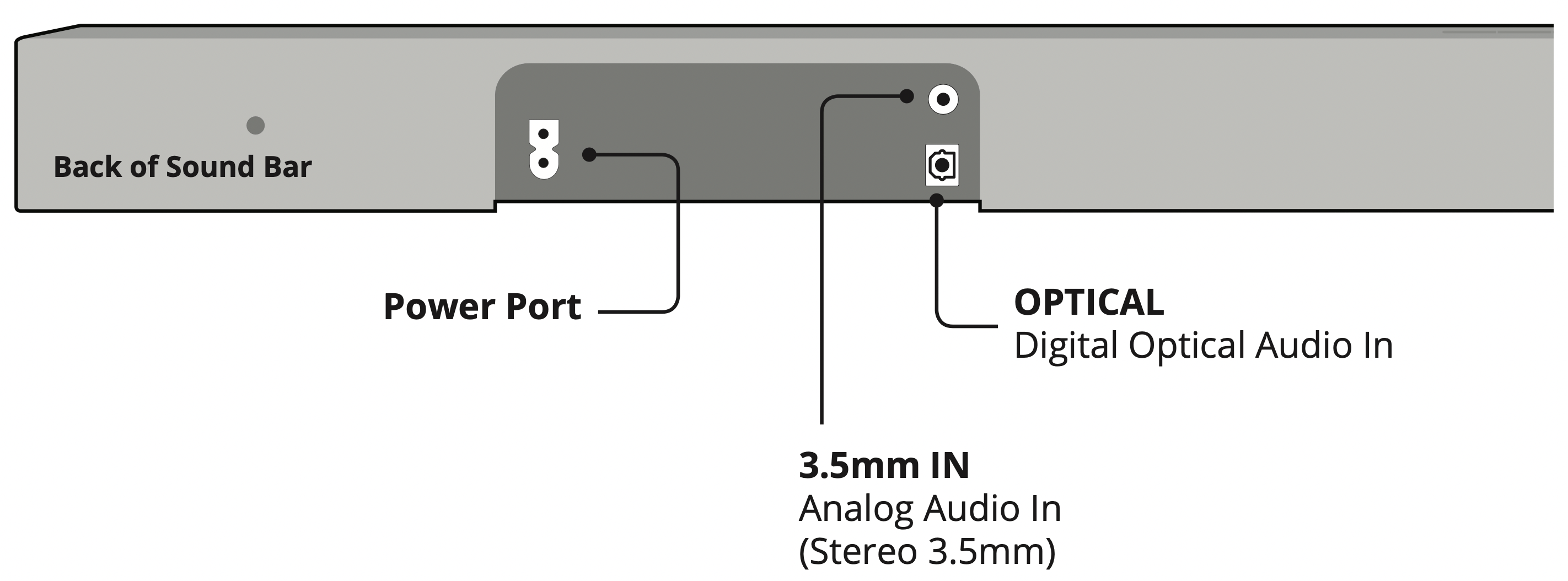
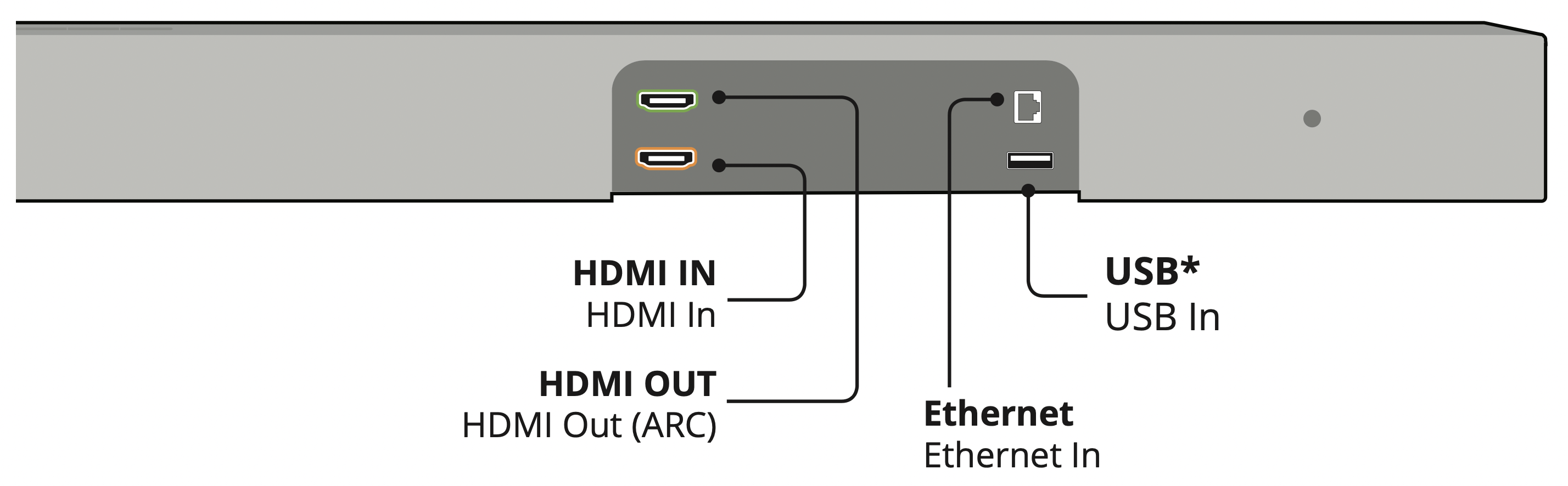
Top of Sound Bar
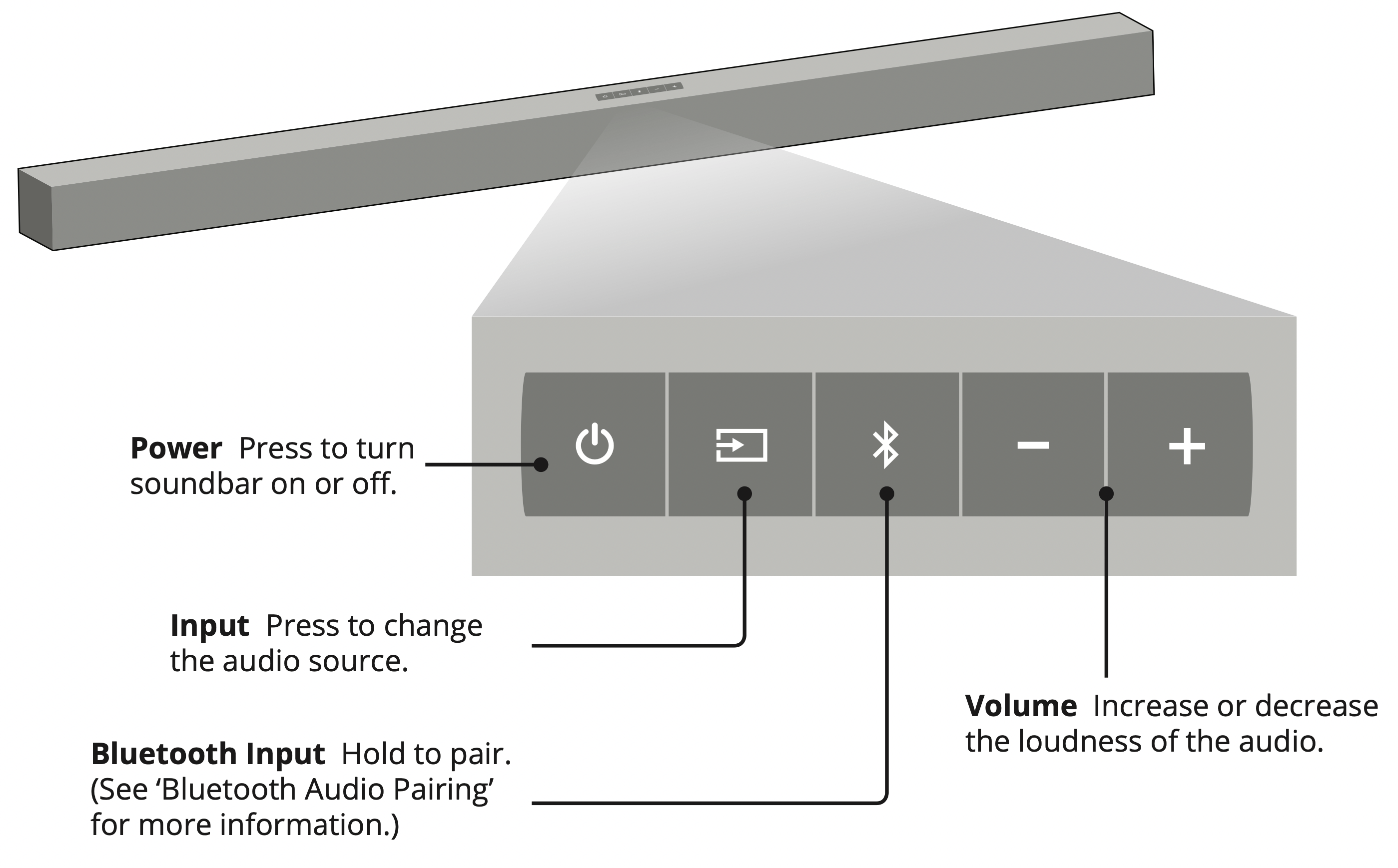
Back of Subwoofer
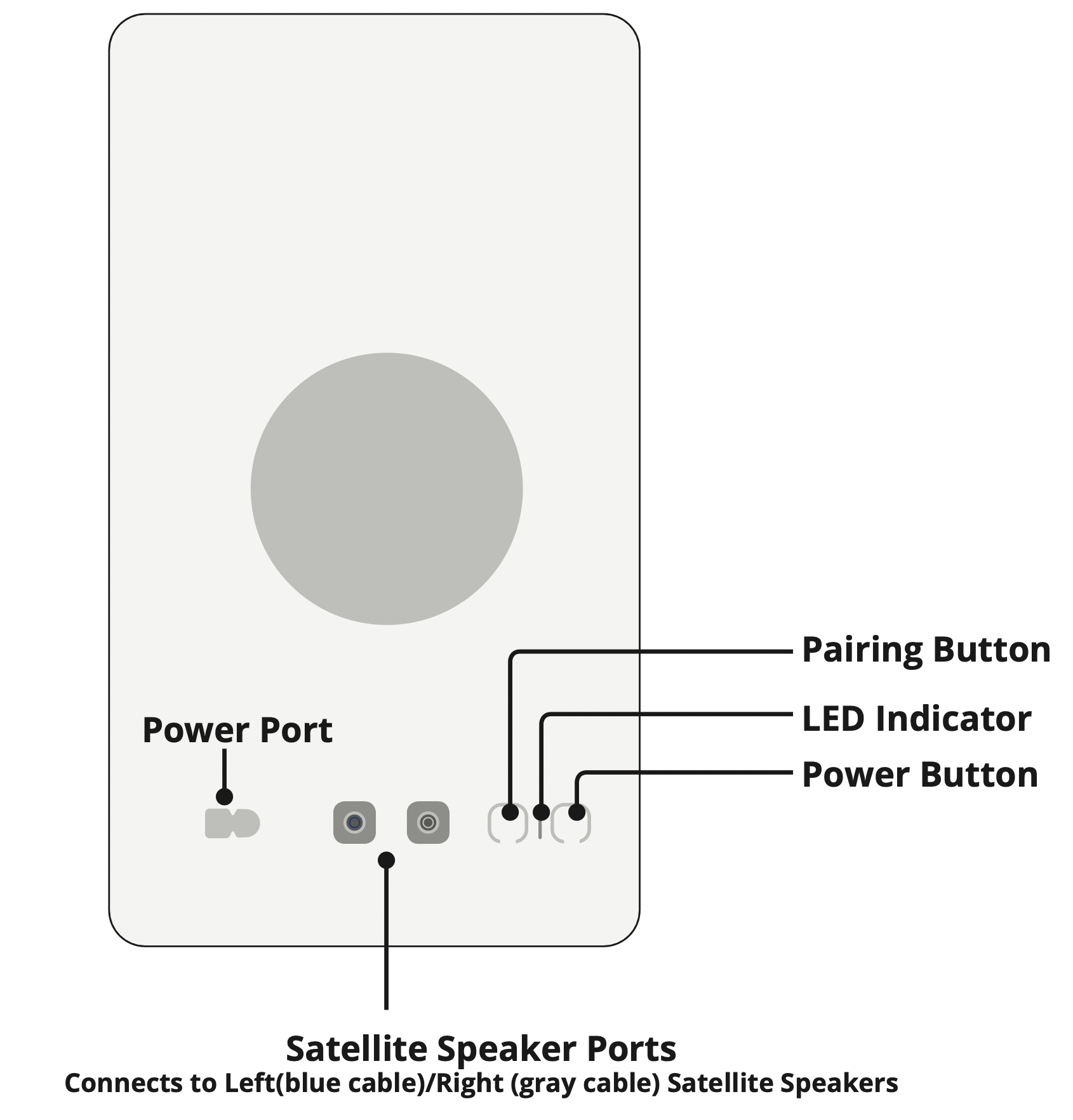
Back of Satellite Speaker
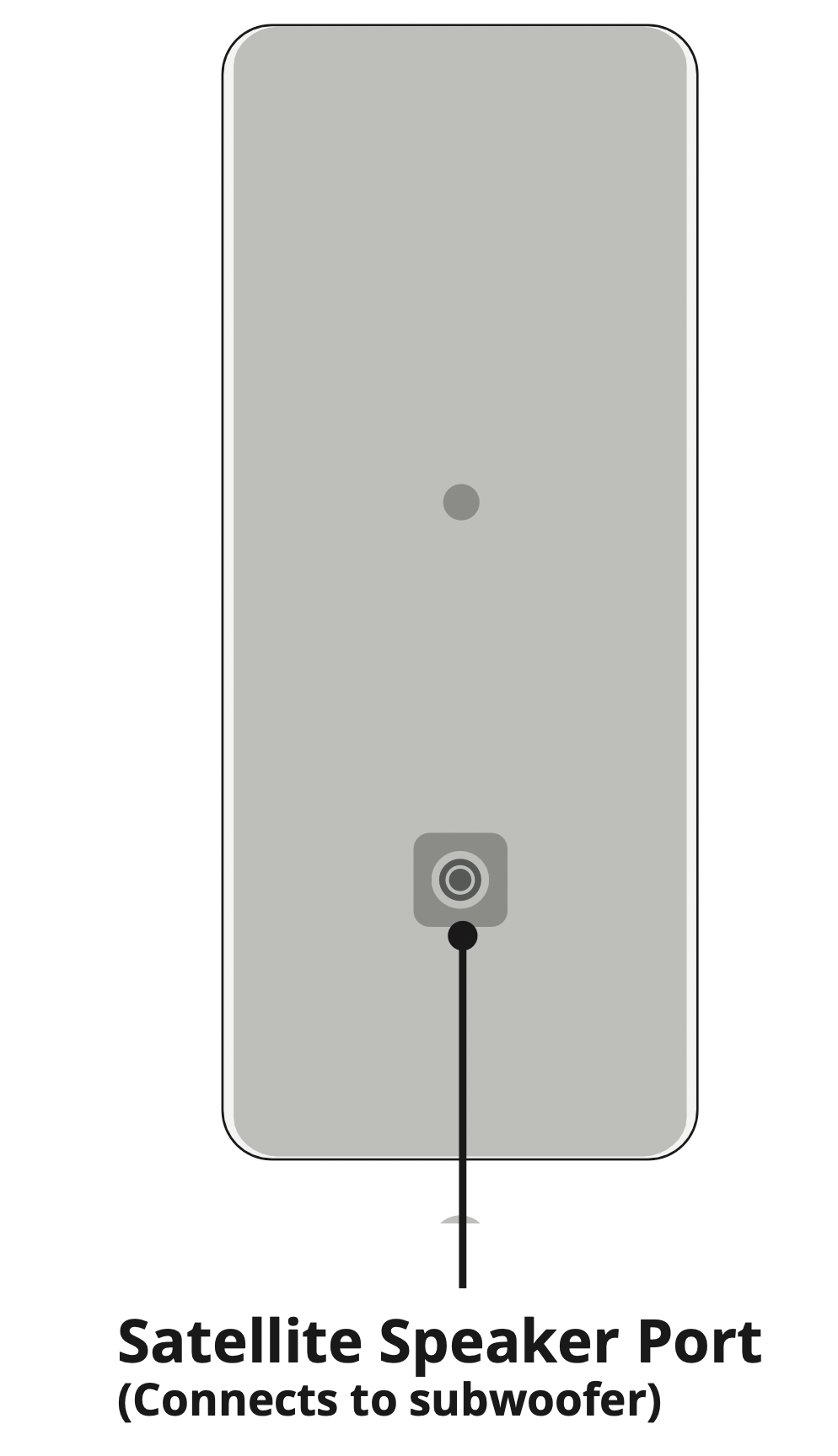
USING THE REMOTE
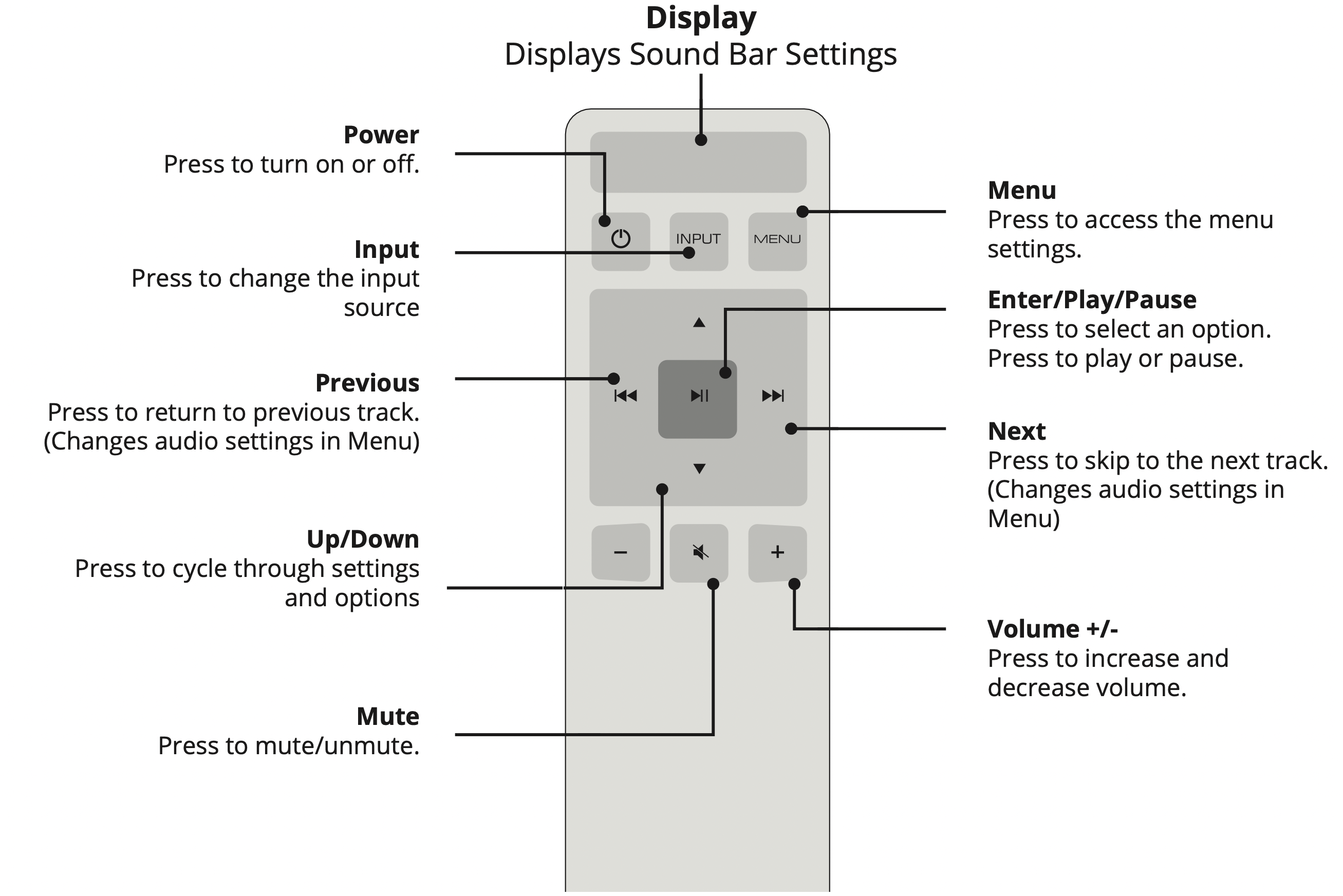
LED INDICATORS
Press the Menu button and use the Up/Down Arrow buttons on the remote to access the different functions and acoustic settings of the sound bar. Each function and setting will be displayed on the remote control’s LCD display. The LED Indicators will behave differently with each function.
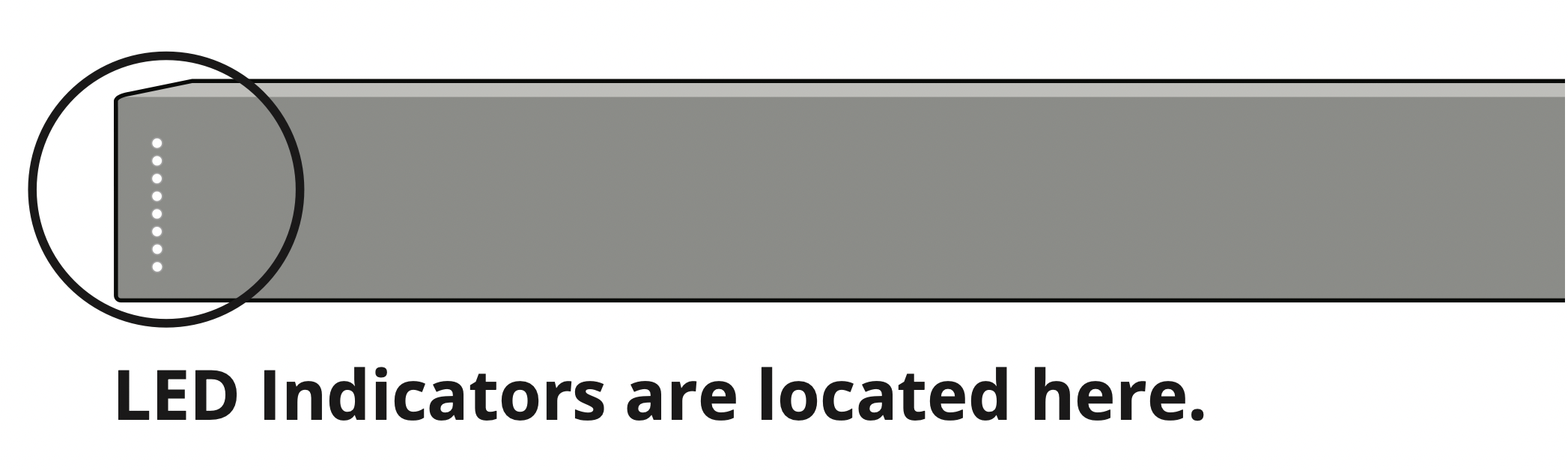
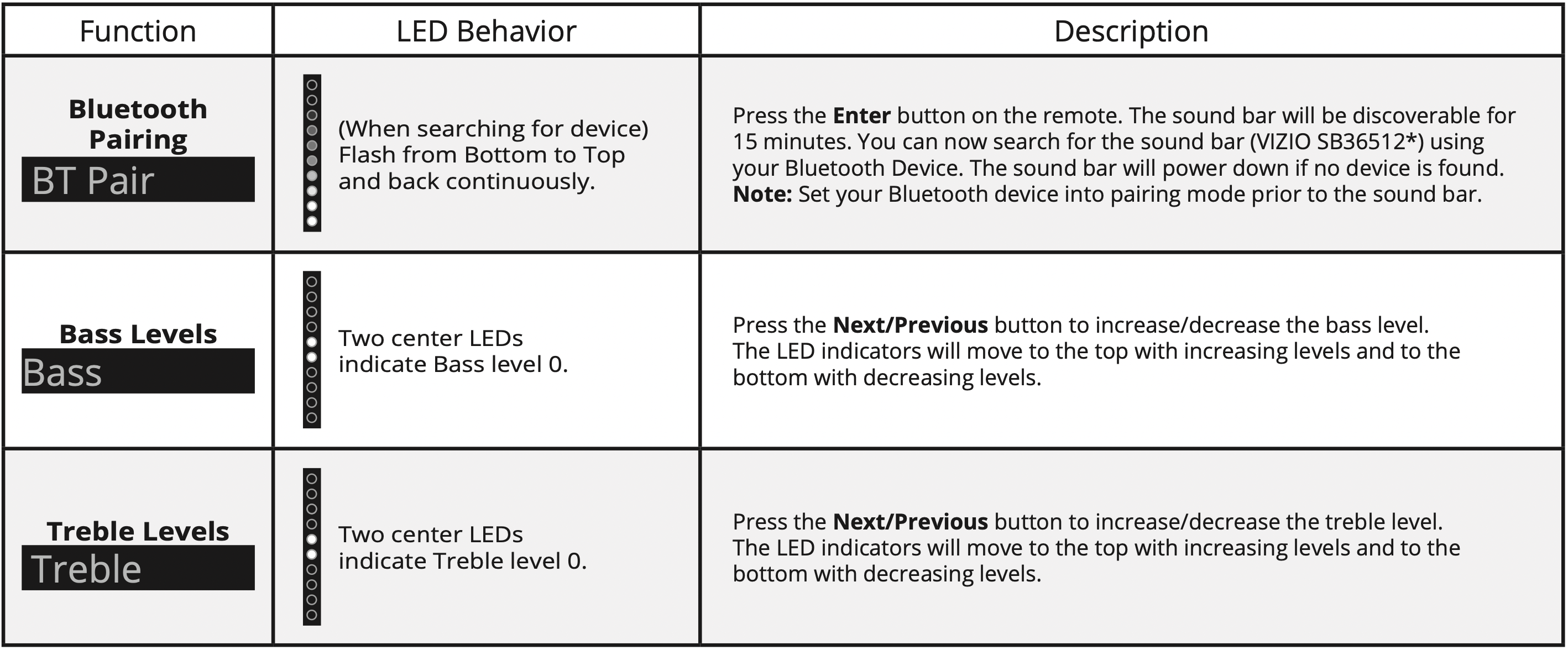
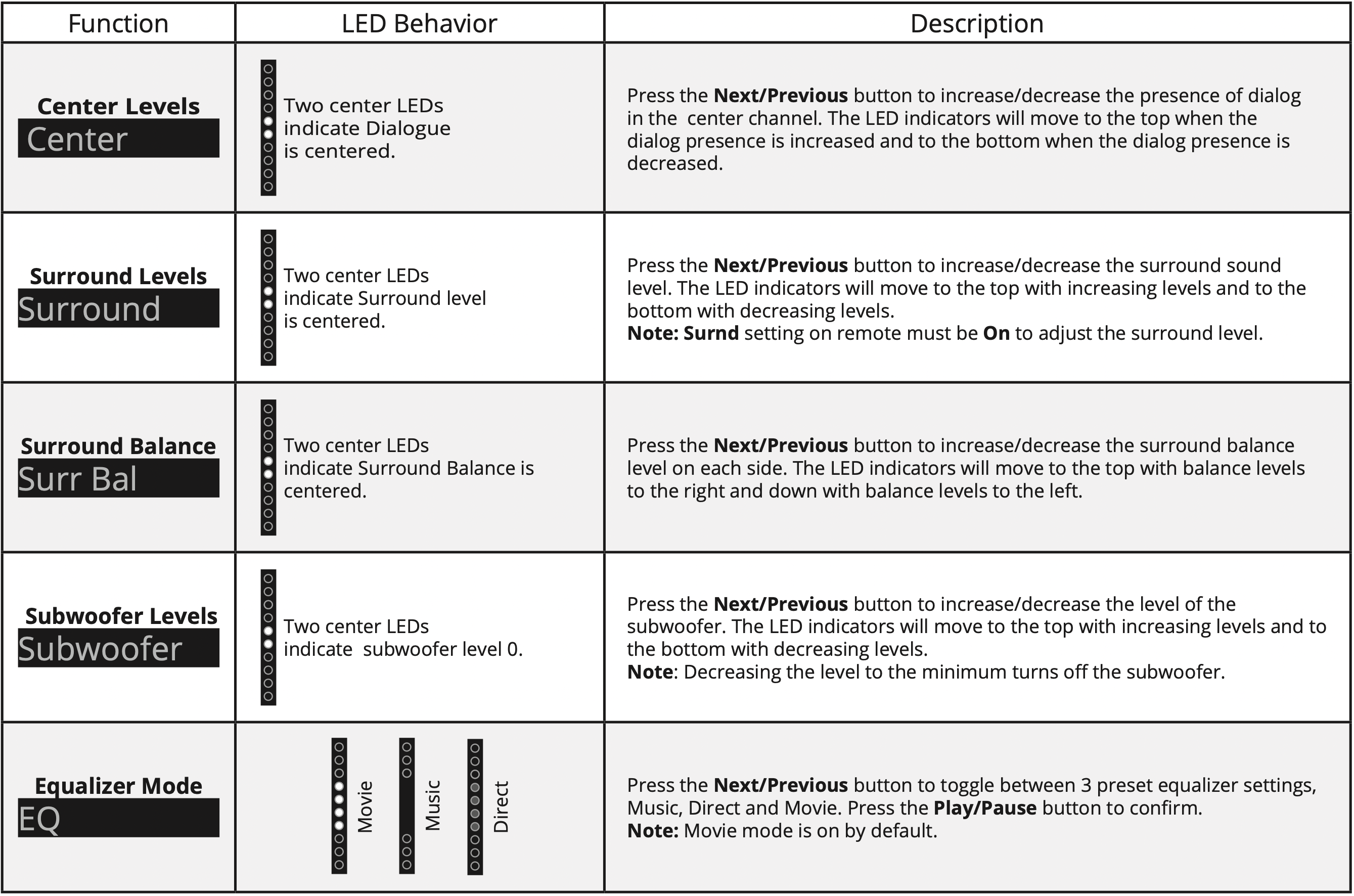
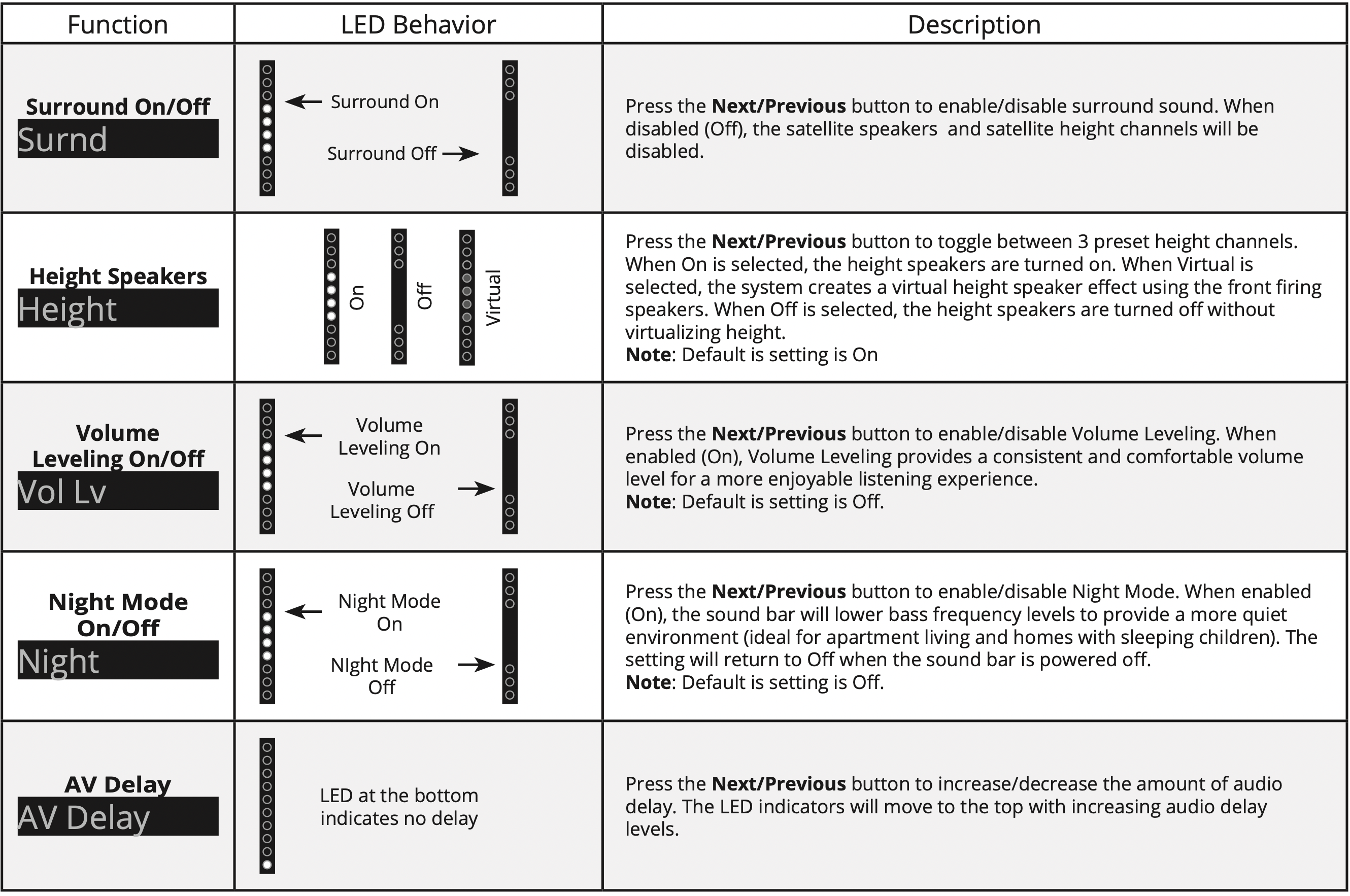
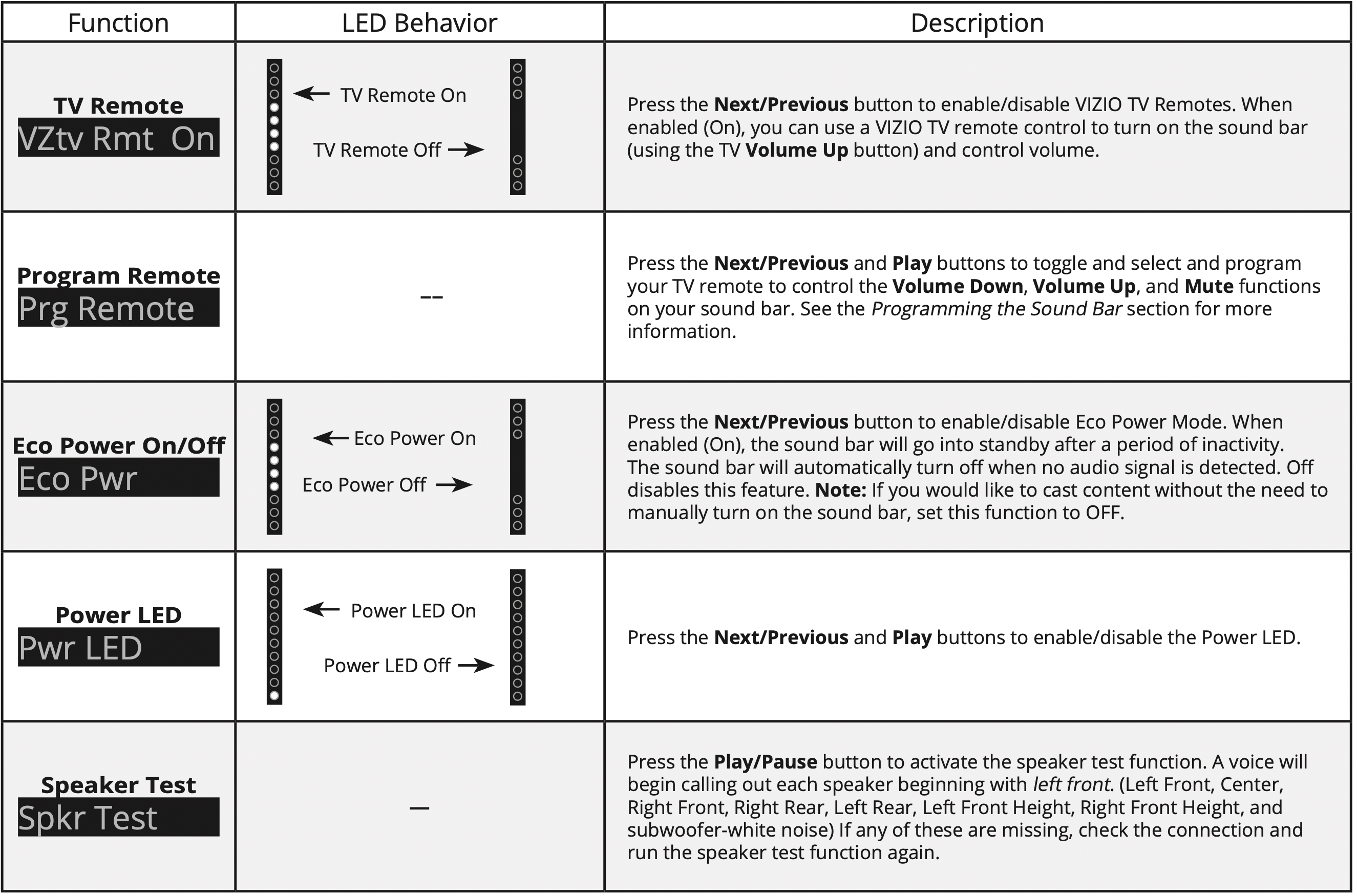
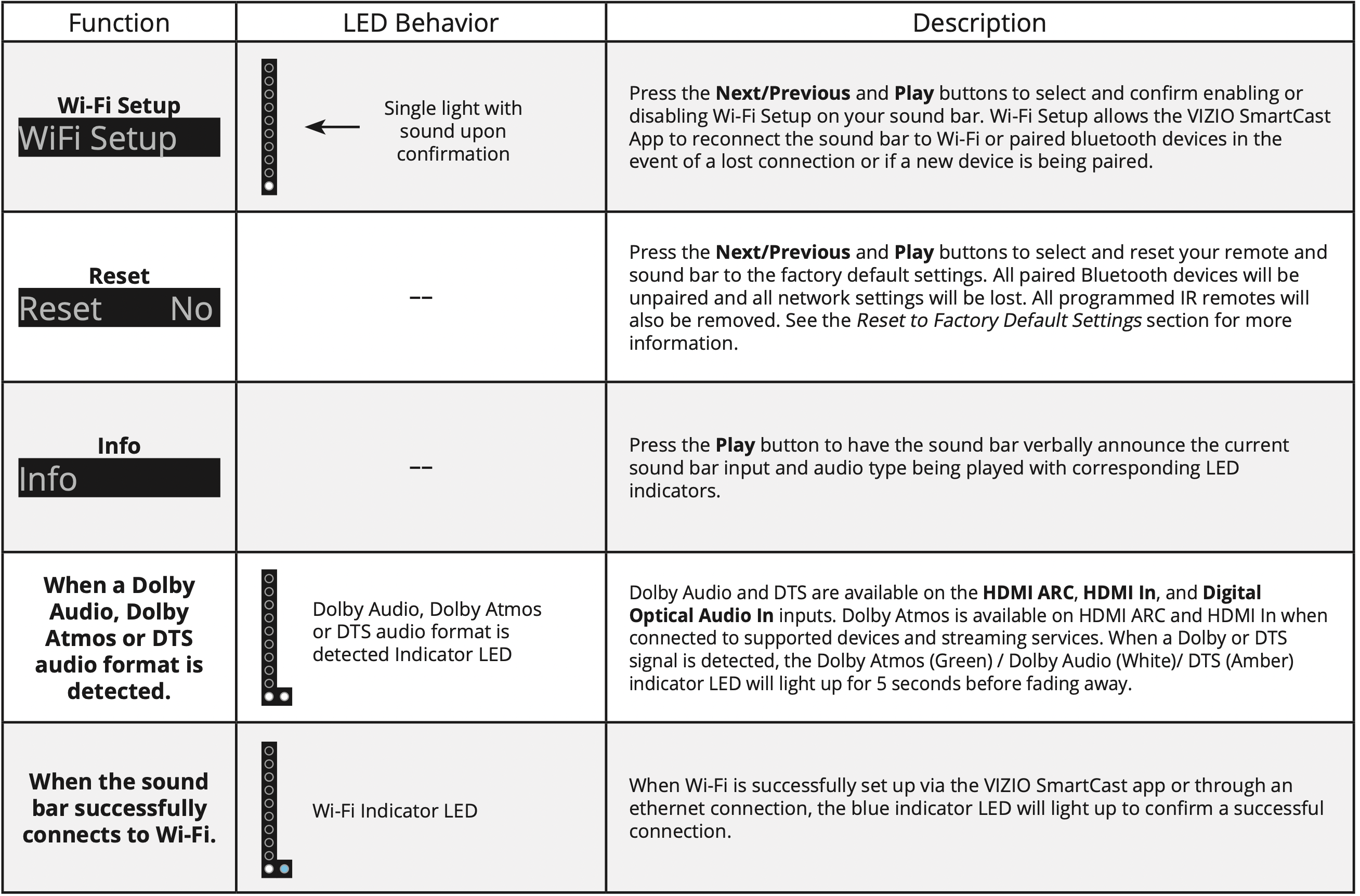
USING BUTTON COMBINATIONS
There are 3 functions that are triggered by 3 different button combinations on the sound bar.
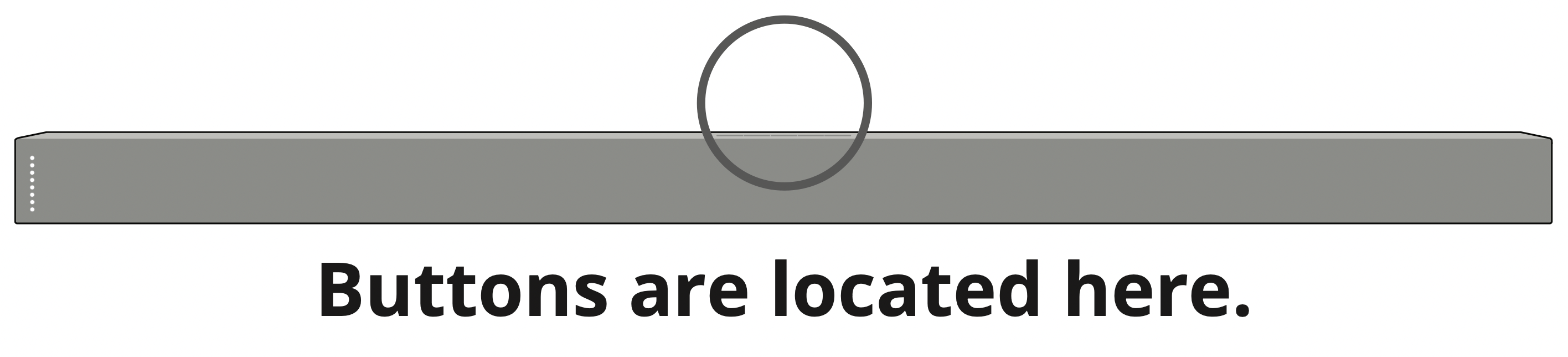
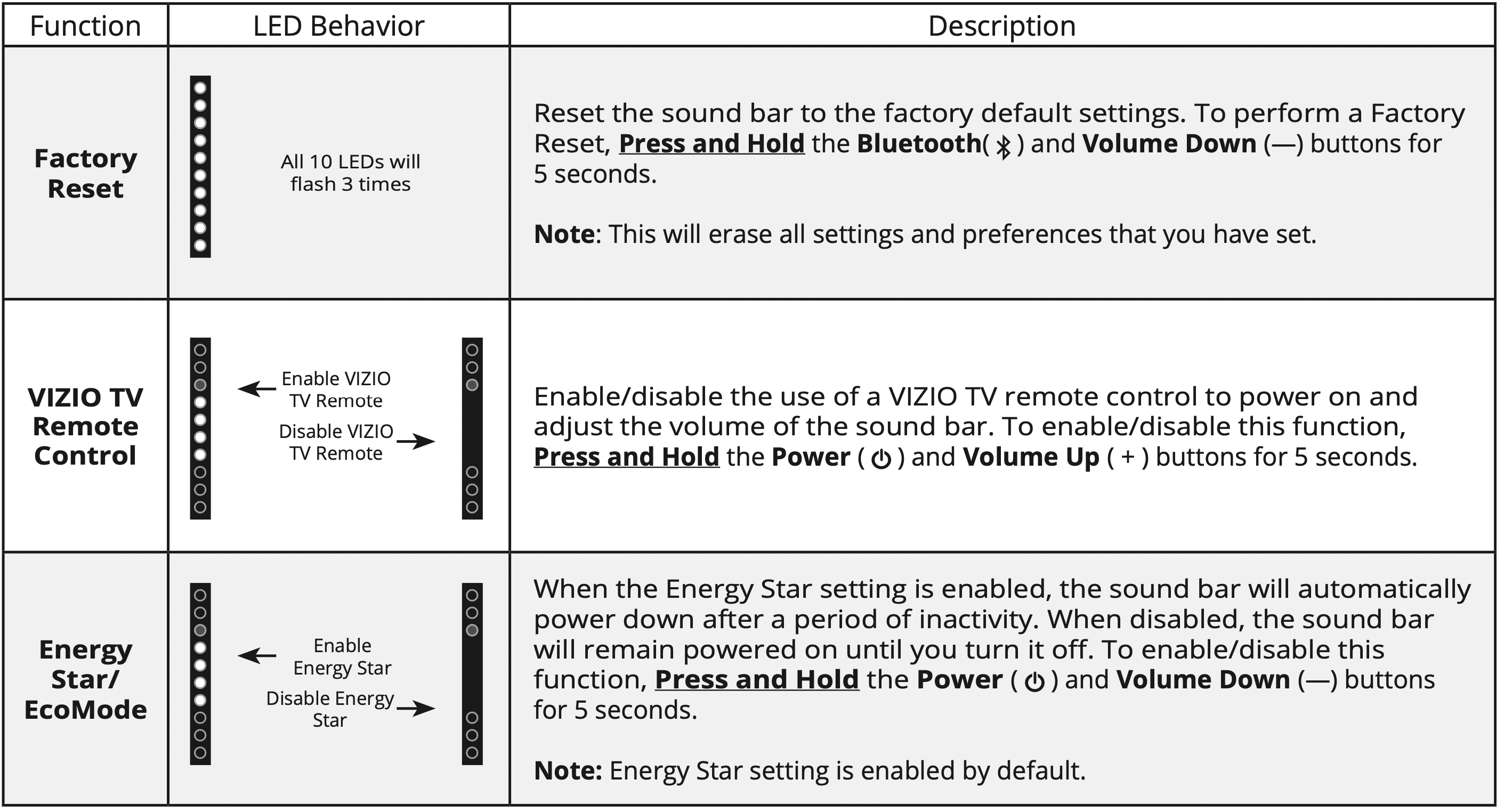
PROGRAMMING THE SOUND BAR
You can program your sound bar to accept TV remote IR commands. Press the Menu button on the remote, then use the Up/Down buttons to navigate to Prg Remote. Use the Next/Previous buttons to toggle through Learn Vol -, Learn Vol +, and Learn Mute.

Tip: Turn off your TV speakers when programming your sound bar.
PointTop both the sound bar and TV remotes towards the front of the soundBack bar when programming.
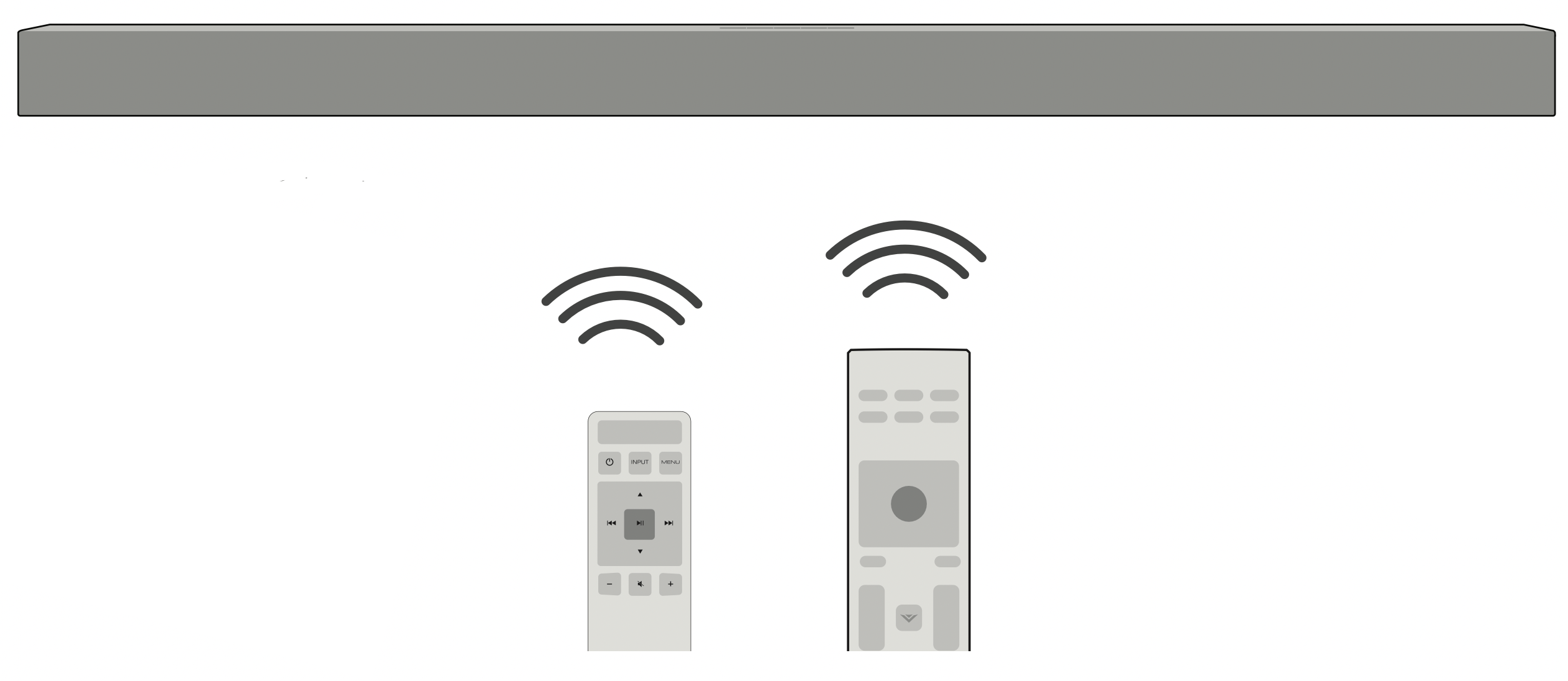
BLUETOOTH AUDIO PAIRING
To pair the sound bar with a Bluetooth device:
- Press and hold the Bluetooth button
 on the sound bar for five (5) seconds or select the BT Pair option from the display remote menu. When the sound bar is in Bluetooth Pairing Mode, the LED Indicators on the Display Panel on the front of the Sound Bar will light sequentially from bottom to top and back again.
on the sound bar for five (5) seconds or select the BT Pair option from the display remote menu. When the sound bar is in Bluetooth Pairing Mode, the LED Indicators on the Display Panel on the front of the Sound Bar will light sequentially from bottom to top and back again.
Once the device is paired, the LED Indicators will stop flashing. - You can now search for the sound bar (VIZIO SB36512*) using your Bluetooth device. For more information, refer to the user documentation that came with the device.
- Play audio from your Bluetooth device. Volume can be controlled on your source device and the sound bar.
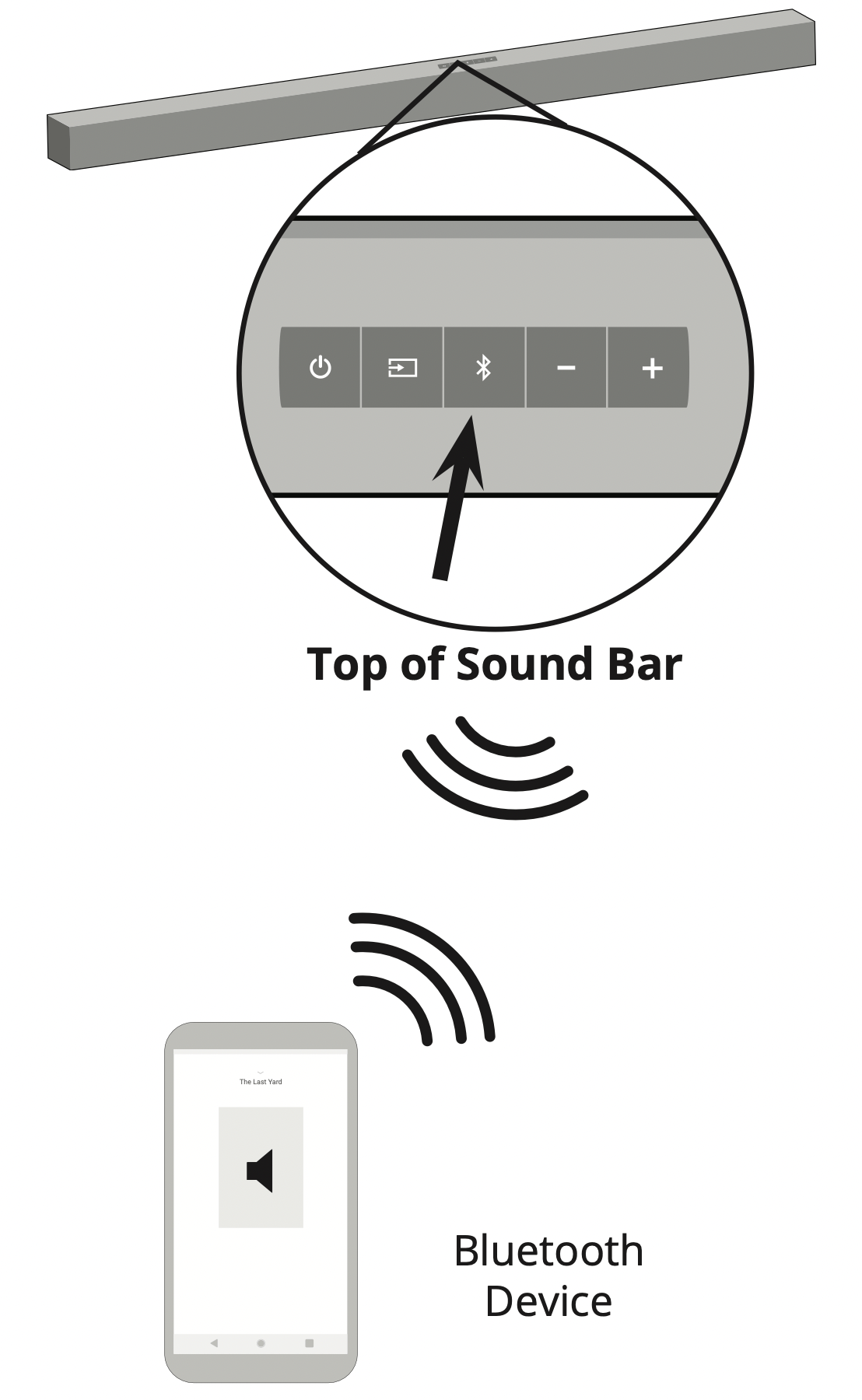
ADVANCED SETUP
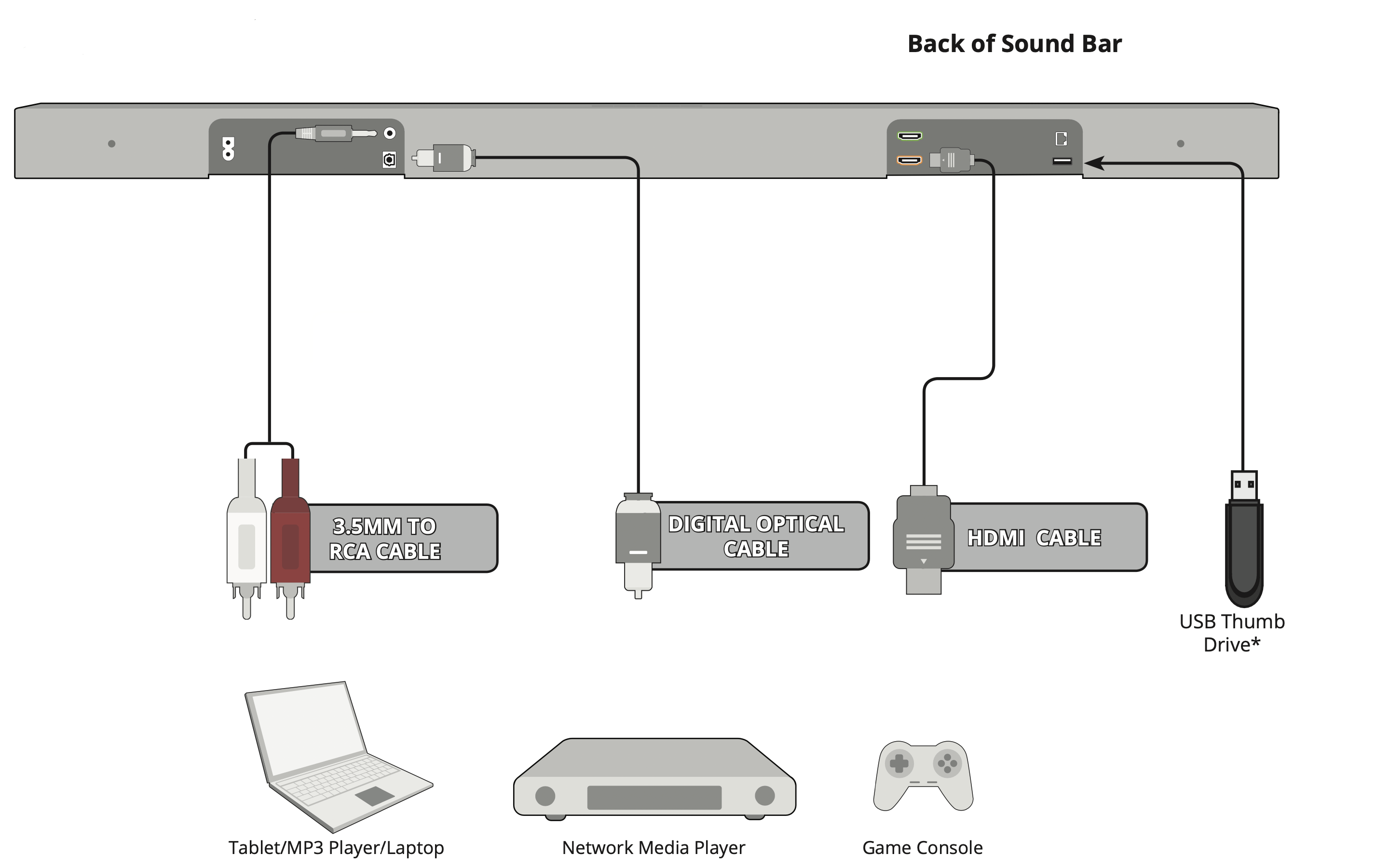
ADVANCED SETUP - HDMI
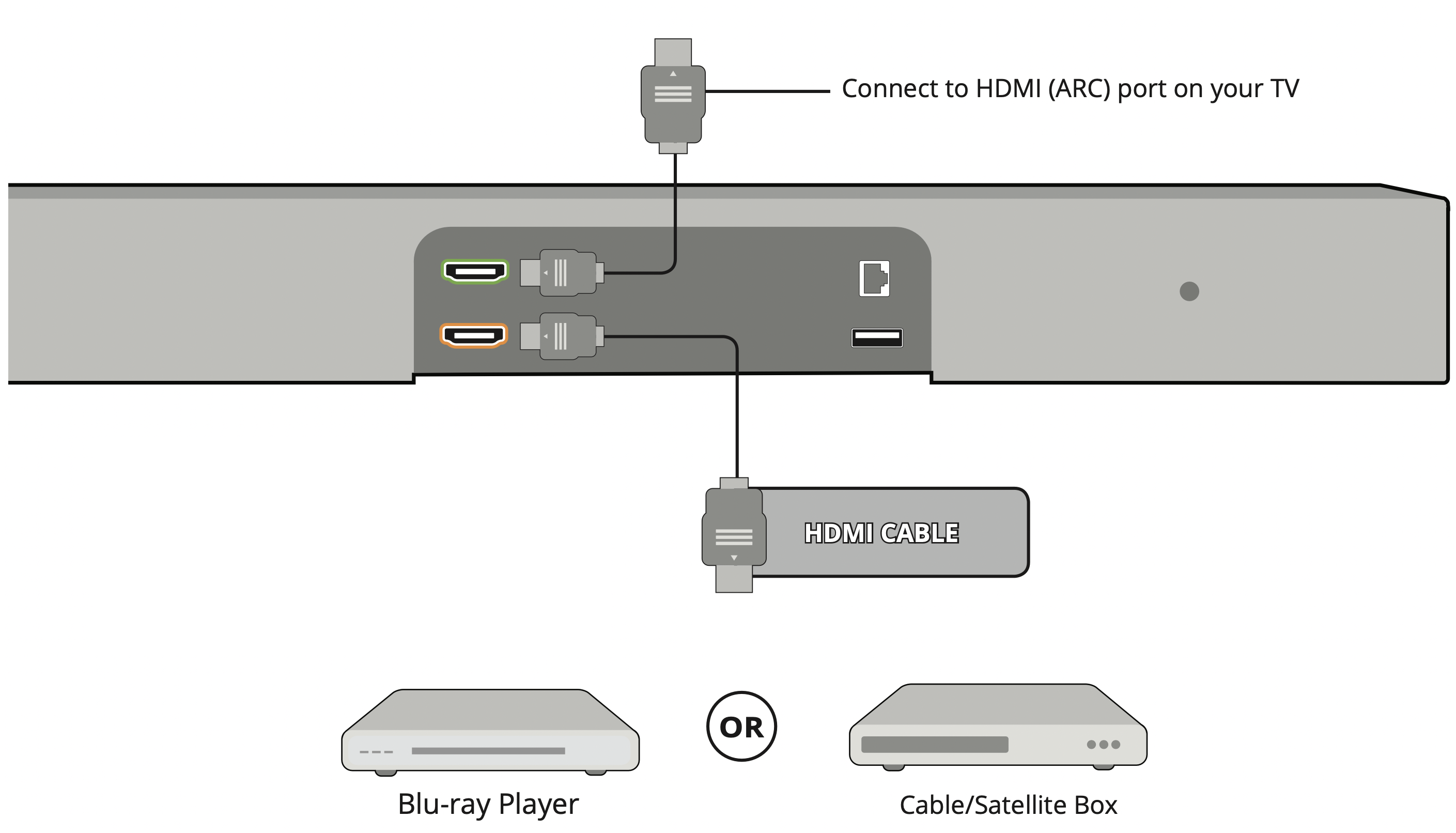
HDMI cables transmit both audio and video. To view video from these devices, turn the sound bar on, then set the sound bar input to HDMI In. Set your TV input to the HDMI port to which the sound bar is connected.
CONNECTING WITH HDMI ARC
What is HDMI Audio Return Channel (ARC)?
Using HDMI ARC, your TV can send audio to the sound bar using an HDMI cable.
You will need to connect your sound bar to your TV’s HDMI ARC port using an HDMI cable that is ARC compatible.
To connect using HDMI*:
- Connect one end of the HDMI cable to the HDMI 1 (ARC) port on the back of your TV.
- Connect the other end to the HDMI OUT (ARC) port on your VIZIO Sound Bar.
- From the AUDIO menu on your TV, change the Digital Audio Setting to Dolby Digital or Bitstream.
- From the SYSTEM menu, enable CEC and ARC (SAC) † functions.
- From the CEC menu, select Device Discovery to register the sound bar with the TV.
Tip: If you want to use the volume buttons on the TV remote control to control the sound bar, enable System Audio Control from the CEC menu.
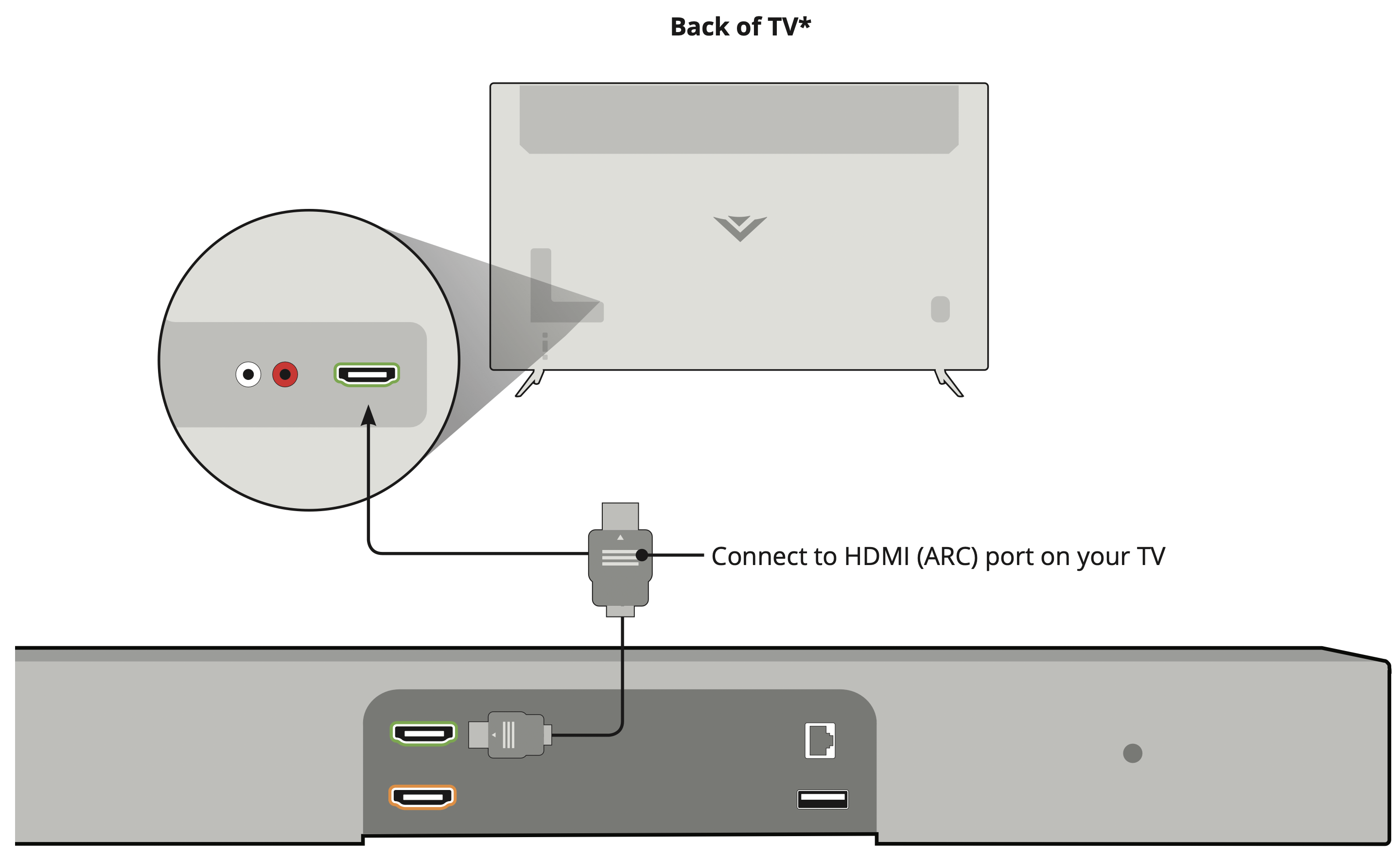
CONNECTING A SUBWOOFER
The Subwoofer has already been paired with the Sound Bar by VIZIO. However, the Subwoofer may need to be re-linked to the Sound Bar if there is no sound coming from the Subwoofer.

Tip: What does pairing mean? Pairing means to wirelessly connect.
- First confirm that the power LED is illuminated. Press and hold the Pairing button on the back of the Subwoofer for 5 seconds. The LED on the back of the Subwoofer will begin to blink.
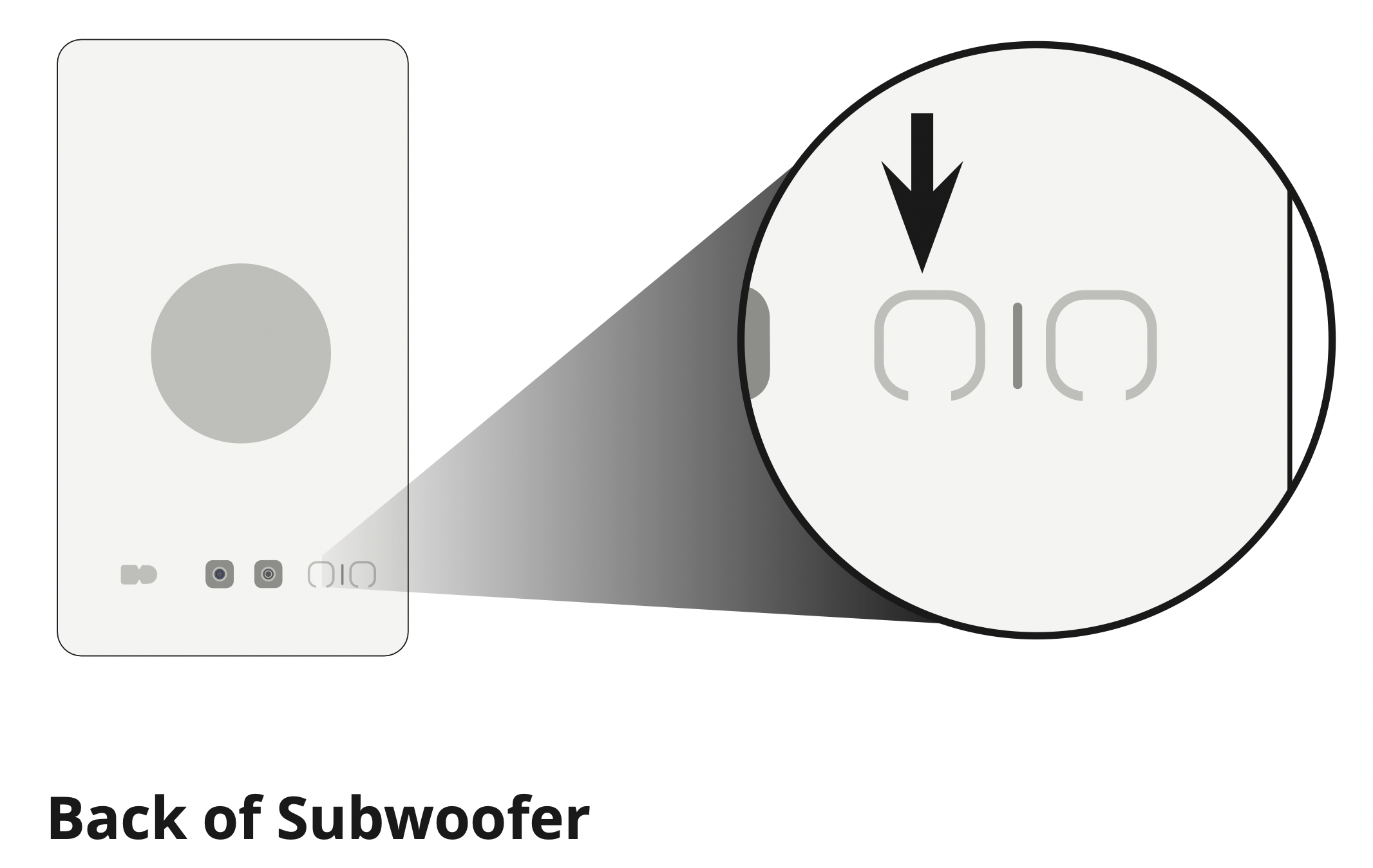
- Press and hold the Power button on the top of the Sound Bar for 5 Seconds. The LED indicators on the front will flash 3 times. The Subwoofer is now linked with the Sound Bar.
See other models: M160MV M190MV M50-E1 M320VT V435-G0
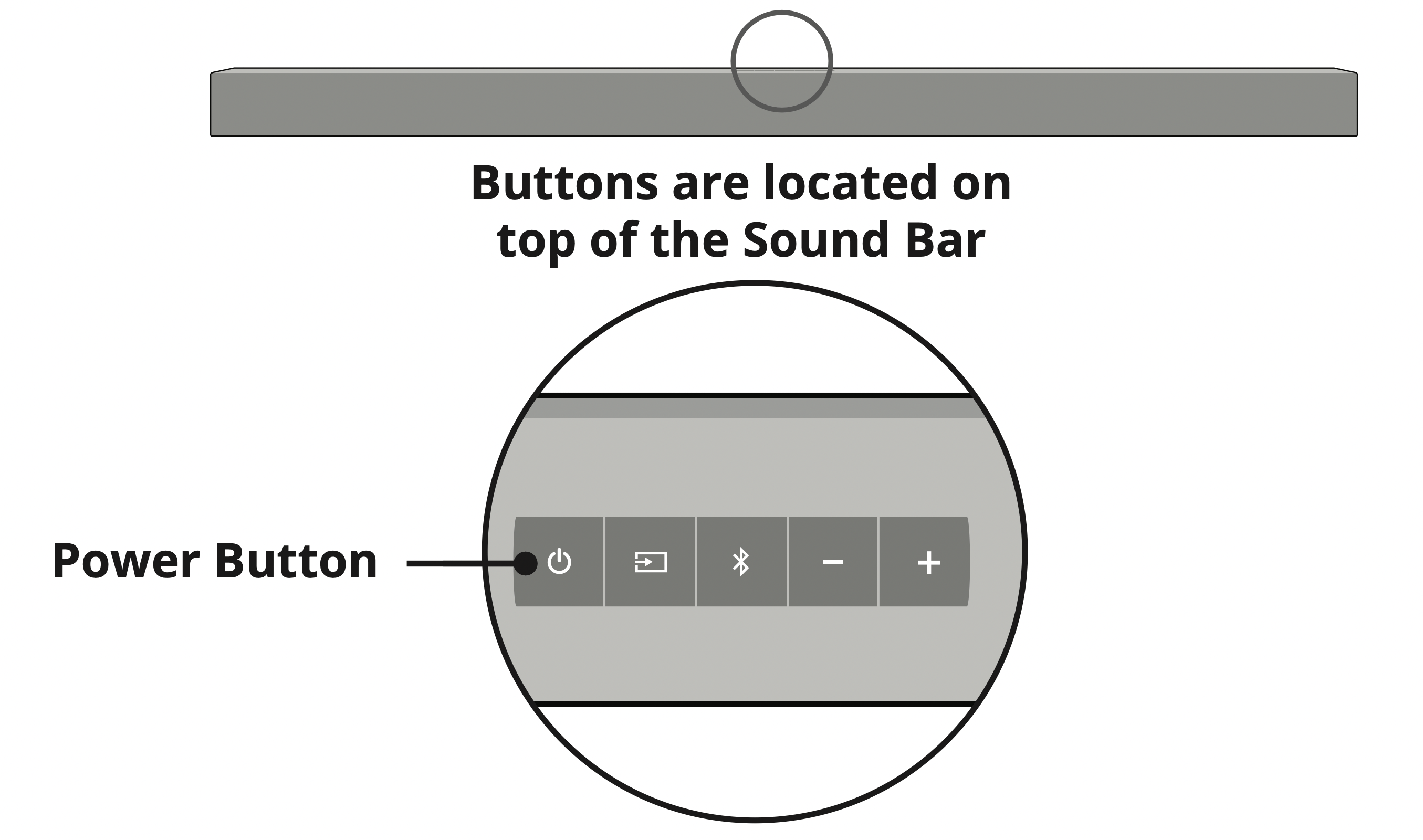
TROUBLESHOOTING
| There is no power. |
|
| There is no sound. |
|
| I hear buzzing or humming. |
|
| The remote isn’t working. |
|
FREQUENTLY ASKED QUESTIONS
| How do I know if I'm playing Dolby Atmos content? |
|
| Can I adjust each of the sound bar speaker channels individually? |
|
| What sources play Dolby Atmos content? |
|
| The sound bar is in a room with a vaulted ceiling. Will I hear all the sounds properly? |
|
| The system information say the audio type is Dolby Atmos-Dolby Digital Plus or Dolby Atmos-TrueHD. How do I get one or the other? |
|
