Loading ...
Loading ...
Loading ...
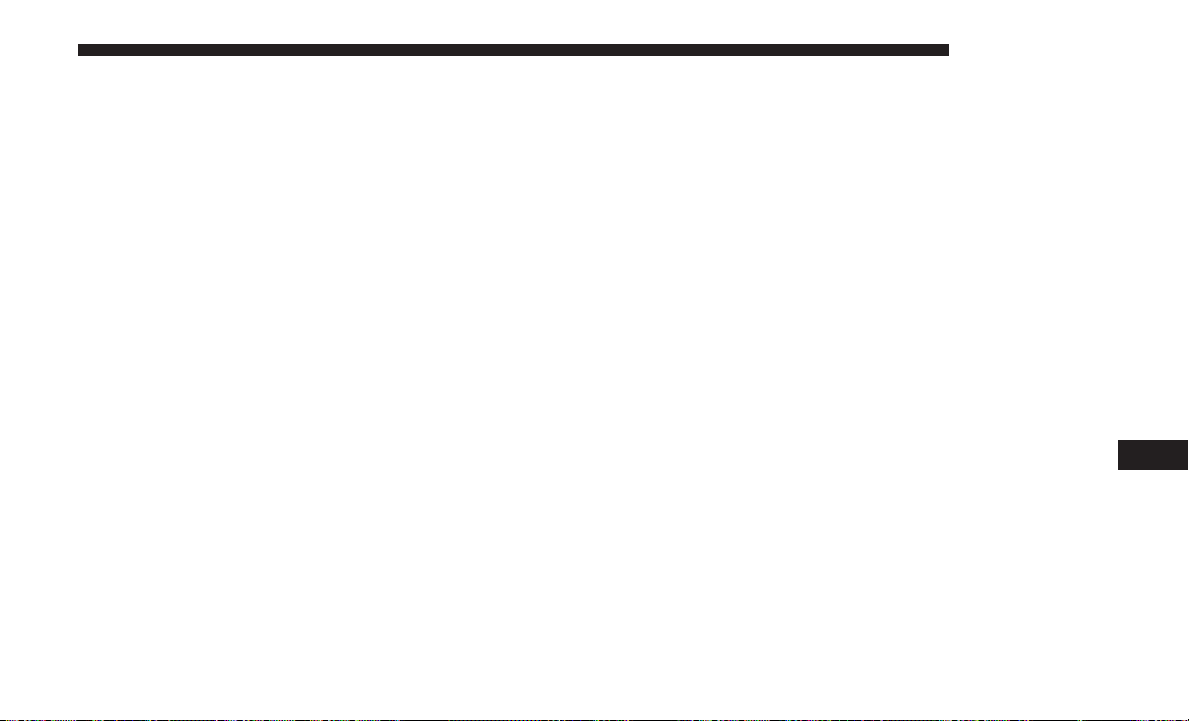
4. Press the “Remote” button on the Uconnect Theater
touchscreen found in the settings menu.
5. Press the “Manage Remote Controls” button and con-
firm that there are no remotes already paired to the
system.
6. Push the back arrow button on the Remote to go back to
the remote menu.
7. Press the “Pair Remote” option. Press and hold down
the “OK” button until pairing process is fully complete.
A touchscreen notification will appear indicating that
your remote has been paired successfully or unsuccess-
fully.
8. Test to see if the remote is paired to the intended screen
by checking the screen indicator light on the remote,
and/or running your finger on the gesture pad to see if
the cursor responds.
NOTE:
• If remote is ever non-operational, try pairing remote.
• The system can accommodate up to ten paired remote
controls.
Unpairing The Remote
In events such as updating the Uconnect Theater software,
or taking a remote to another vehicle, the remote will need
to be unpaired from your Uconnect Theater system. To
unpair the remote, follow the procedure below:
1. Select “Manage Remote Controls” from the Remote
section of ⬙Settings” and follow the on screen instruc-
tions to complete the unpairing process.
2. Push and hold the “Screen”, “Down Arrow”, and
“Play/Pause” buttons for five seconds, or until the
remote screen indicator light flashes.
3. Once complete, the remote will be ready to pair again.
NOTE: There will be a touchscreen notification message
when unpairing is successful. Repeat the above steps to
unpair a second remote.
10
MULTIMEDIA 547
Loading ...
Loading ...
Loading ...